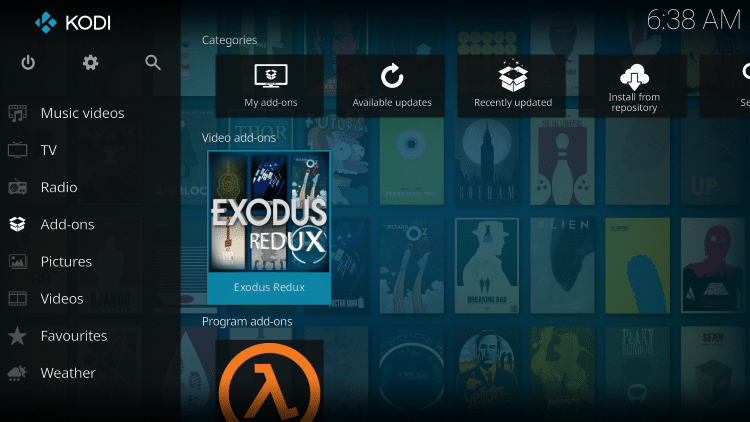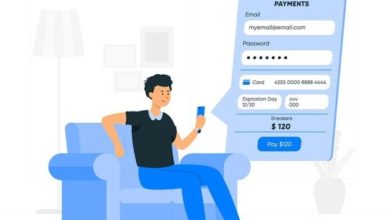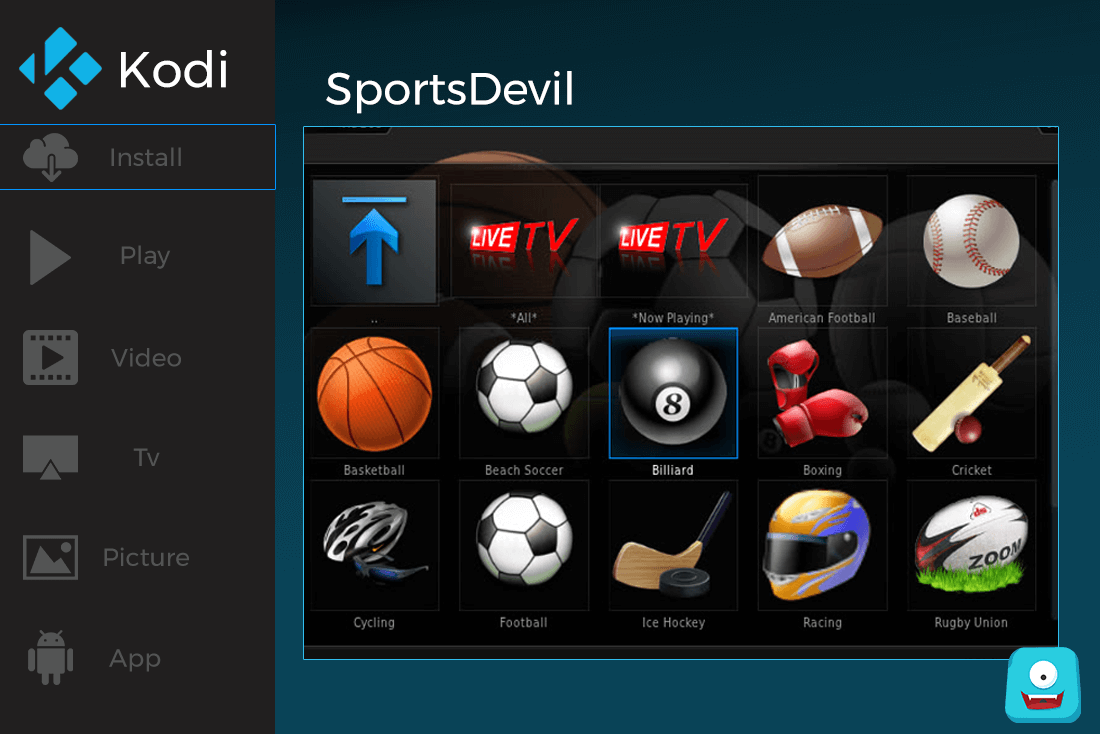How to Install Genesis Reborn on Kodi 17 Krypton: Step-By-Step Installation Guide
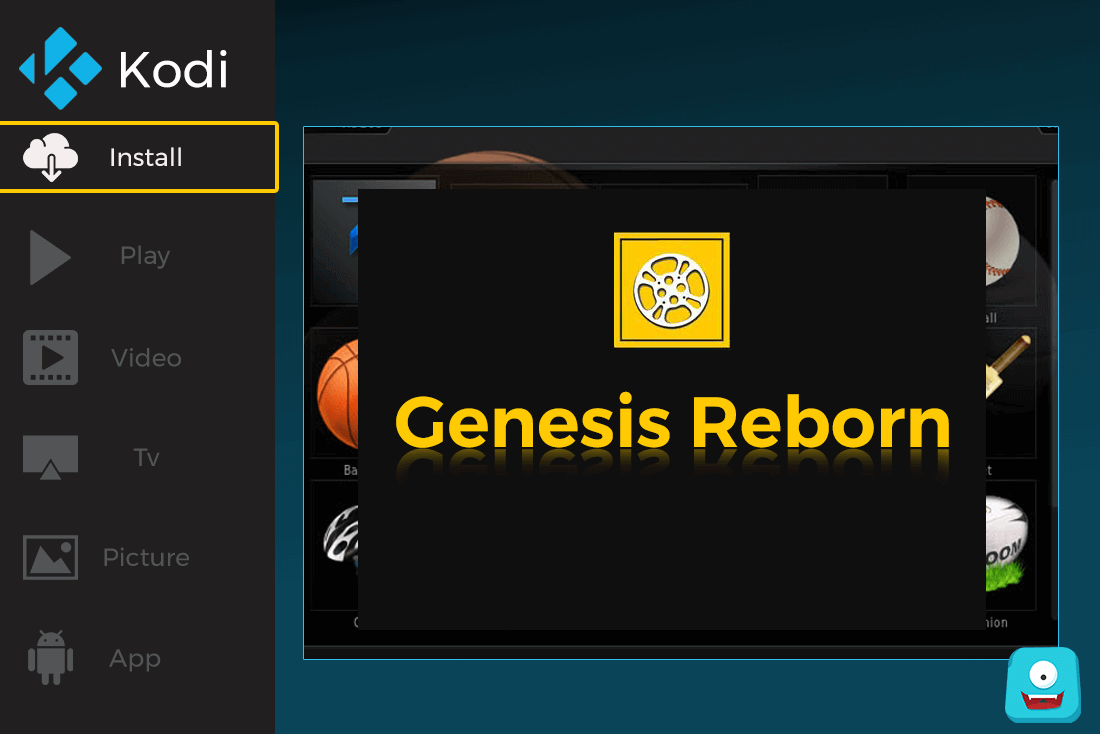
Genesis Reborn is a famous Kodi add-on developed by Genesis add-on team. Like Exodus, Genesis Reborn is also a well-known Genesis fork. When the third party add-on Genesis shut down, many Kodi users were disappointed. The new avatar of Genesis is back. In this post, I’ll share how to Install Genesis Reborn on Kodi 17 Krypton.
Reminder: Before You Go Ahead, Get Secure
Before you go ahead and use Kodi, it is advisable to download a VPN for your Kodi.
A VPN will:
- Keep you safe and secure while you stream away and watch your favorite movies online.
- Circumvent all ISP limitations and let you access unlimited media content.
- Help you avoid warning letters and copyright/infringement notices.
Also, your video stream speed will increase and you’ll definitely want that to enjoy more movies in lesser time. So don’t wait up and download the best Kodi VPN today.
Just follow these brief steps to get secure:
- Signup for IPVanish here and download it.
- Launch the app and get connected to IPVanish server.
- Open Kodi and stream your favorite media like movies and TV shows easily.
I highly recommend using IPVanish. It’ll do the job as promised without burning a hole in your pocket.
Be a part of the Tier-1 VPN- IPVanish Today!
If you’re a Kodi beginner, don’t worry. We’ve got you covered with a detailed guide on how to use Kodi.
Now coming to Genesis Reborn…
What is Genesis Reborn?
Consider this as a brief Genesis Reborn Review:
Genesis Reborn Kodi add-on is a fork of Exodus and Genesis, the popular add-ons that shut down. Like a phoenix that rises from its ashes, Genesis team came up again with better features, functionality and a new name- Genesis Reborn.
Genesis Reborn has a significant amount of TV shows and movies for streaming on Kodi. Apart from quick Kodi Keyboard shortcuts making navigation easier on PC, Genesis Reborn is relatively easier to navigate with the simple list of options.
Once it’s installed and you launch it, you may see options like Genesis Reborn TV Shows, Genesis Reborn Movies, Genesis Reborn New Movies, Genesis Reborn New TV Shows, Genesis Reborn Tools, Genesis Reborn Search and Genesis Reborn Channels.
These options are quite explanatory in themselves. With New movies and TV shows section, you’ll get a list of latest shows/movies and new releases. Also, the TV Shows and Movies section is easily searchable. You have a variety of options like Genre, Year, Actor, Actress, Featured films and more.
In My Genesis Reborn TV shows and Movies, you can link your Trakt.Tv account and simply find the comprehensive list of all your watched history on Genesis Reborn Kodi add-on.
Now, if you’re using Kodi Jarvis, I’d suggest you to update Kodi to Kodi Krypton first. It is a more stable and improved version of Kodi. Krypton version of Kodi has a wide variety of skin add-ons and movie add-ons for radically changing your entertainment. Furthermore, it is known to provide a smoother streaming experience.
How to Install Genesis Reborn on Kodi 17: Kodi Genesis Replacement
Why You Should Not Opt For Direct Zip Download?
You may find the direct add-on zip file for Genesis Reborn over the Internet and then install it on your Kodi. But there is a certain disadvantage with this method.
Direct file download may result in missing dependencies failure as most of the dependencies you require are present in the repositories. Installing via repository will also ensure your add-on receives regular updates the developer pushes through the repositories.
You may check this list of top Kodi repositories I’ve compiled and tested. These are some of the famous Kodi repositories that are still functioning and carry famous Kodi Live TV add-ons for movies and sports like 1Channel, Exodus, IPTV and SportsDevil.
Editor’s Tip: Kodi is compatible with many platforms and devices. Get Kodi on ChromeCast for a great HTPC experience at price as low as $35. Alternately you can also look at the detailed review of these ChromeCast Alternatives and find your best device for Kodi streaming.
Now Look:
Steps To Install Genesis Reborn on Kodi 17 Krypton
- Open Kodi Interface.
- From the main menu, select Settings> File Manager.
- Click on Add Source.
- Double click where it says none and enter the following URL: http://jesusboxrepo.xyz/repo/. Make sure you have entered the exact same URL and Click Ok.
- Label the media source as Jesus Box and click OK.
- Now navigate to main menu and select Add-ons.
- From Add-ons, select Add-ons Browser (package installer) and click on Install From Zip File.
- Now select Jesus Box> repository.jesusboxtv-x.x.x.zip. (xxx will be the latest version of Jesus Box repository available). Click Ok.
- Once the Repo is installed, select Install From Repository> Jesusbox Repository.
- Click on Video Add-ons. Scroll below and select Genesis Reborn.
- A new screen will appear. Click on Install.
- Wait for a few seconds. You’ll receive a pop-up notification will Add-on Installed message.
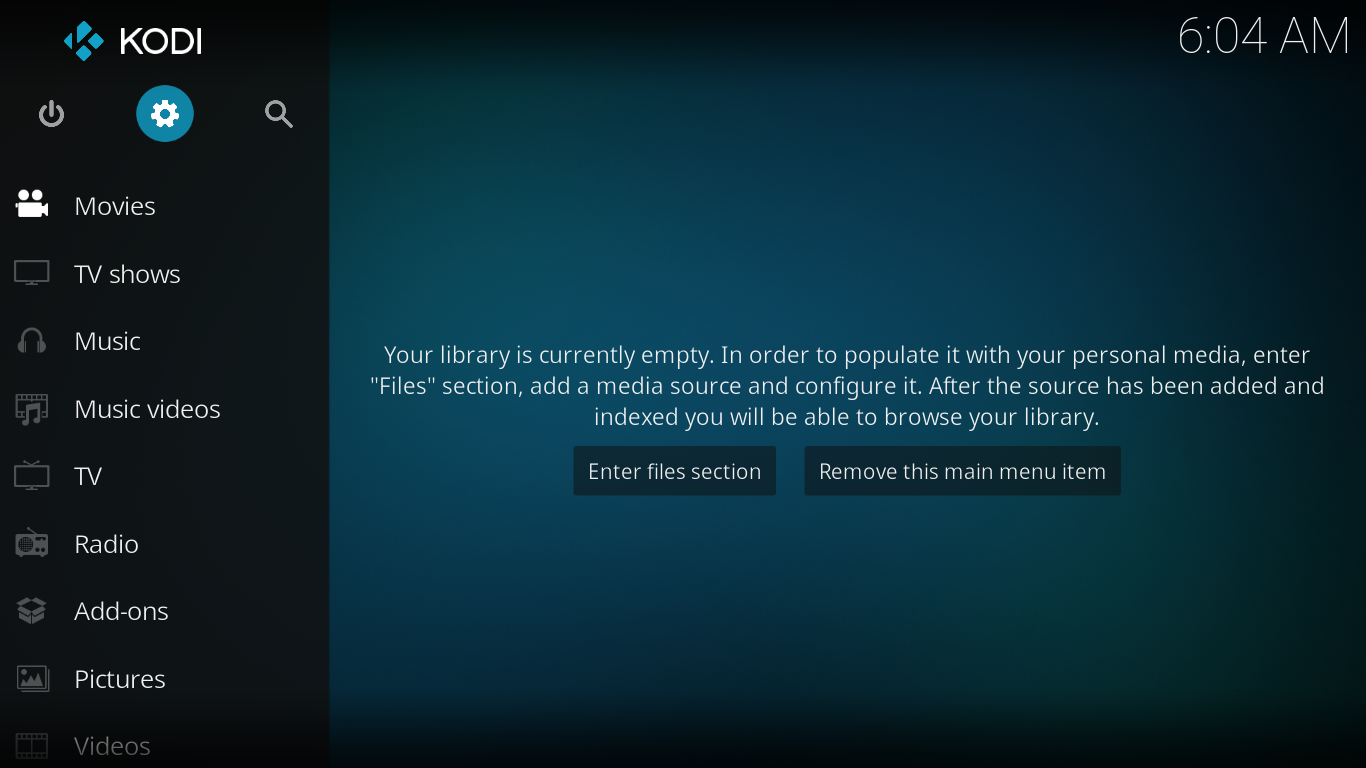
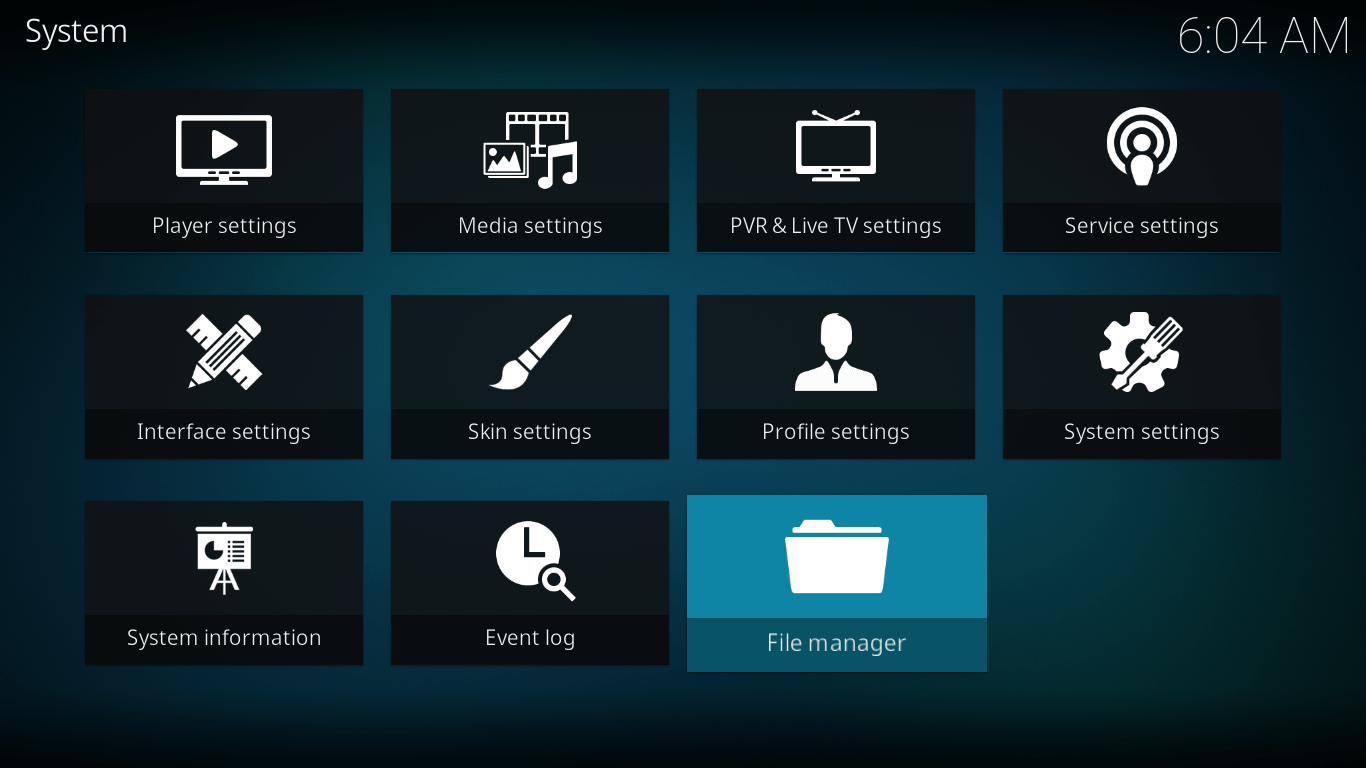

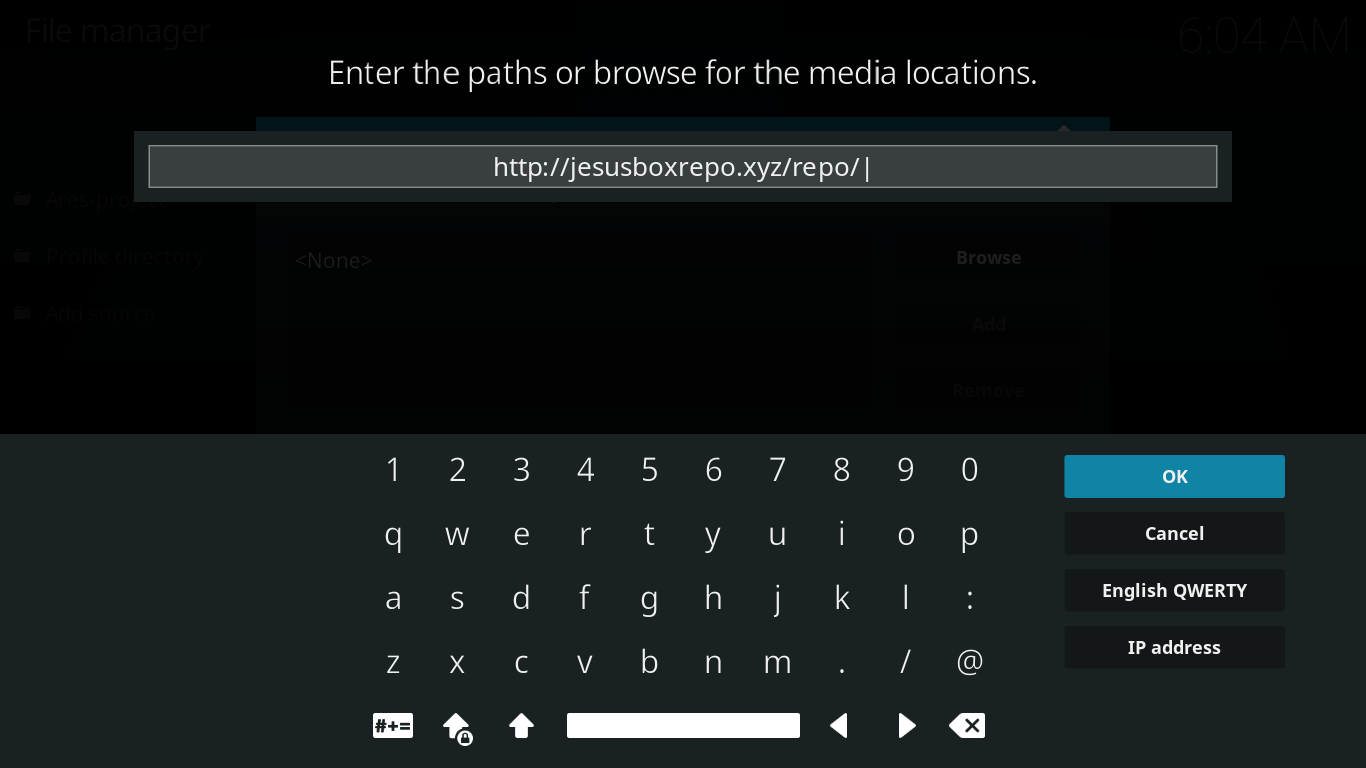
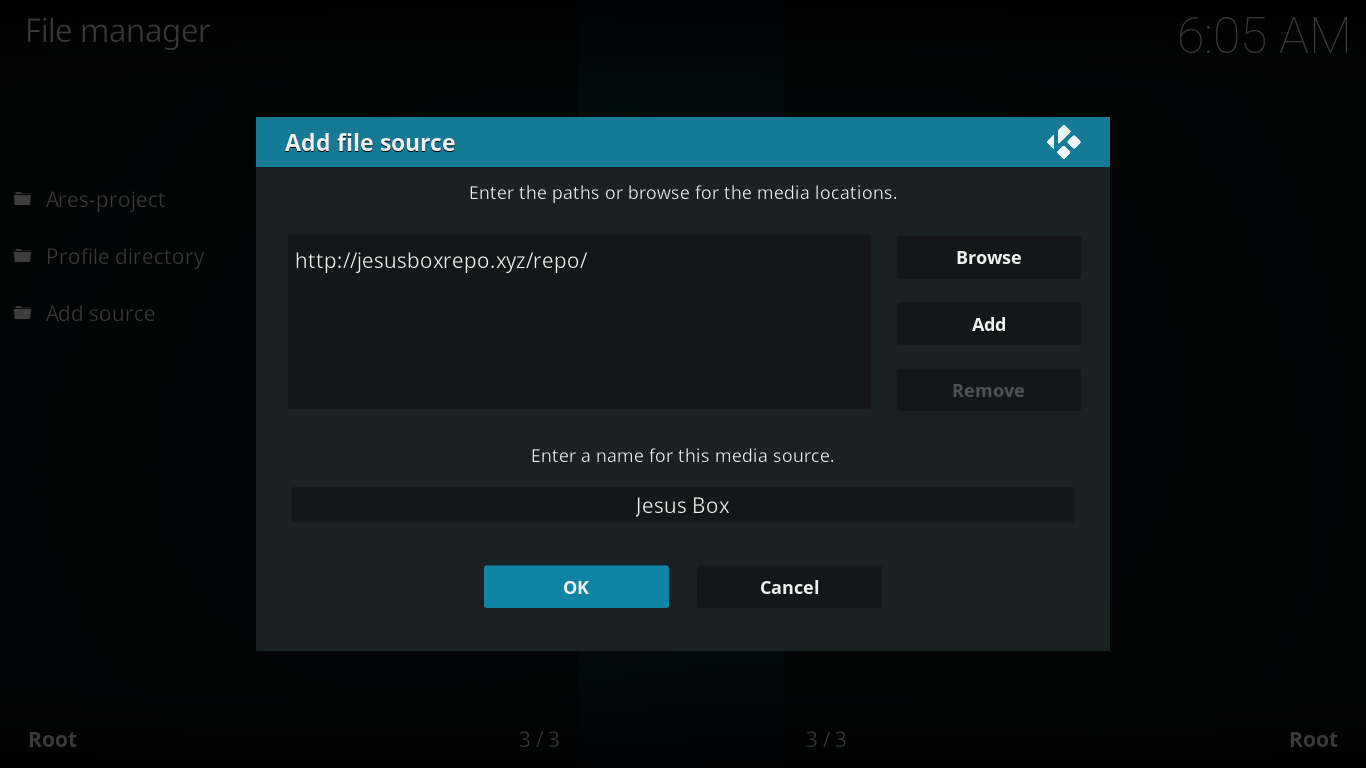
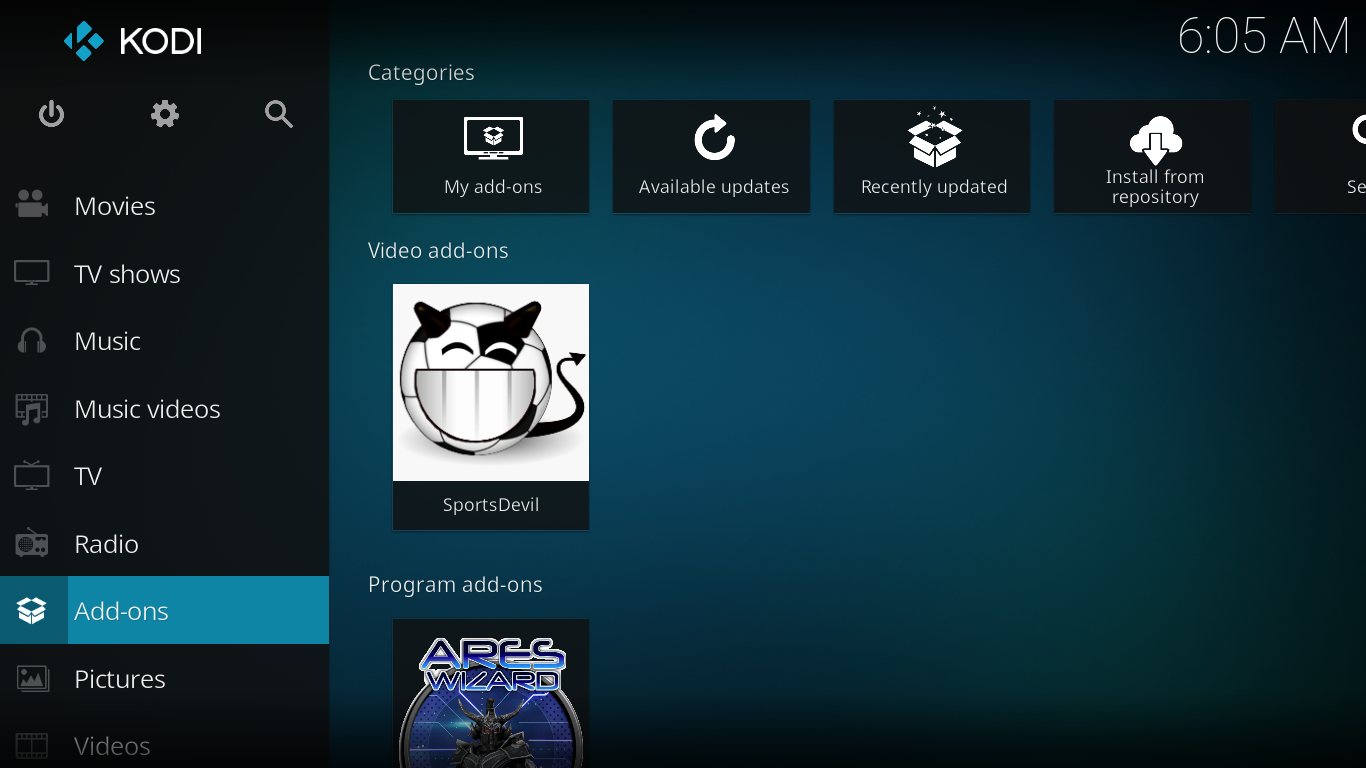
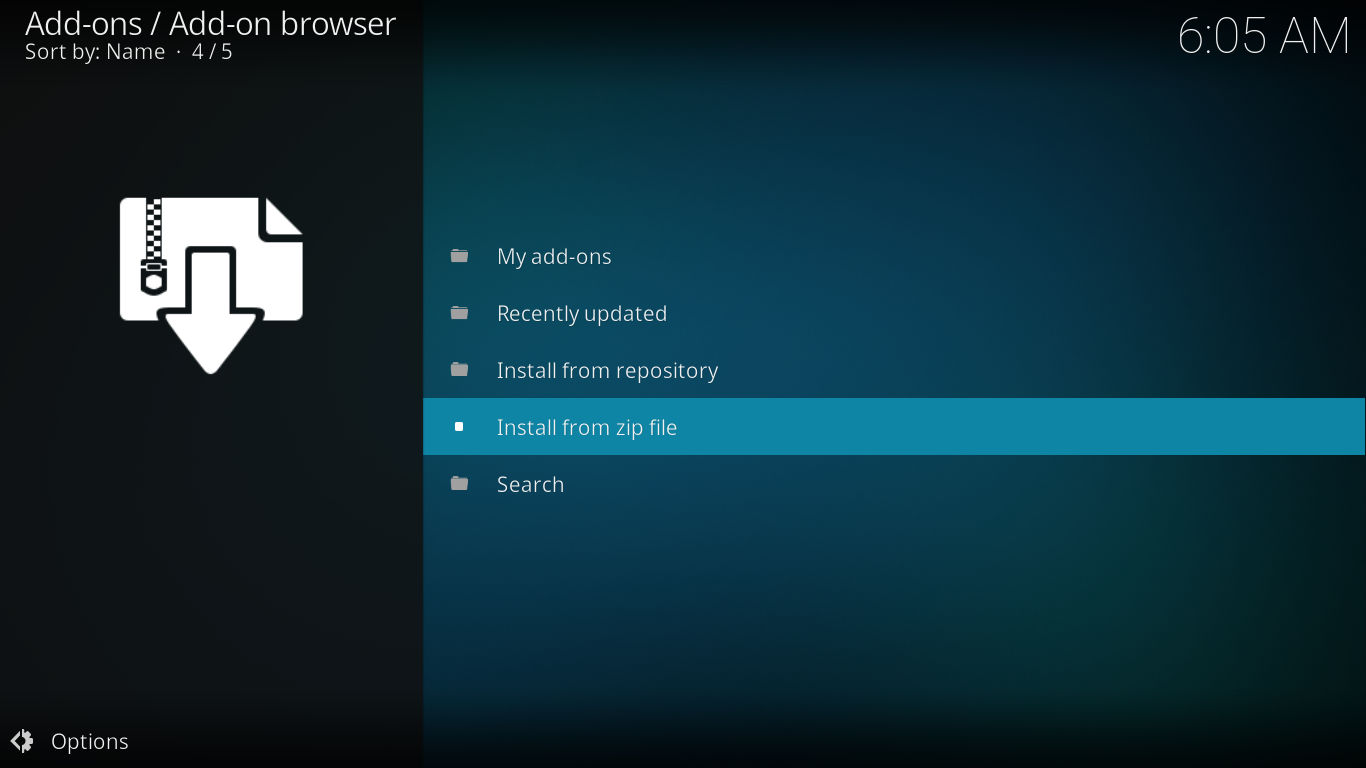
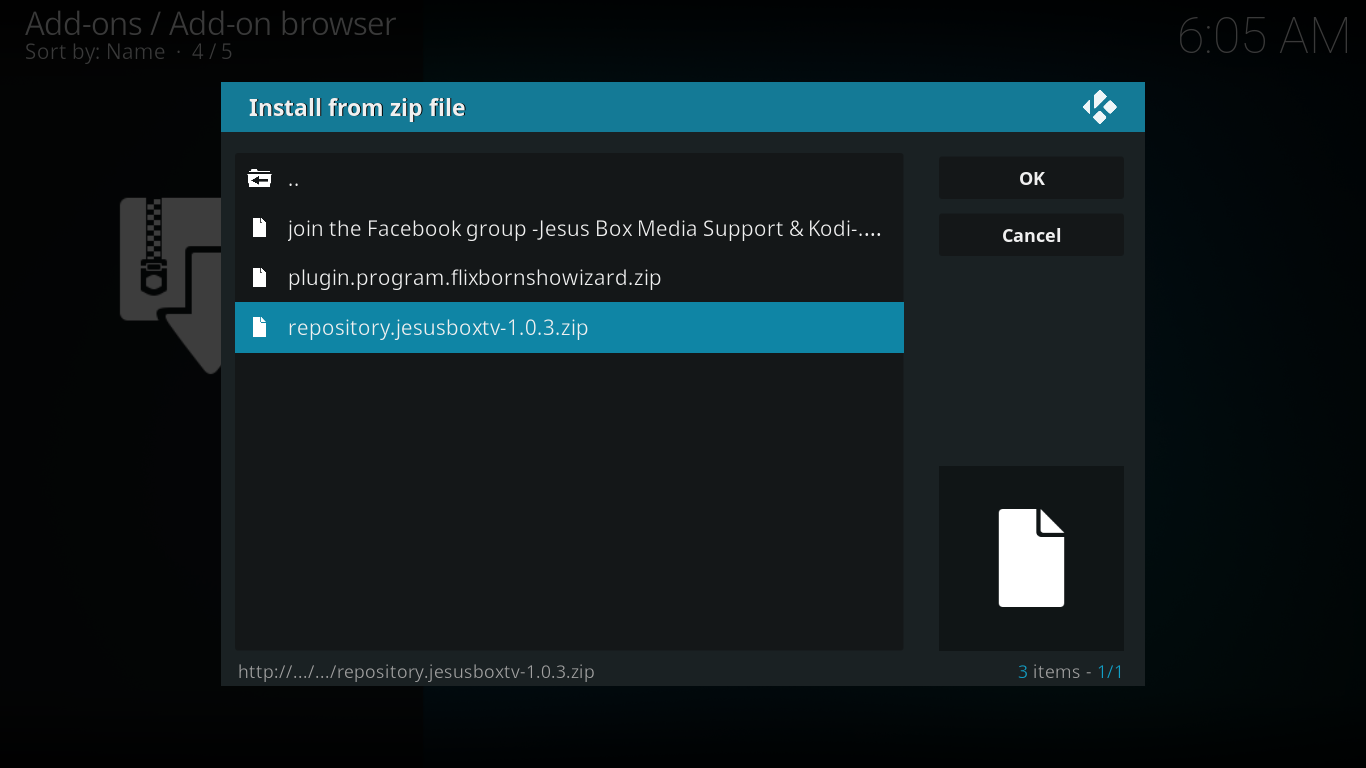
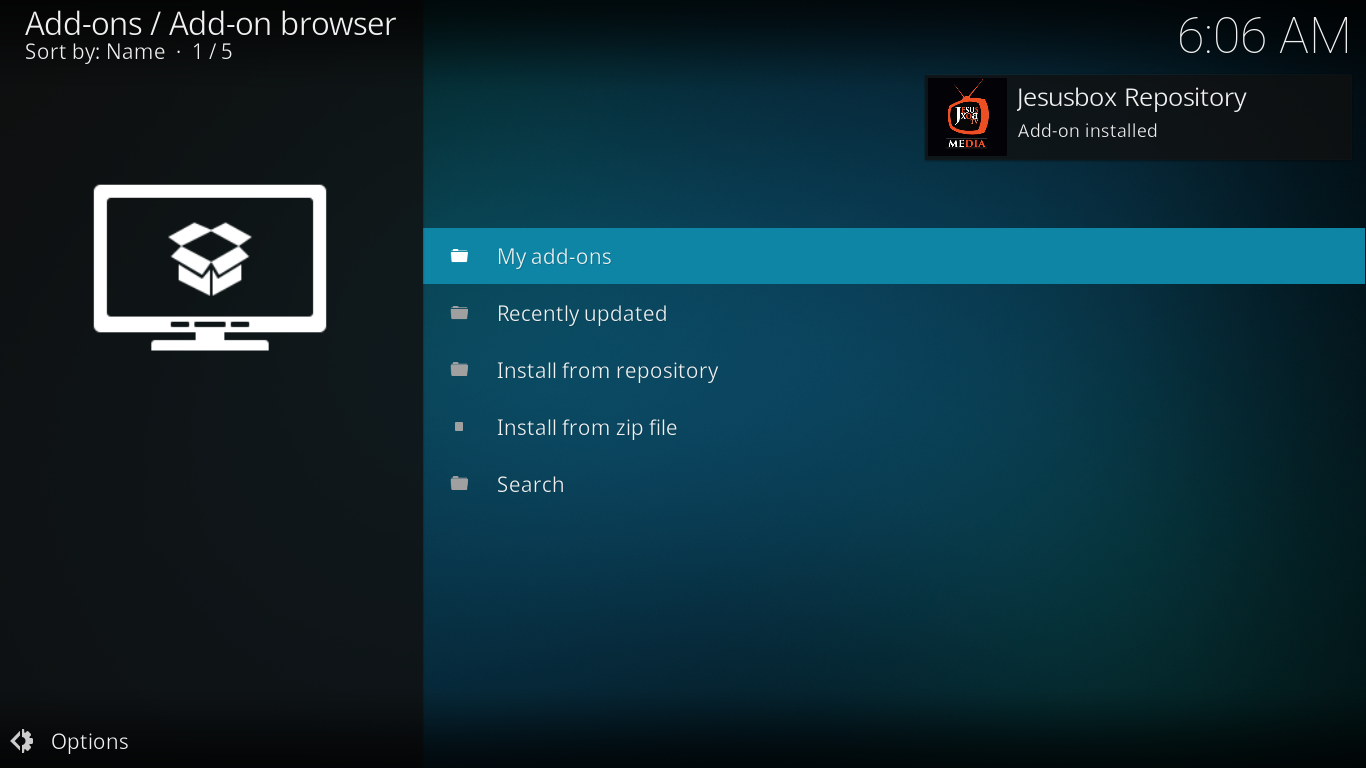



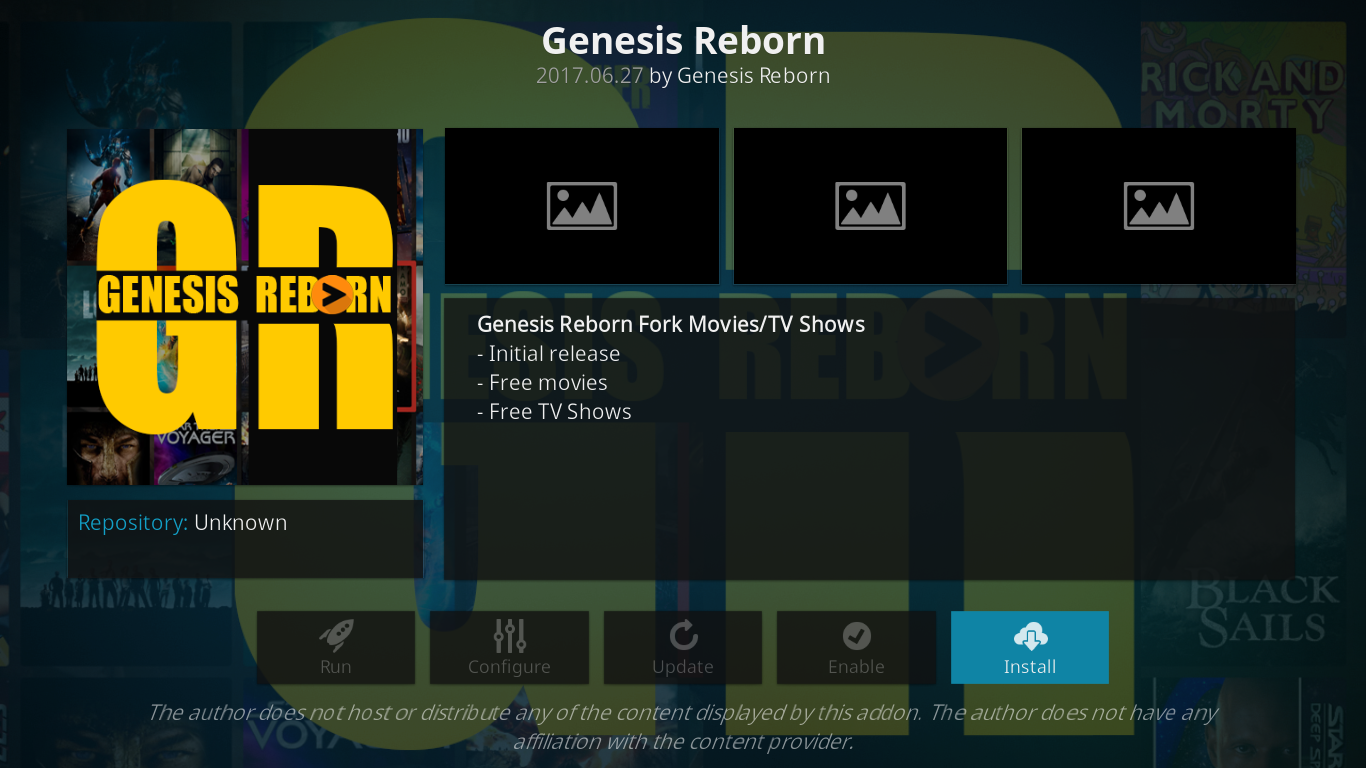

Now you can locate your Genesis Reborn Kodi add-on in Video add-ons section from the main menu of Kodi.
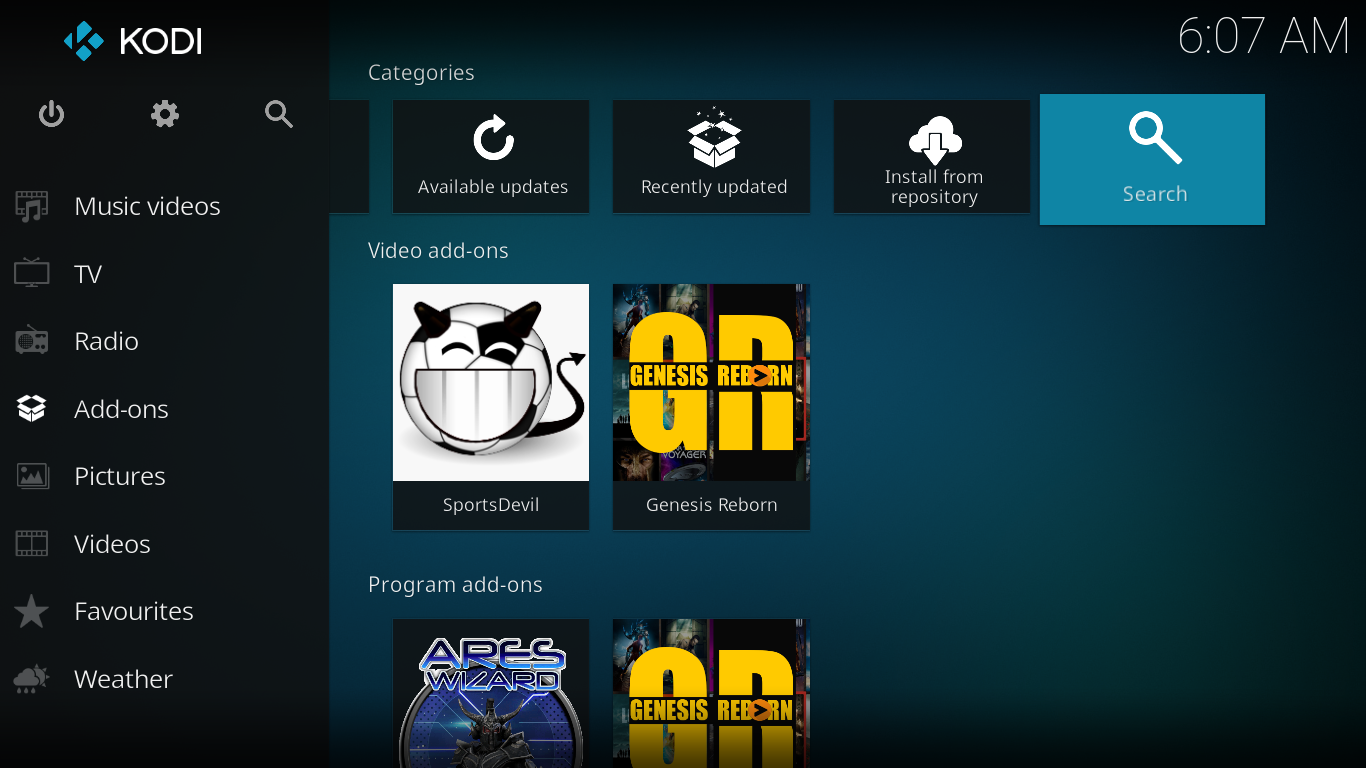

Facing Buffering Issues on Kodi?
There is nothing more annoying than streaming your favorite movie or TV show like Game of Thrones and face endless buffering on Kodi screen.
Kodi buffering is a normal issue faced by many Kodi users out there. The primary reason may be ISP throttling or Cache problems.
For the first problem, you can download a secure VPN and kick out all ISP problems from your life. For the latter, you can check this simple guide to clear cache on Kodi automatically.
Got some queries? You can drop a comment below and I’ll assist you or write another post providing a solution. 😉
Disclaimer: Please note that freaksense community does not promote and/or approve of piracy in any way. How you use the information presented to you is ultimately your sole responsibility and you shall be accountable for the same. Also, we do not own any rights or have authority over the software, products and external links mentioned in this post.