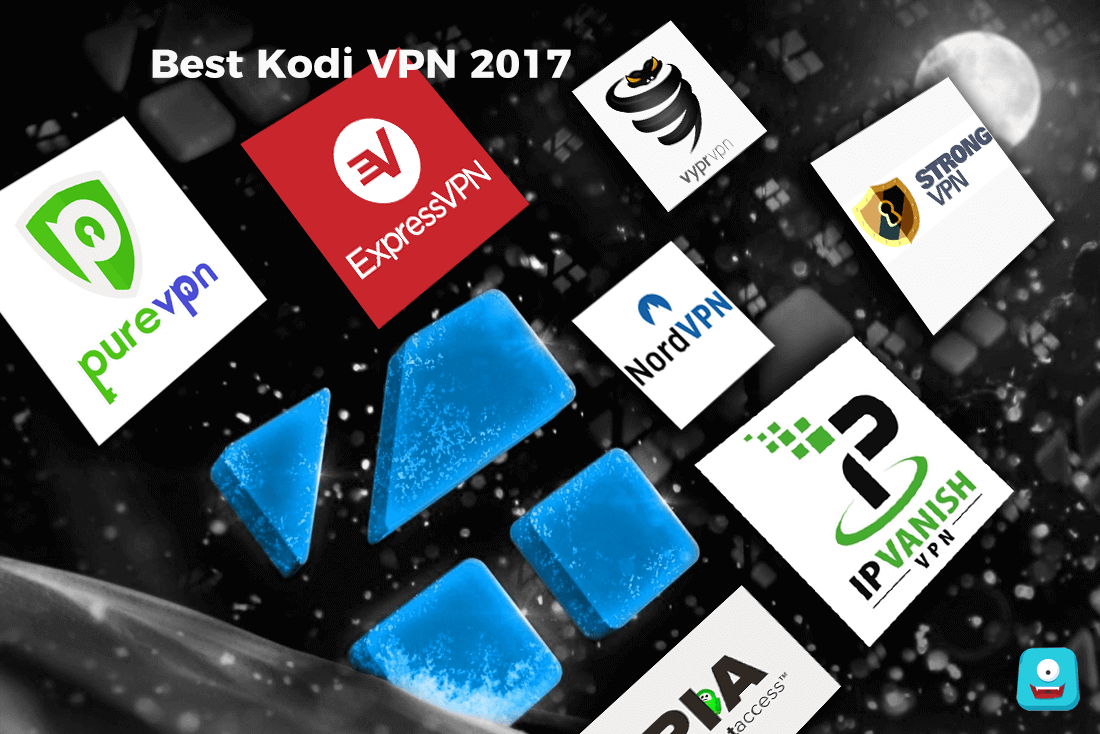How to Install Exodus on Kodi 17 Krypton | A How-to Guide for Kodi Users
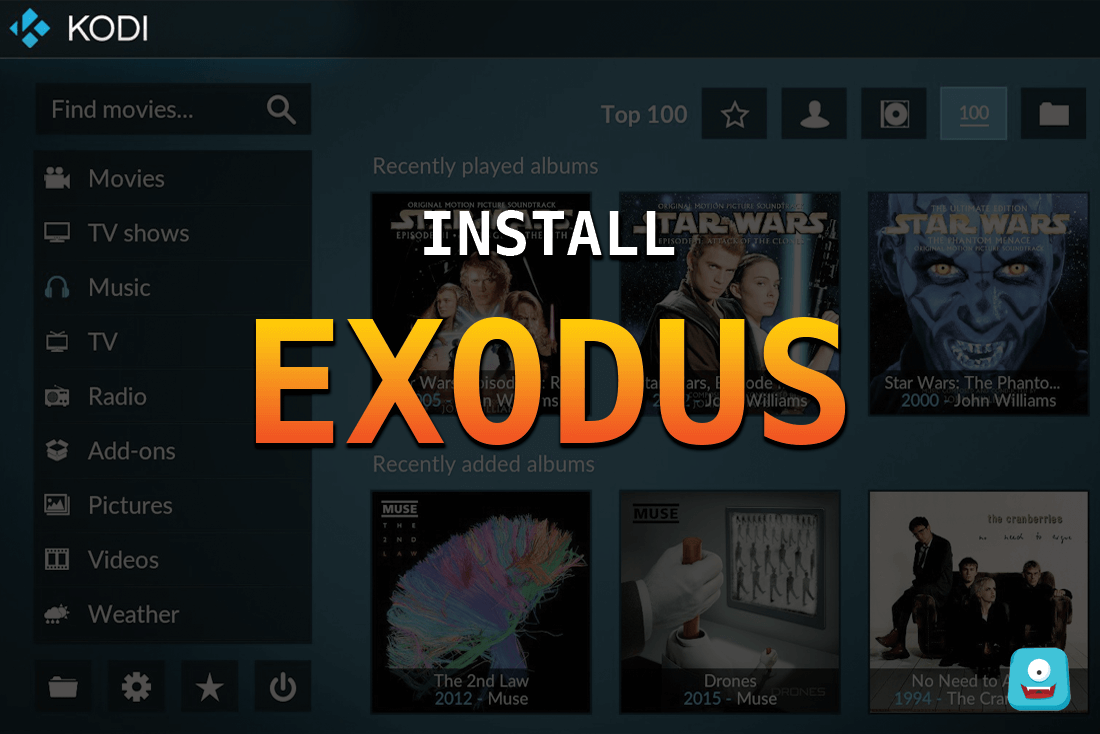
Exodus is a favorite Live TV add-on among all Kodi users. Developed by Genesis add-on team, this add-on provides supreme quality streaming and a wide variety of movies and TV shows. Recently, Kodi suffered a setback when the repository containing Exodus went down. Since then, Exodus can be found in some other repositories. In this post, I’ll be sharing how to install Exodus on Kodi 17 Krypton using one such Kodi repo.
As discussed multiple times Kodi is an open source media center compatible with multiple devices and highly customizable with an array of skin add-ons, program add-ons and Live TV add-ons. These add-ons may be developed by Kodi team or by third-party developers.
On this note, it is important to know that Exodus is a third party add-on which should be used at your own discretion and you should definitely use it only after installing a VPN.
Here’s why:
As Exodus doesn’t differentiate between legal and illegal content [it is subject to the ISP constraints] you’ll have to be the better judge here and decide which content is ok to watch. The best advice would be to stream content on Kodi anonymously with the help of a strong Kodi VPN like IPVanish.
Reminder: Before You Go Ahead, Get Secure
Before you go ahead and use Kodi, it is advisable to download a VPN for your Kodi.
A VPN will:
- Keep you safe and secure while you stream away and watch your favorite movies online.
- Circumvent all ISP limitations and let you access unlimited media content.
- Help you avoid warning letters and copyright/infringement notices.
Also, your video stream speed will increase and you’ll definitely want that to enjoy more movies in lesser time. So don’t wait up and download the best Kodi VPN today.
Just follow these brief steps to get secure:
- Signup for IPVanish here and download it.
- Launch the app and get connected to IPVanish server.
- Open Kodi and stream your favorite media like movies and TV shows easily.
I highly recommend using IPVanish. It’ll do the job as promised without burning a hole in your pocket.
Be a part of the Tier-1 VPN- IPVanish Today!
If you’re a Kodi beginner, read this how to use Kodi guide before you proceed to have a better understanding of Kodi.
Now let’s get the work done.
Steps to Install Exodus on Kodi 17 Krypton
First things first, you need to make sure that the Unknown sources is enabled in your Kodi 17 Krypton. By default it is disabled to keep you from downloading third-party Kodi add-ons.
To enable this option, go to Settings> System Settings> Add-ons. From here enable Unknown Settings.
Now let’s see how to install Exodus on Kodi 17 Krypton:
- Open Kodi Interface.
- Now go to Settings> File Manager> Add Source.
- Double Click where it says none. Enter the following URL: http://cypher-media.com/repo/ . Make sure the URL is typed correctly and click OK.
- Now label the media source as cypher and click OK.
- Navigate back to home menu of Kodi 17 Krypton. Go to Add-ons> Package Installer> Install From Zip File.
- Select cypher and then click on zip file named: repository.Cypherslocker-1.0.2.zip. Click OK.
- Once you get the notification, your repository will be installed.
- Select Install From Repository> Cyphers Locker.
- From here select Video Add-ons and from the list select Exodus.
- A new screen will appear. Click on Install.
- Wait for a few seconds and your Exodus add-on will be installed, up and running on Kodi.
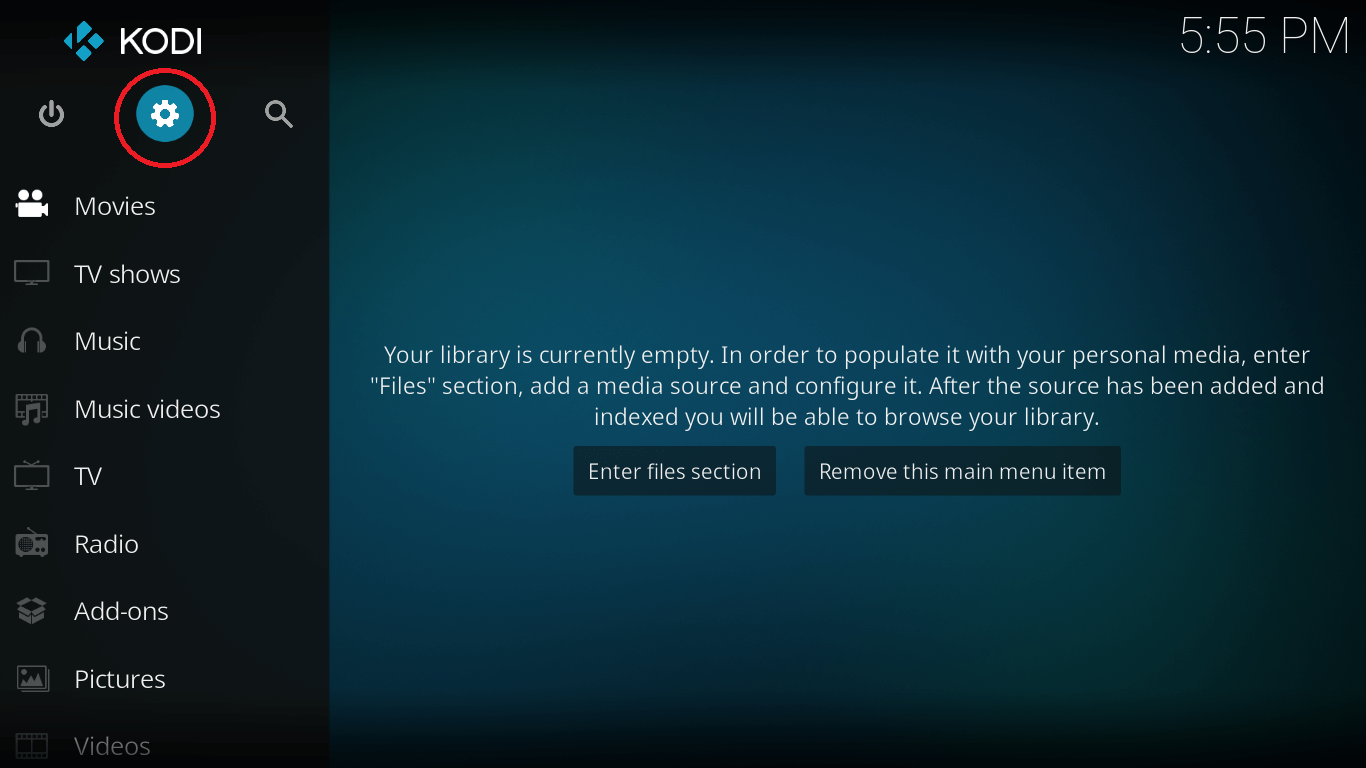
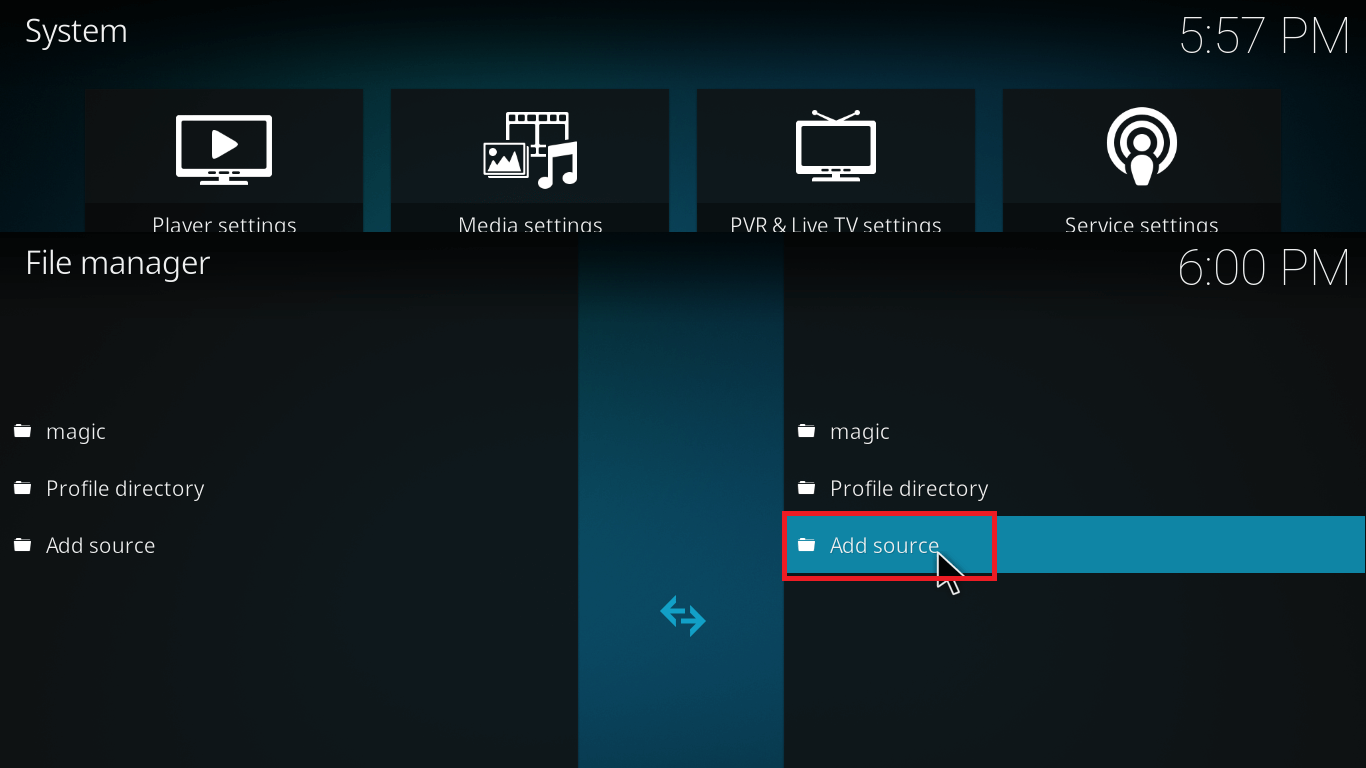








Exodus is not Working?
Please make note that Exodus is a third-party add-on which had disappeared due to certain legal issues. This Exodus version may be the last and you might not get any further updates. Also, Cypher Repo developers and team do not own Exodus and won’t be able to help you with any problems encountered.
In such a scenario, my advice to you would be to install Covenant.
What is Covenant?
Covenant is an Exodus fork add-on developed by Exodus add-on team. Since the lapse of Exodus and no updates on the add-on available, it would be a smart choice to move to Covenant. Being an Exodus fork, this add-on is quite similar to Exodus.
It has gained a huge popularity as an Exodus replacement for multiple Kodi users. Offering an array of choice for Live TV shows and movies, Covenant is one of the best Kodi add-ons for movies and your favorite TV shows.
What makes it an even better choice is the consistent updates and online help available.
If you’re new to Kodi or are on the lookout for Exodus kinds, you can halt your search at Covenant.
Steps to Install Covenant on Kodi 17 Krypton
Follow these steps below to enjoy live streaming on Kodi with Covenant.
- Open Kodi on your device.
- Navigate to Settings> File Manager> Add Source.
- Double click on None. Enter the following in the text box: http://mediarepos.net/kodistuff. Click Ok. Now name this media source as Kodistuff and Click Ok.
- Go back to the main menu of Kodi 17 and select Add-ons> Package-Installer> Install From Zip File.
- Select KodiStuff> RepoColossus and click Ok.
- Wait for a few seconds. You’ll receive a notification that the repository is installed.
- Now, select Install From Repository> Colossus Repository.
- Click next on Video Add-ons and select Covenant.
- From the new screen, click on install.
- Give it a few seconds and you’ll see a notification on the top-right of your Kodi screen.
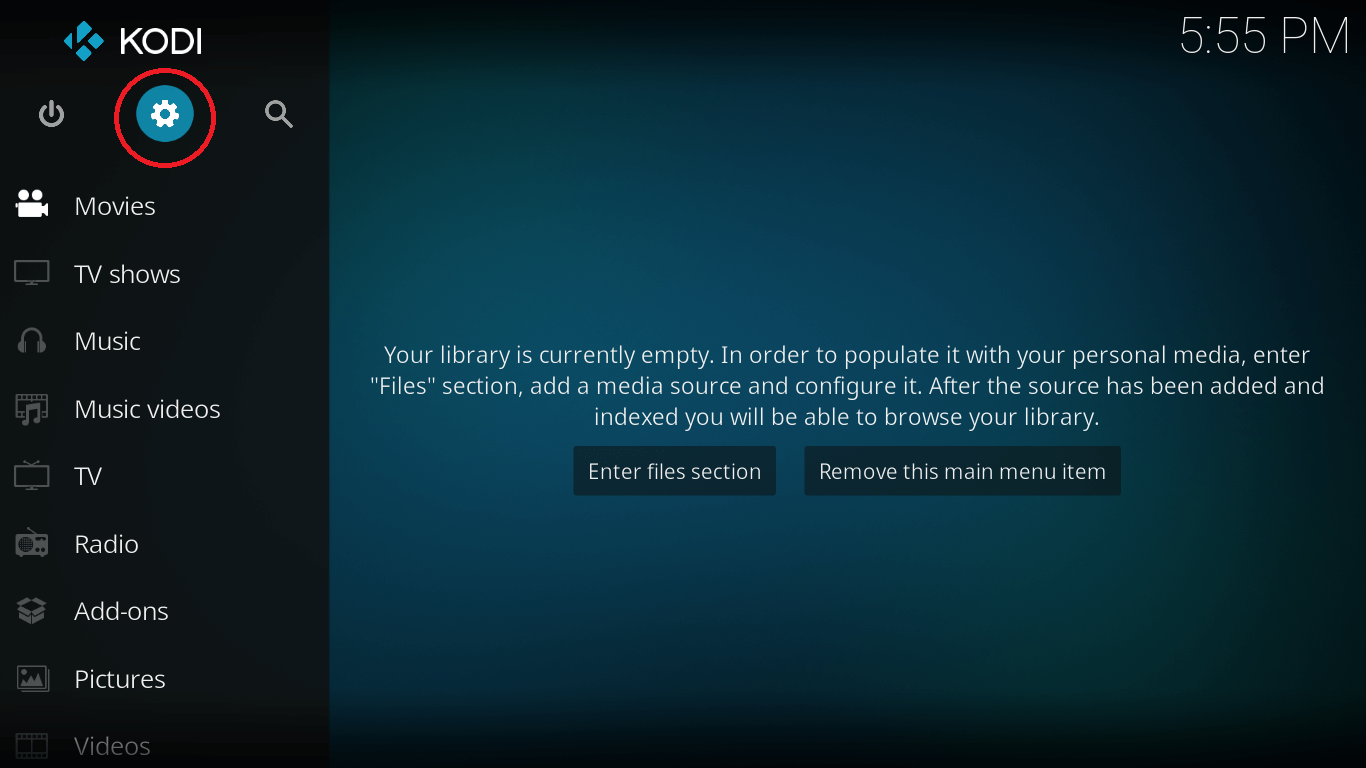
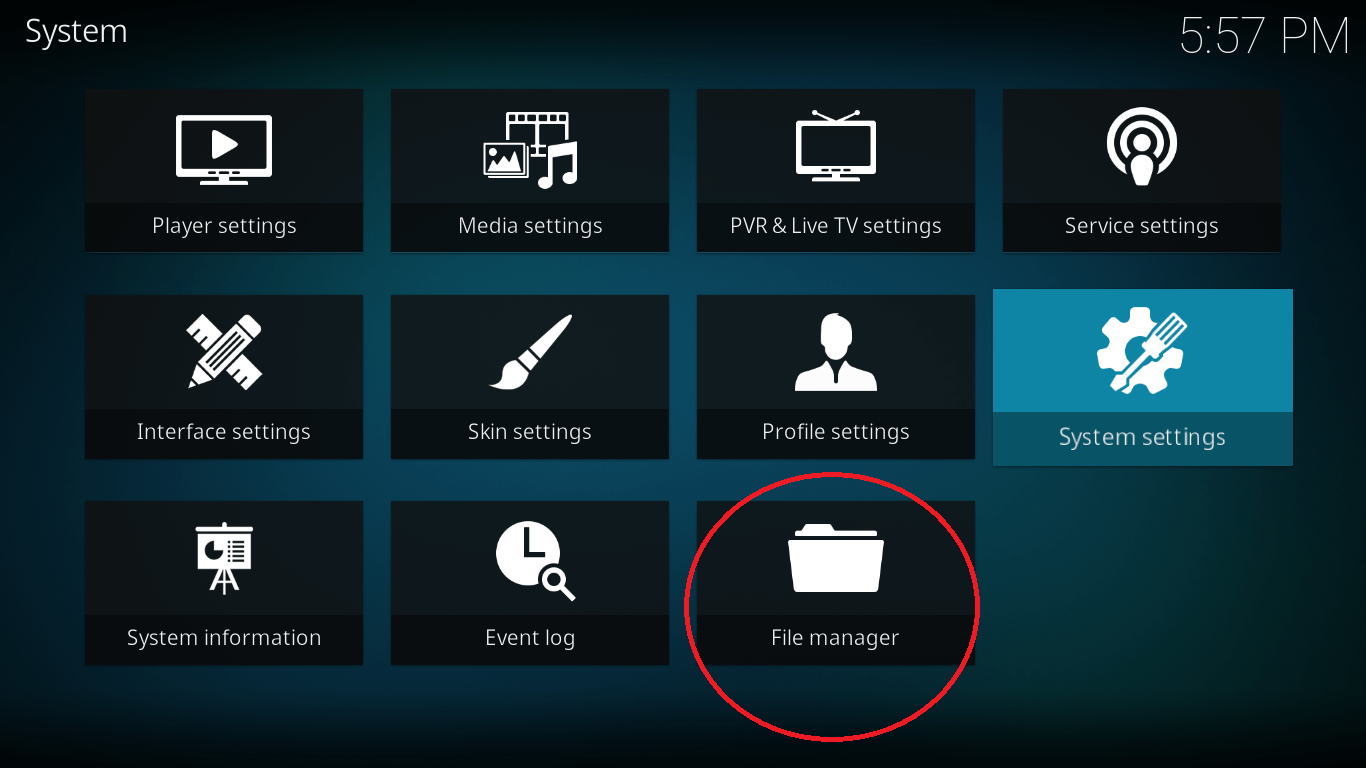






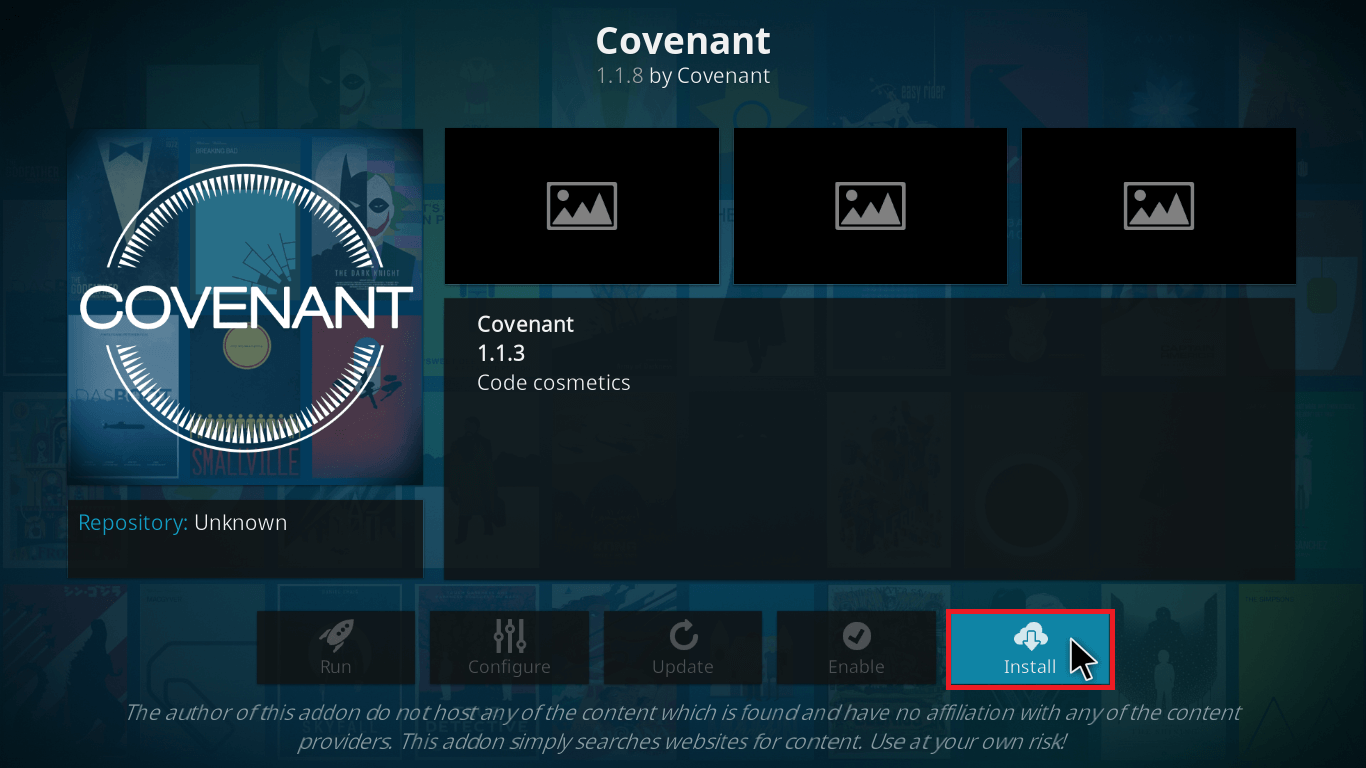
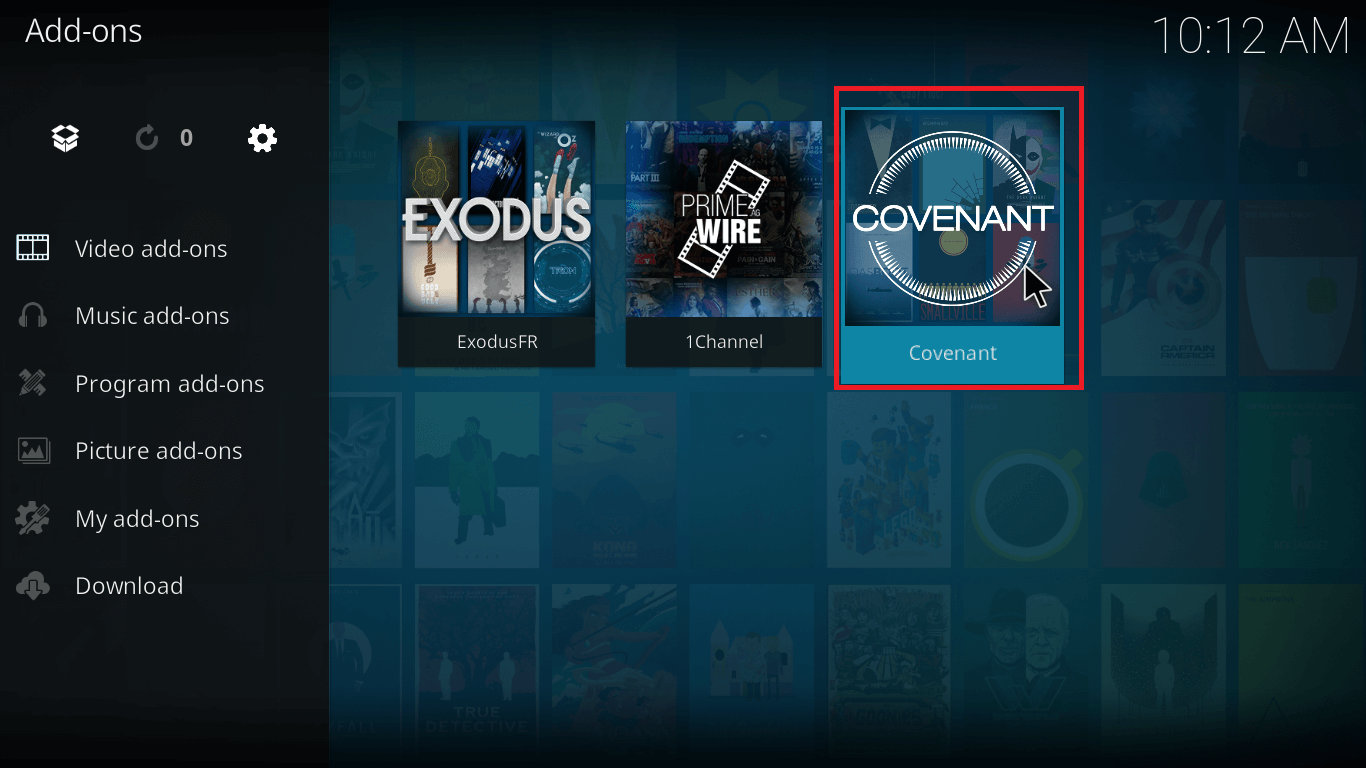
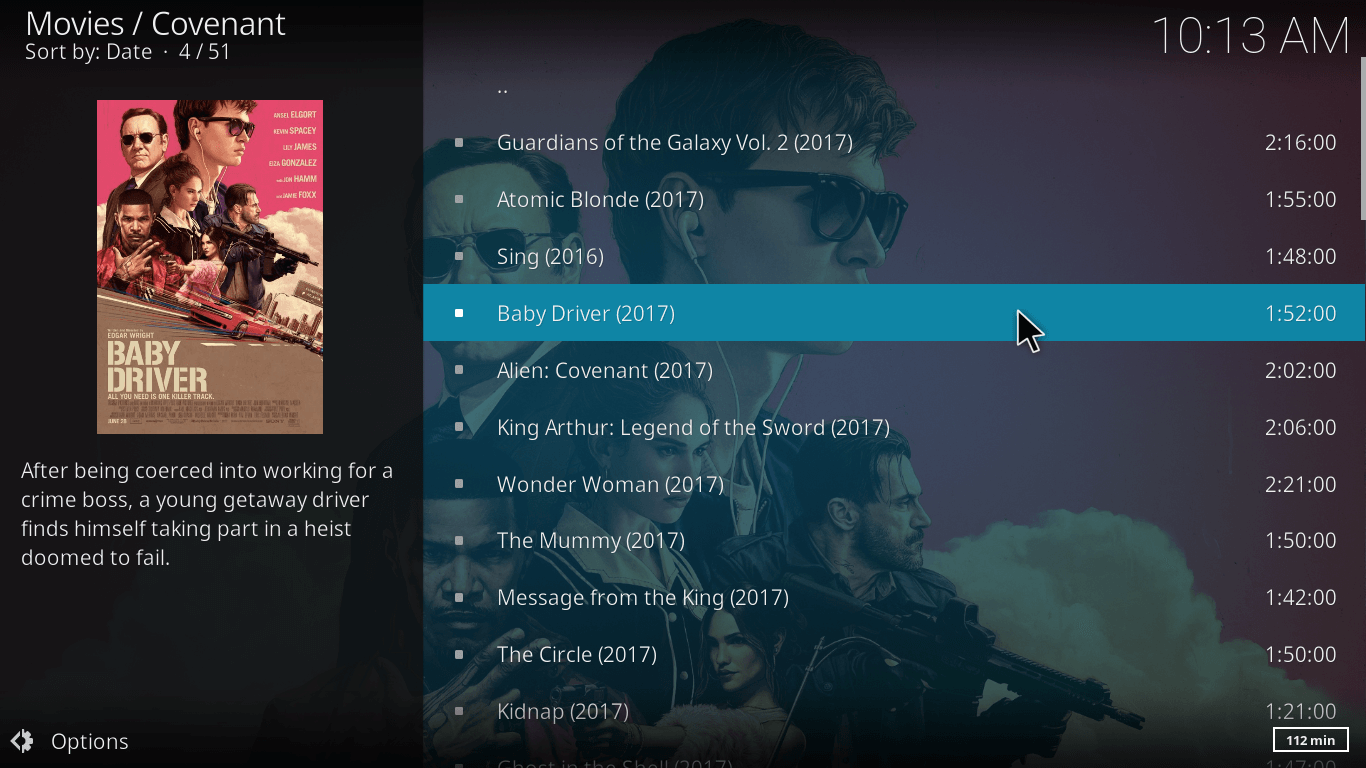
With the end of this step, you’ll have Covenant installed on your system. If you’ve used Exodus before, you won’t find much difference between these two making it your perfect Exodus alternative.
You should also check out other famous add-ons like IPTV, SportsDevil and 1Channel for streaming on Kodi. These famous video add-ons will keep you busy scrolling through more than hundreds of choices for your entertainment.
If you encounter any problems with Kodi or this installation guide, you can refer here.
Still no luck?
Drop your queries in comment section below. We’ll help you out.
Remember sharing is caring. So, you can also share your favorite Kodi add-ons with fellow users.
Till then, Enjoy Kodians! 🙂