How to Install 1Channel on Kodi | Your Access Pass to Prime Wire
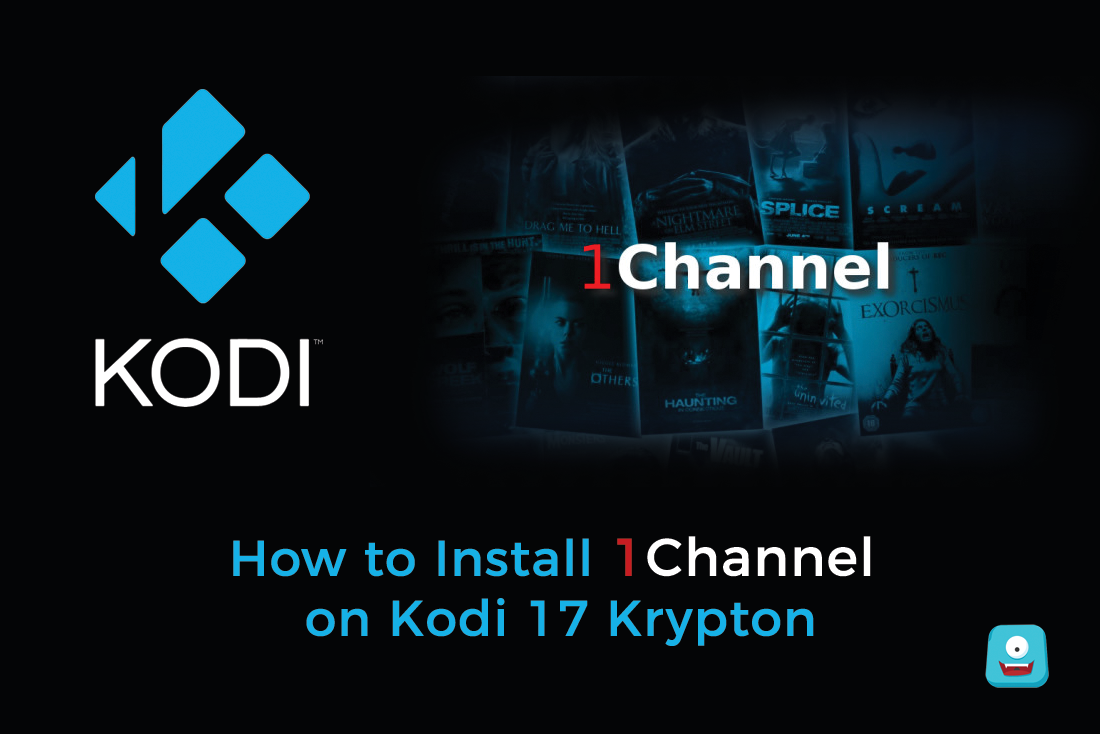
1Channel is amongst my top picks in the category of Kodi add-ons for movies. This add-on streams all the top movies and many old classics from Primewire which is one of the largest online libraries for watching free movies. In this simple guide, I’ll show you step-by-step on how you can install 1Channel on Kodi.
Kodi, as we already know is a popular online free media center available for download here. This software is highly customizable and configurable with a wide variety of Live TV add-ons for movies and TV shows that can be streamed on multiple devices.
You get famous add-ons like SportsDevil, IPTV and when you think this is it…
Kodi surprises you with some of the best Kodi skin add-ons to beautify your media center interface as you like.
If you’re a Kodi beginner, you’ll greatly benefit from reading how to use Kodi. It’ll set you up with all the essential information you require for using Kodi
Please make note that it is highly essential to download a good Kodi VPN like IPVanish to secure yourself from ISP throttling and copyright infringement notices while you stream movies and TV shows on Kodi.
Reminder: Before You Go Ahead, Get Secure
Before you go ahead and use Kodi, it is advisable to download a VPN for your Kodi.
A VPN will:
- Keep you safe and secure while you stream away and watch your favorite movies online.
- Circumvent all ISP limitations and let you access unlimited media content.
- Help you avoid warning letters and copyright/infringement notices.
Also, your video stream speed will increase and you’ll definitely want that to enjoy more movies in lesser time. So don’t wait up and download the best Kodi VPN today.
Just follow these brief steps to get secure:
- Signup for IPVanish here and download it.
- Launch the app and get connected to IPVanish server.
- Open Kodi and stream your favorite media like movies and TV shows easily.
I highly recommend using IPVanish. It’ll do the job as promised without burning a hole in your pocket.
Be a part of the Tier-1 VPN- IPVanish Today!
You can even check-out a detailed article on some of the best Kodi VPNs in the market.
1Channel and Primewire
If you’re familiar with Kodi, I’m pretty sure you must have found 1Channel as one of the top Kodi add-ons for Movies. What makes it essentially the best is its association with Primewire.
What is 1Channel?
1Channel is one of the oldest Kodi add-ons for movies currently being managed by k3l3vra. This Kodi add-on is available in K3l3vra repository and on SuperRepo repository nowadays since fusion has been taken down. All the 1Channel streams are sourced from Primewire (Hint: One of the best online movie libraries) which is a stable and reliable source streams for all your free movies streaming.
Know What is Primewire?
Primewire is among some of the top movie sites that let you watch and stream free movies online. 1Channel add-on streams all the movies and content from this large online library of movies.
As discussed earlier, 1Channel was available on TVaddons.org or Fusion, but since it has gone down and doesn’t seem to be getting back up quite soon, I’ll show you a simple way to install 1Channel on Kodi.
How to Install 1Channel on Kodi
When looking for 1Channel installation, I came across K3l3vra repository direct zip link. But when I tested it on my Kodi 17, the repository couldn’t be connected. In this method which worked, I’ll be sharing how to install 1Channel on Kodi using SuperRepo repository which may be its new permanent home as well.
You can skip the SuperRepo repository installation steps if you’ve already installed it on your Kodi and glance through how to install 1Channel on Kodi directly.
Let’s dig in…
Guidelines On How to Install 1Channel on Kodi
Before you proceed with these guidelines, make sure you’ve enabled Unknown sources for add-on download on Kodi. In case you haven’t, the steps are described below:
- Open Kodi Interface.
- Navigate to Settings>System Settings> Add-ons.
- Enable Unknown Sources. You’ll get a pop-up warning message. Click on yes.
- Now your option is enabled and you can proceed to download any third-party add-ons for your Kodi.
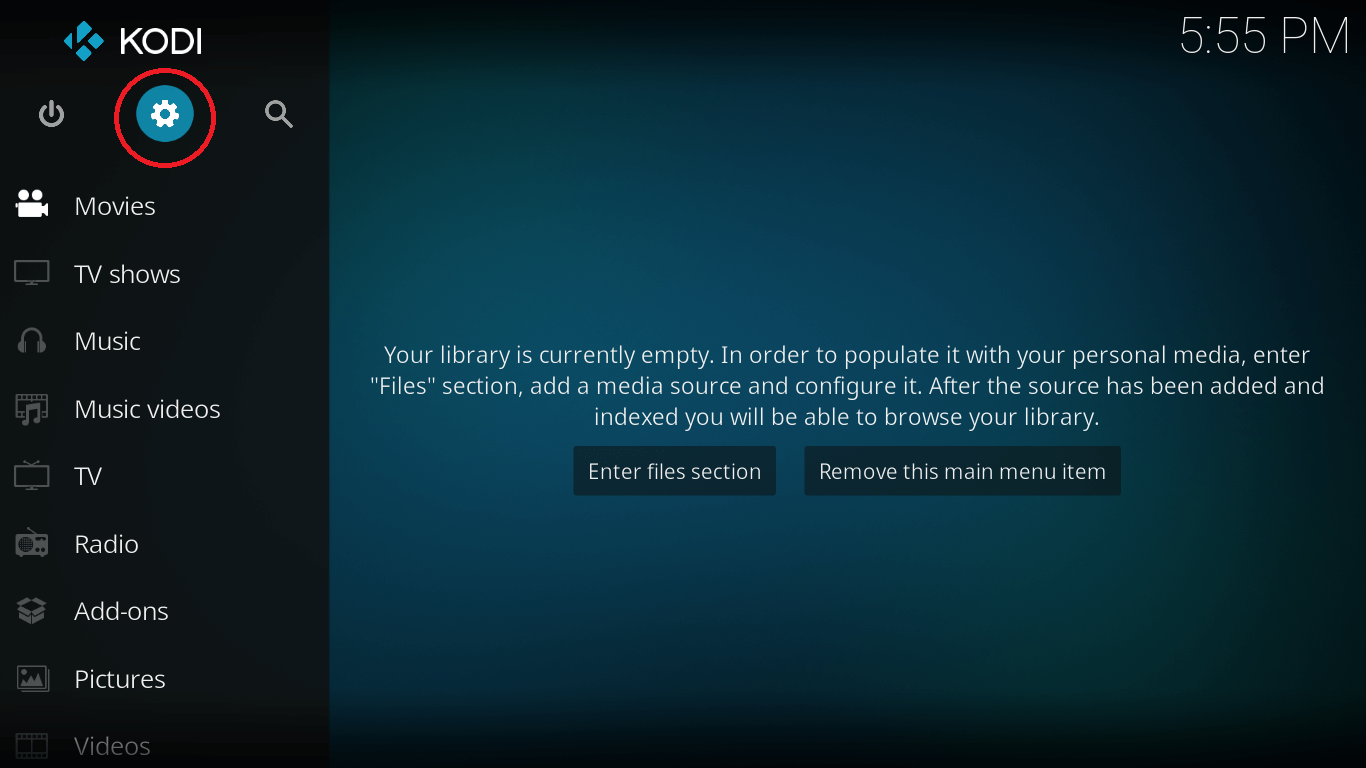

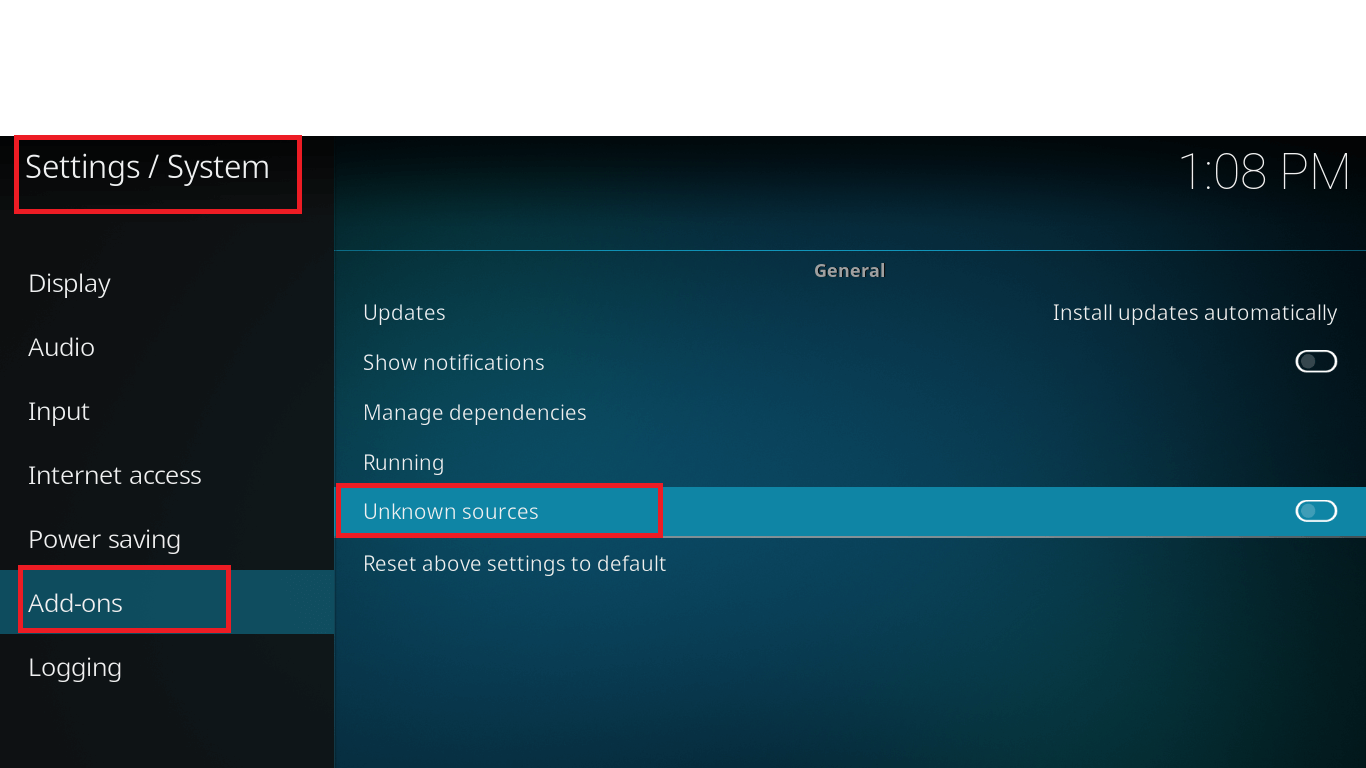

Moving on…
Let’s see how we can install 1Channel on Kodi 17
- Open Kodi Interface.
- Select Settings>File Manager> Add Source
- Double click on None and enter the URL: http://srp.nu/. Enter the URL correctly and type OK
- In this step, label the media file as Super Repo. It’ll be easier to remember the repository if you give it the same name.
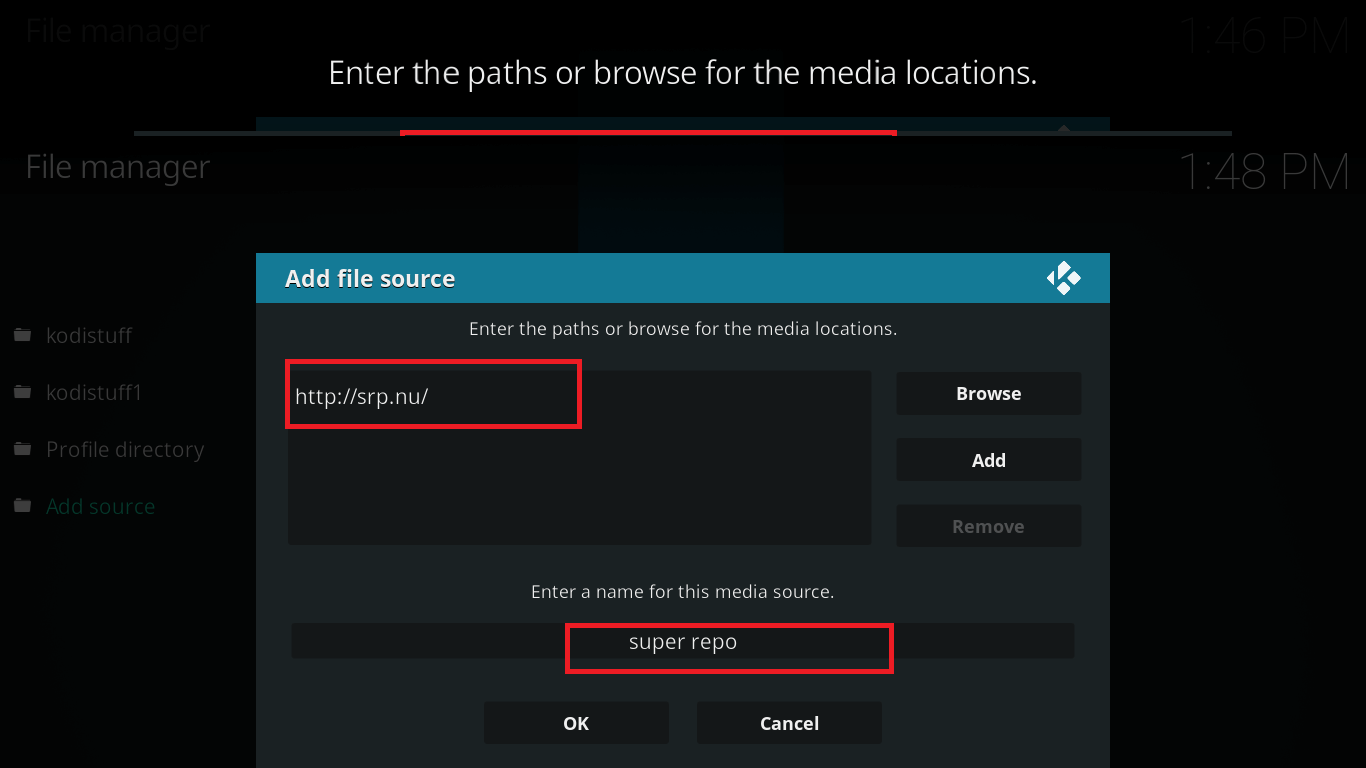
- Now go back to main menu and navigate to Settings>Add-ons>Package Installer icon.
- Select Install from Zip File> Super Repo> Krypton> All and select the zip file superrepo.kodi.krypton.repositories-0.7.04.zip .
- Once the repository is installed, select Install from repository>SuperRepo Repositories >Add-on Repository and select SuperRepo All.
- Click on Install. Once its installed go back to previous menu.
- Now click on Install From Repository> SuperRepo All > Video Add-ons.
- From the very top of the list of add-ons, select 1Channel and click on it.
- A screen will appear. Click on Install.
- Once you get the notification that 1Channel add-on is installed, simply navigate to My Add-ons>Video Add-ons and here you’ll find 1Channel and other video add-ons you might have downloaded.
- Alternately, you can also launch 1Channel from the home screen of Kodi where all the recently installed add-ons appear.
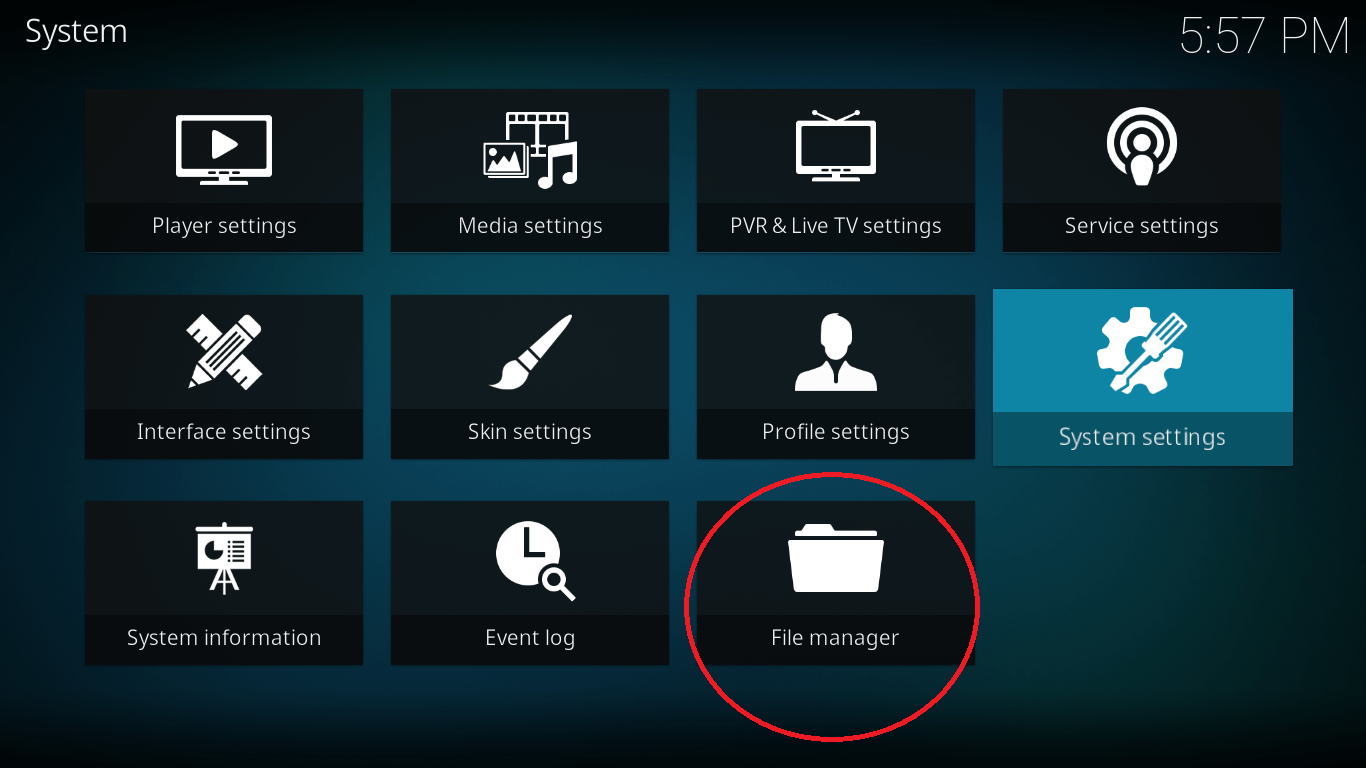
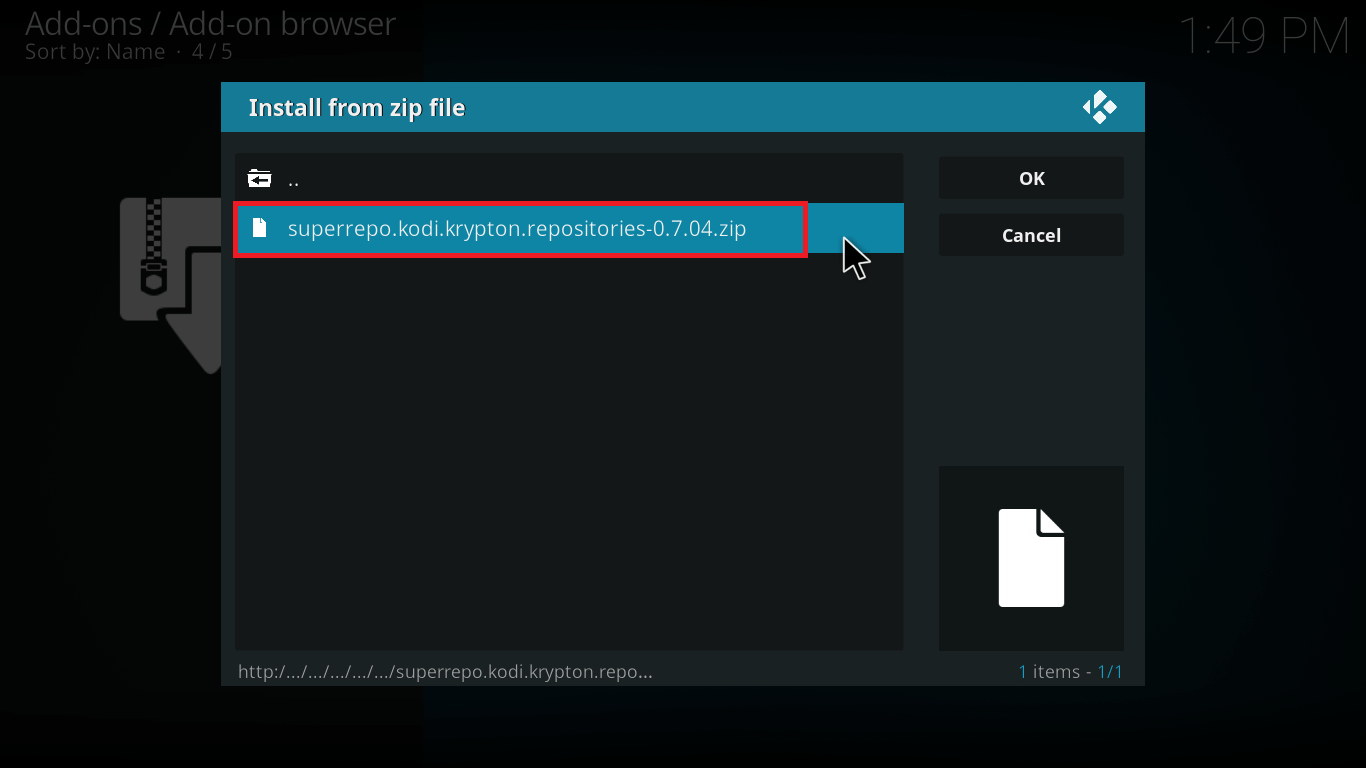







There you go, friends!
Your 1Channel is now up and running with these simple steps to follow.
1Channel Not Working?
If you’re having any difficulty with these steps, just drop a comment below and we will help you move in the right direction.
Install 1Channel on Kodi Now
With these simple and easy steps, now you know how to install 1Channel on Kodi 17 and you can try it for yourself. Once done, you’ll have access to miscellaneous TV shows and movies available on Primewire.
So, I hope this article helped you.
For more on Kodi, make a visit here and just so you don’t miss on exciting tips like How to make Kodi navigation faster, subscribe to us.
Mark my words, you’ll be benefited!
Till then, Have a great day!
Disclaimer: Please note that freak sense community does not promote and/or approve of piracy in any way. How you use the information presented to you is ultimately your sole responsibility and you shall be accountable for the same. Also, we do not own any rights or have authority over the software, products and external links mentioned in this post.





