How to Install Spinz TV on Kodi – A Complete Setup Guide
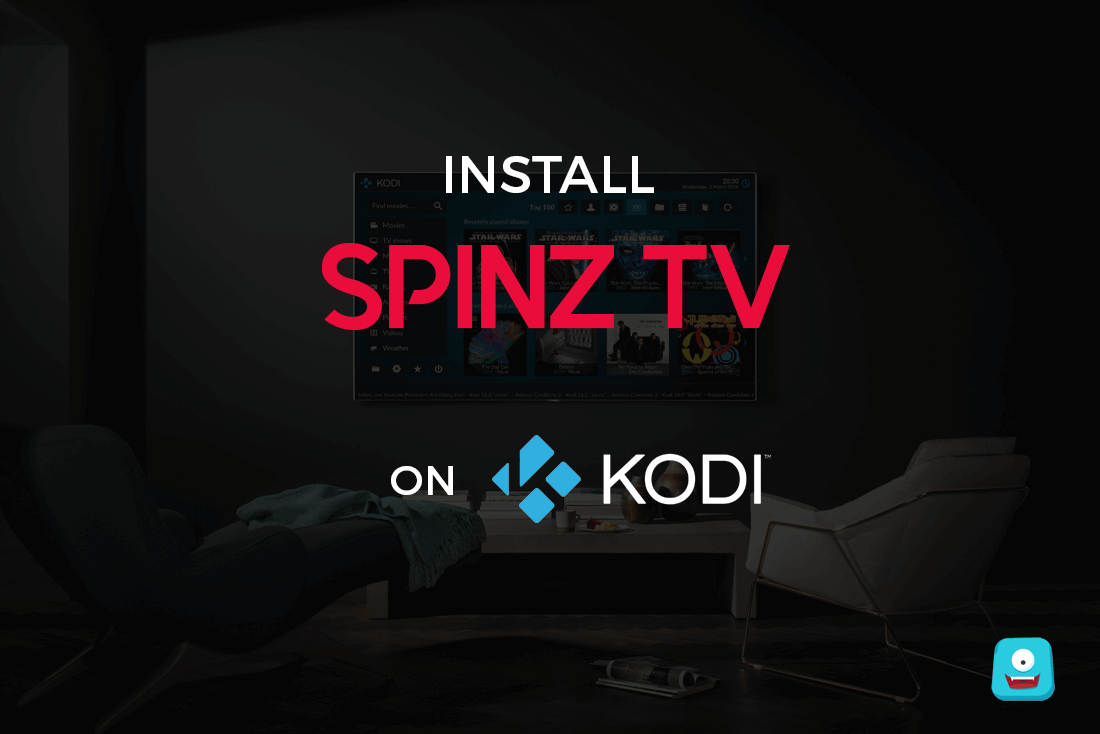
Spinz TV for Kodi is one of the top repositories for Kodi. Spinz TV is a top kodi build of 2020 that has the most elite Kodi Krypton Builds like Spinz TV Hardnox Krypton, Fury Krypton, Fury Reloaded, Spinz TV on Fire and other add-ons for Kodi maintenance as well. This simple guide will focus on how to install Spinz TV on Kodi device.
Reminder: Before You Go Ahead, Get Secure
Before you go ahead and use Kodi, it is advisable to download a VPN for your Kodi.
A VPN will:
- Keep you safe and secure while you stream away and watch your favorite movies online.
- Circumvent all ISP limitations and let you access unlimited media content.
- Help you avoid warning letters and copyright/infringement notices.
Also, your video stream speed will increase and you’ll definitely want that to enjoy more movies in lesser time. So don’t wait up and download the best Kodi VPN today.
Just follow these brief steps to get secure:
- Signup for IPVanish here and download it.
- Launch the app and get connected to IPVanish server.
- Open Kodi and stream your favorite media like movies and TV shows easily.
I highly recommend using IPVanish. It’ll do the job as promised without burning a hole in your pocket.
Try the Tier-1 VPN- IPVanish and avail Limited offer with 46% off today!
Spinz TV Wizard: What is it?
In Spinz TV repo, Spinz TV wizard is an all in one program add-on for Kodi. This add-on contains top-notch Kodi Builds for most Kodi devices like Firestick, PC, Mac and more. One of the most popular Spinz TV Kodi Build is Hard Nox Krypton.
Hard Nox is a beautiful Kodi build with sub-menus and drop-down menus. It also comes pre-installed with top Live TV Kodi add-ons.
Well, if that was not all.
Spinz TV Wizard has a variety of additional programs and a dedicated Android section which offers features like Emulators, support for games, APK files and more. More so, it comes with famous add-ons like Exodus, cCloud TV, Bob Unrestricted, MMA, UK Turk Playlist, etc.
Now, let’s quickly see how we can get Spinz TV on Kodi.
How to Install Spinz TV on Kodi
Follow these brief steps to install Spinz TV repo on Kodi.
Before you begin, make sure that Unknown Sources are Enabled on Kodi. Kodi requires this option to be enabled for downloading any third-party Kodi add-on.
- Launch Kodi app on your device.
- Select Settings> File Manager> Add Source.
- Double click where it says none. Now type in the URL: http://repo.stvmc.net/ and click OK.
- Now label the media source as Spinz TV and click OK.
- Navigate back to the main menu.
- Select Add-ons> Add-ons Browser (Package Installer).
- Click Install from Zip File> Spinz TV> repository.spinztv-x.x.x.zip and click OK.
- Your Spinz TV repo will install in 8-10 seconds.
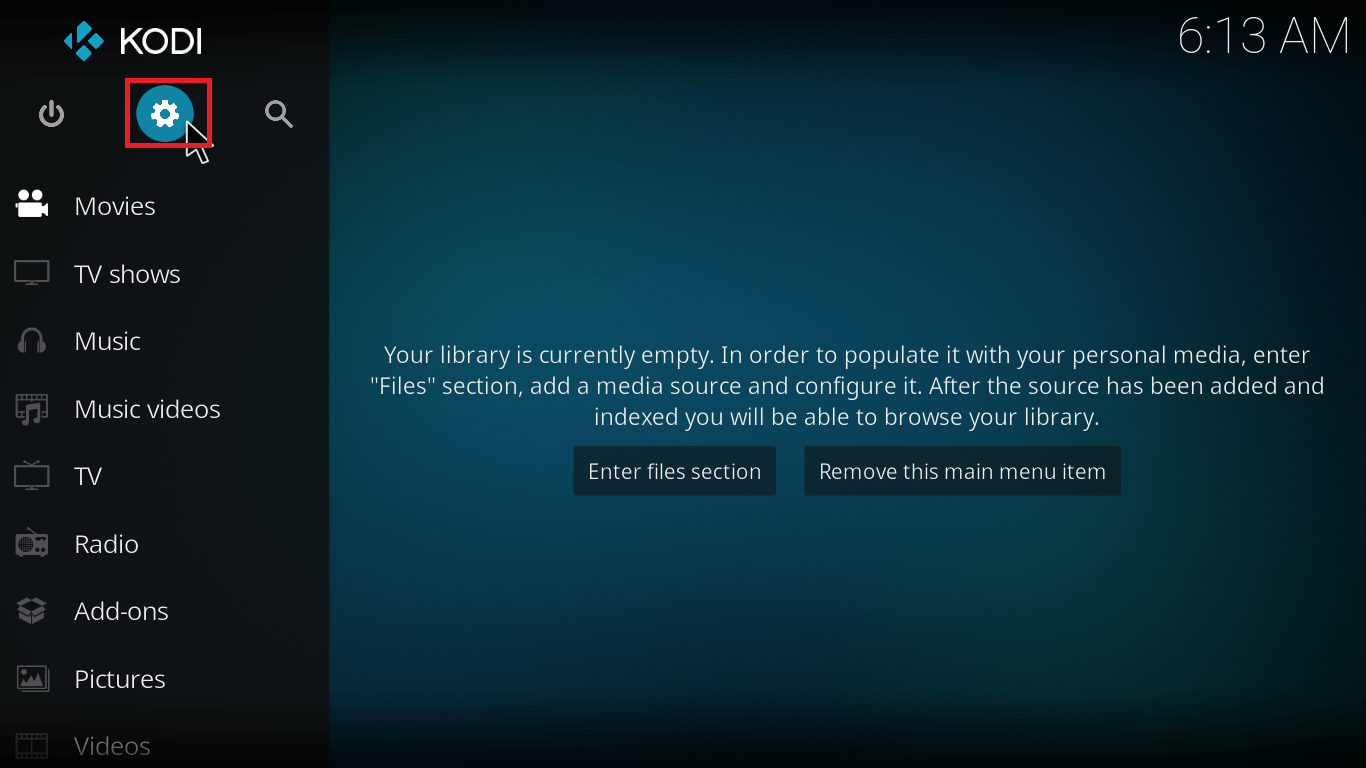
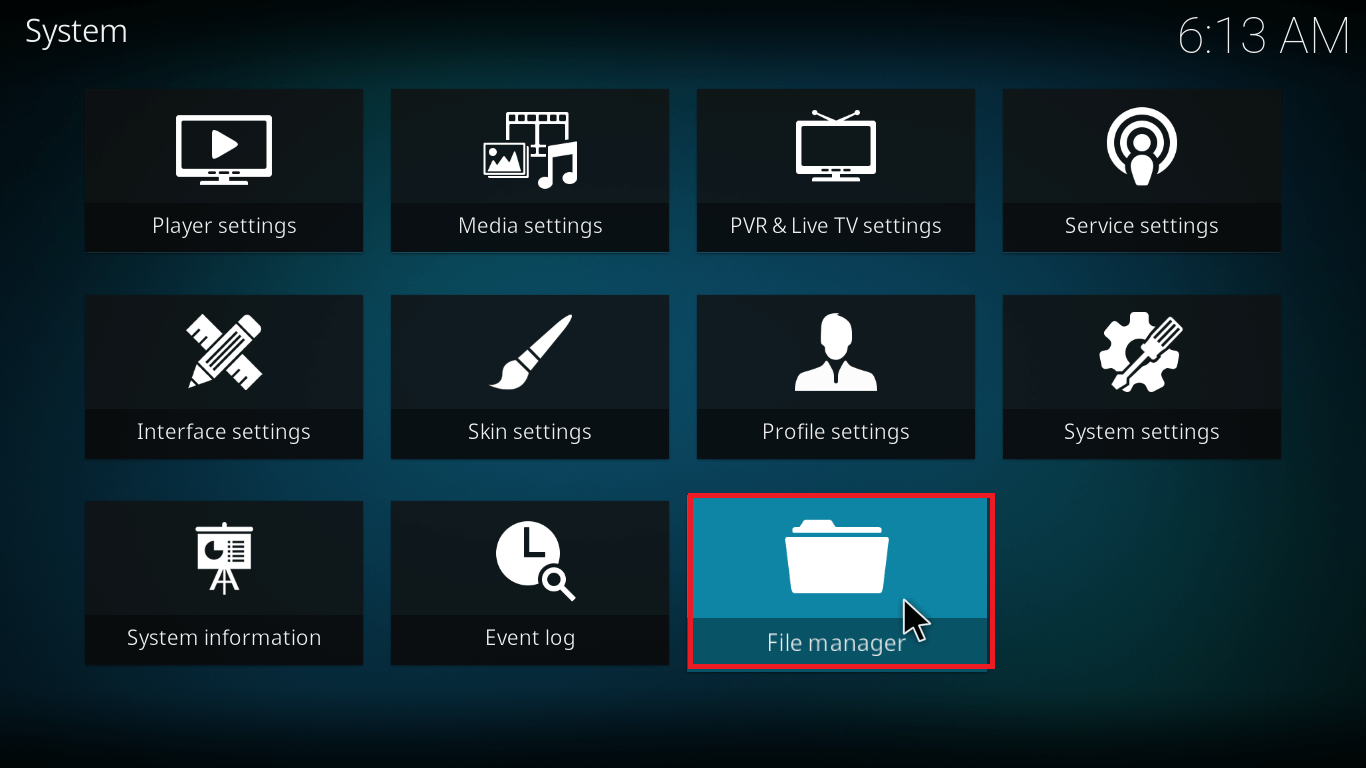
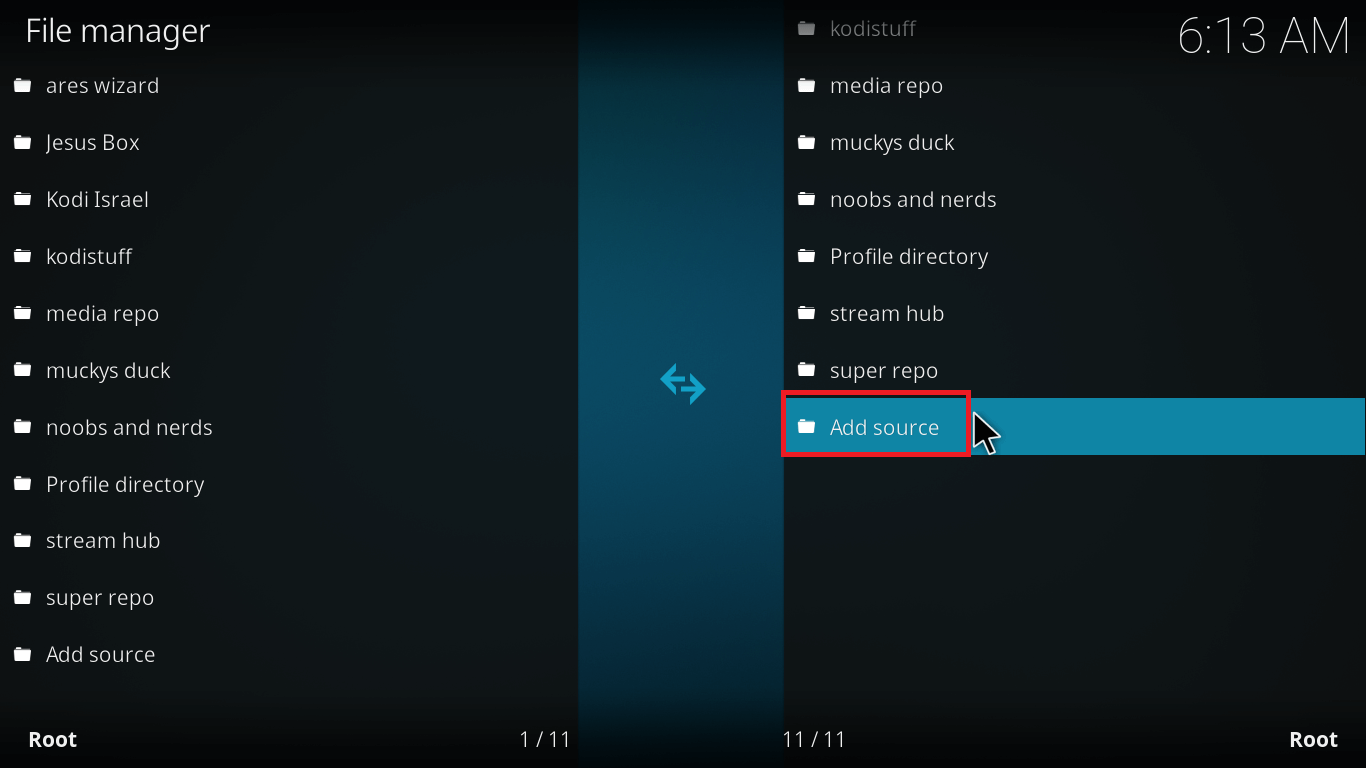
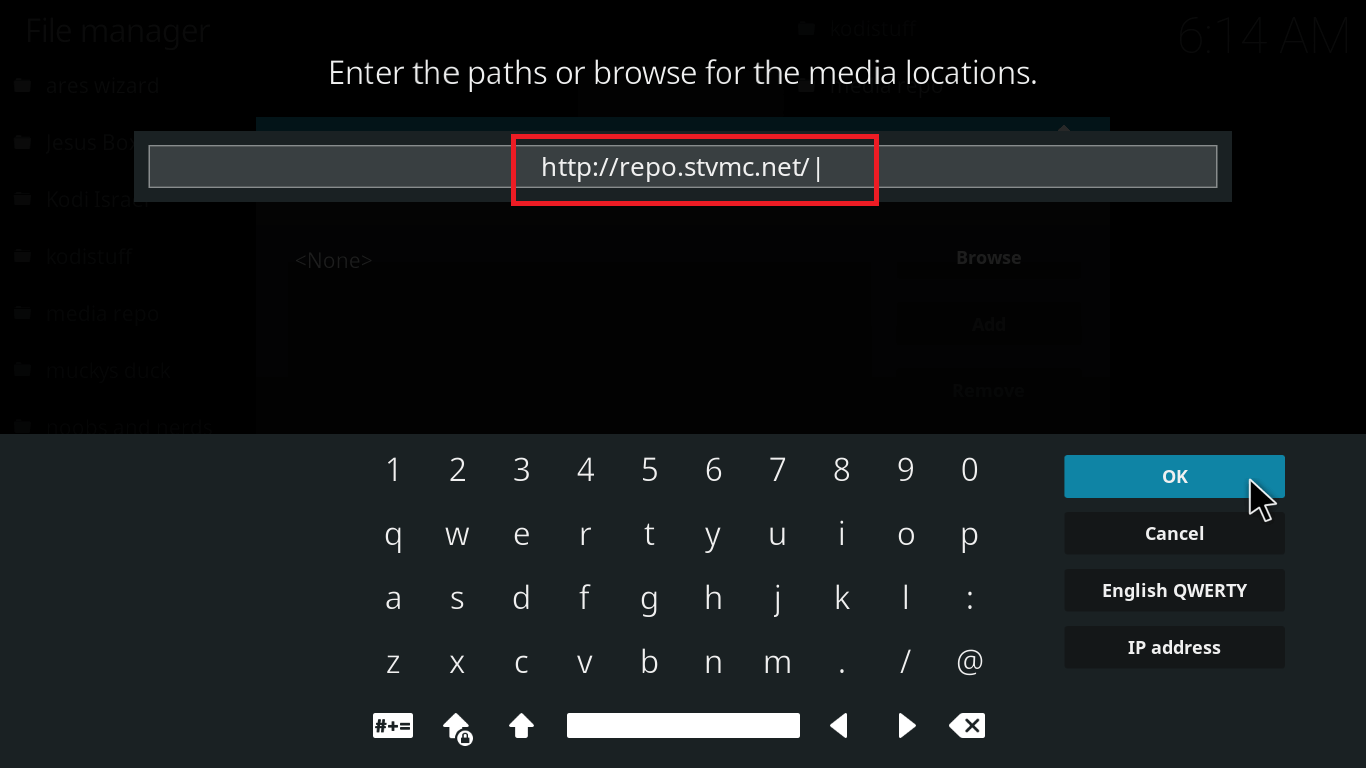


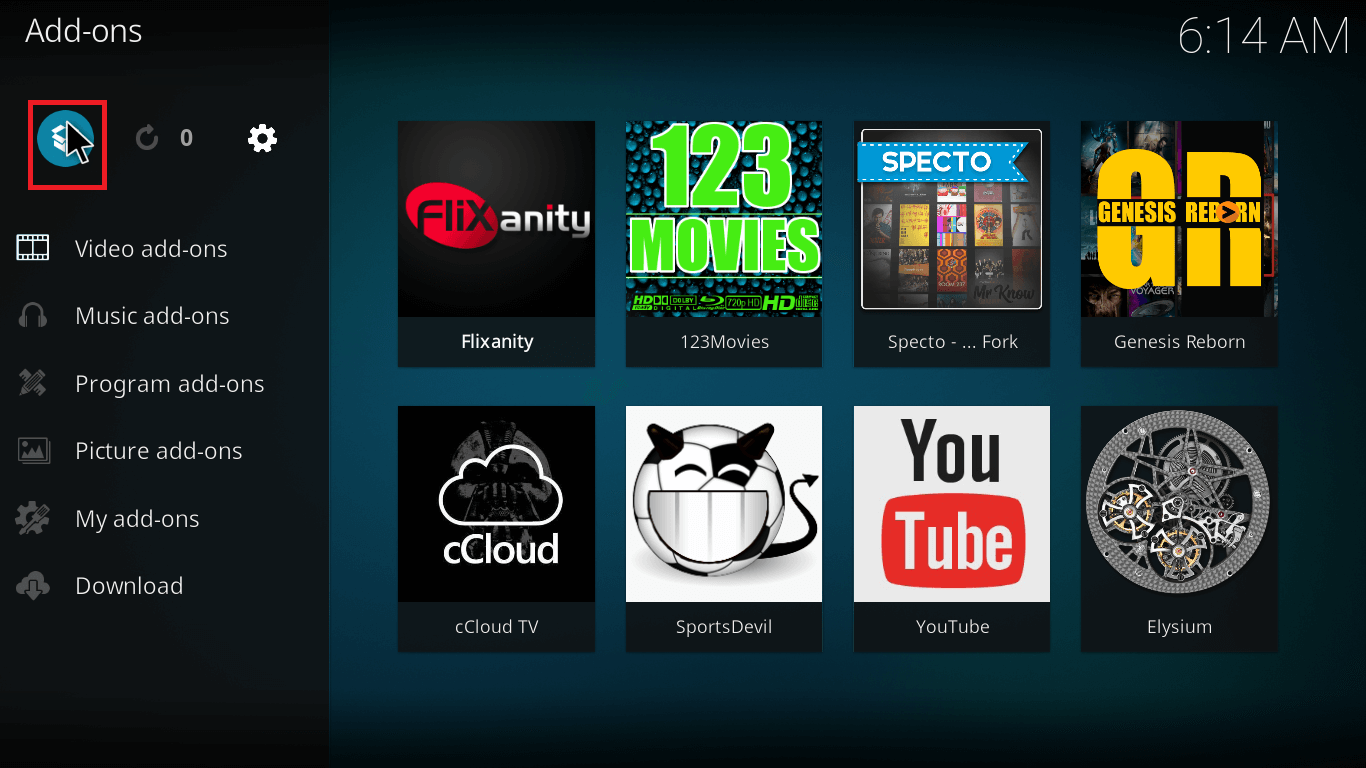
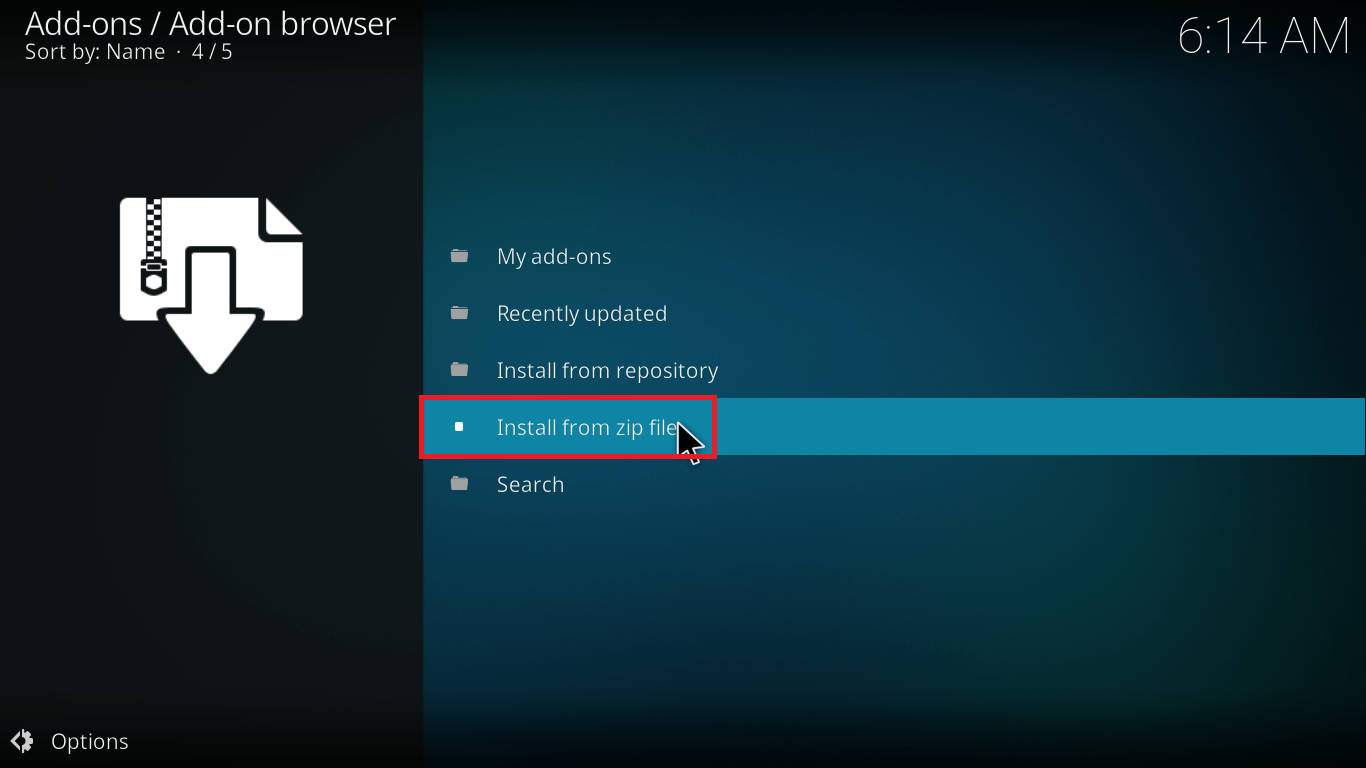
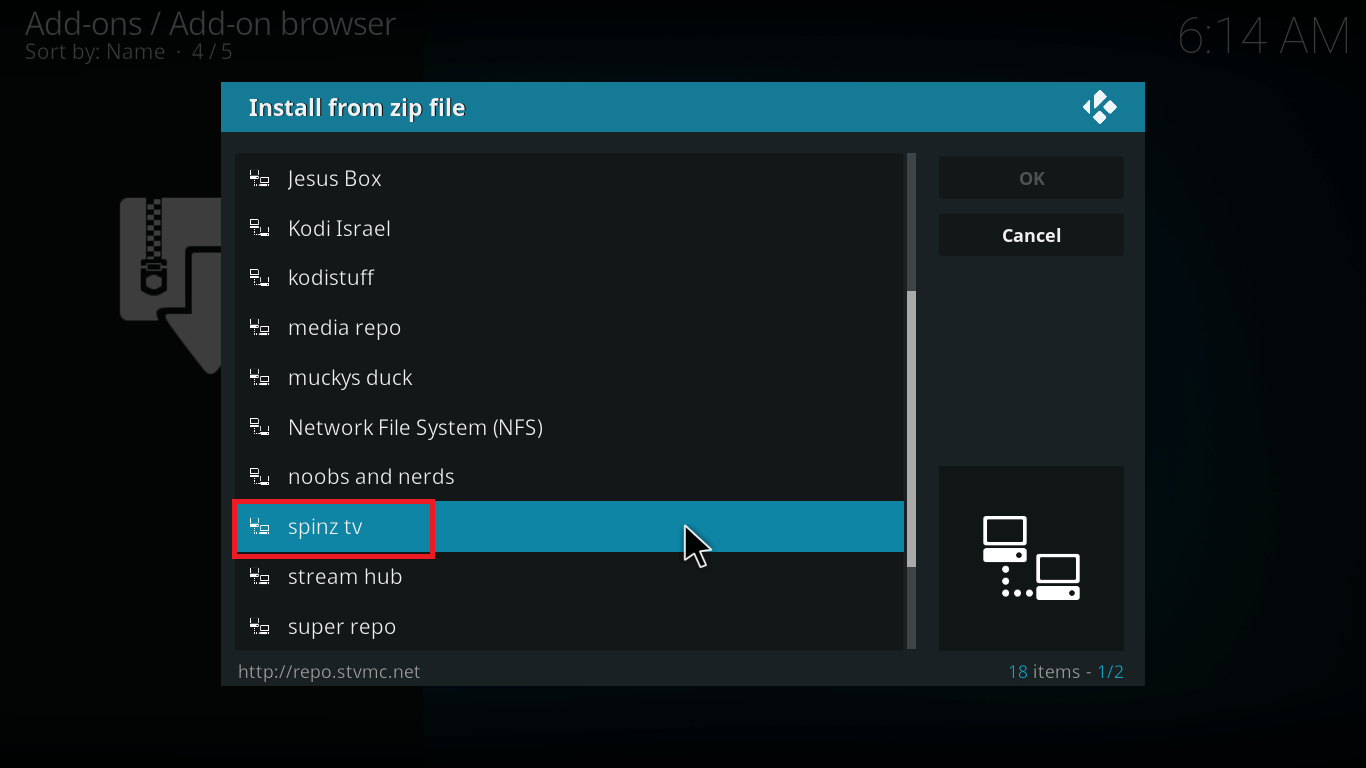
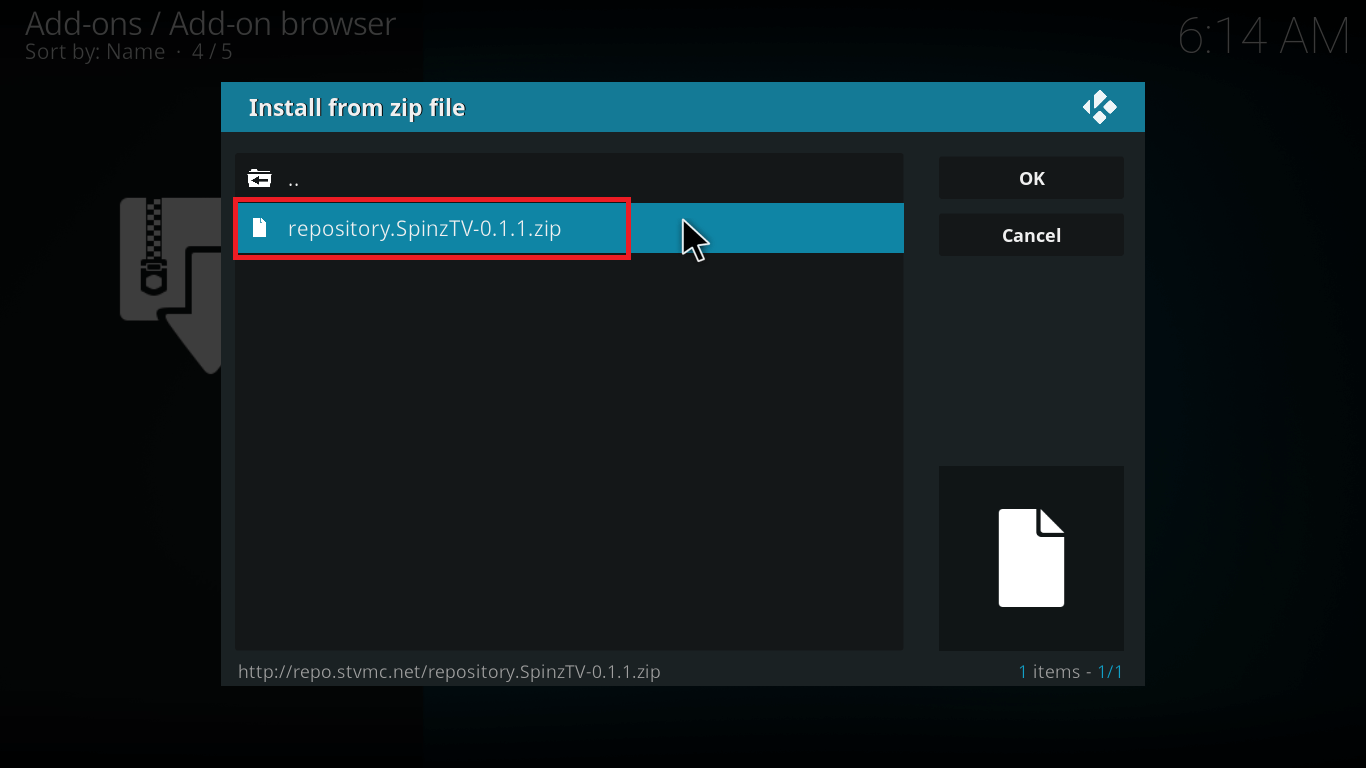
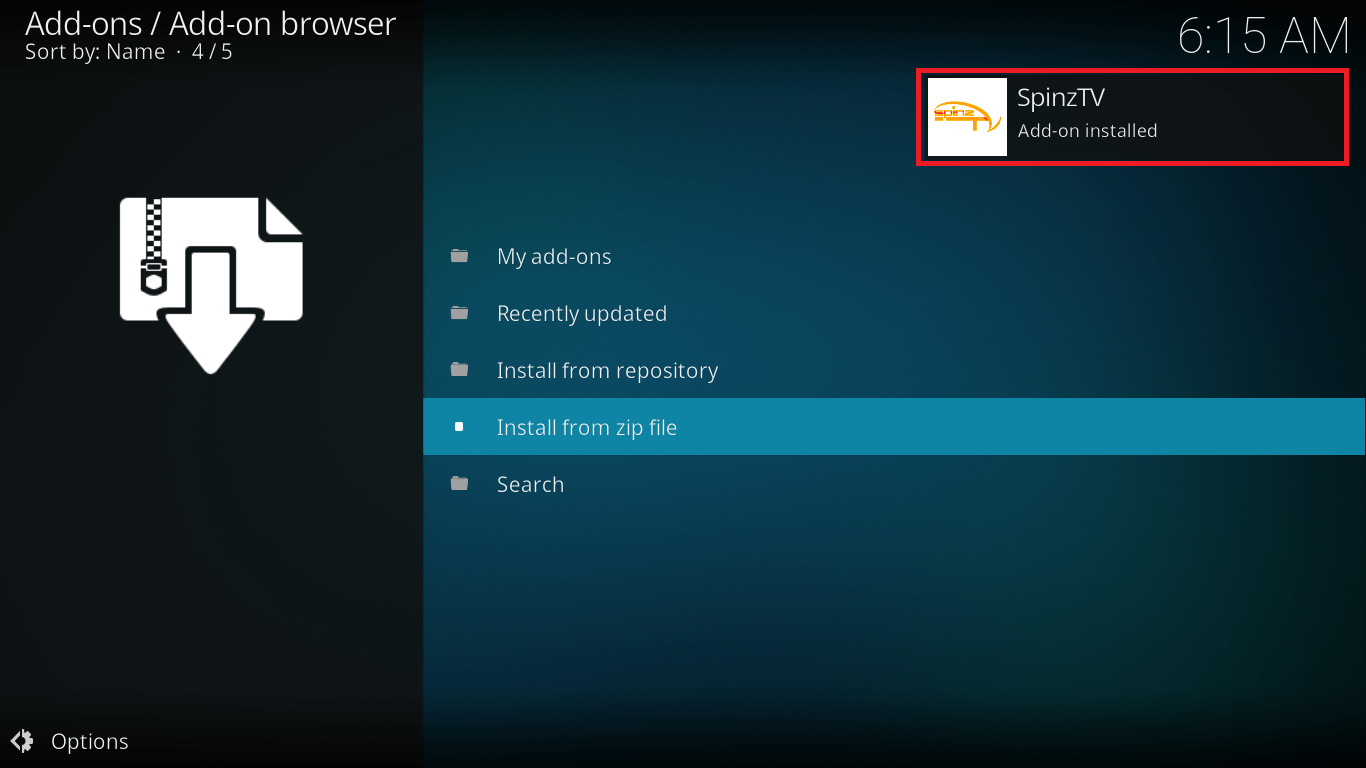
Let me now show you how to get Spinz TV Wizard on Kodi
How to Install Spinz TV Wizard on Kodi
- Launch Kodi app.
- From main menu, select Add-ons> Add-ons Browser.
- Click Install From Repository> SpinzTV> Program Add-ons> SpinzTV Wizard. Click Install.
- In just a few seconds, you’ll receive a pop-up notification saying add-on enabled.

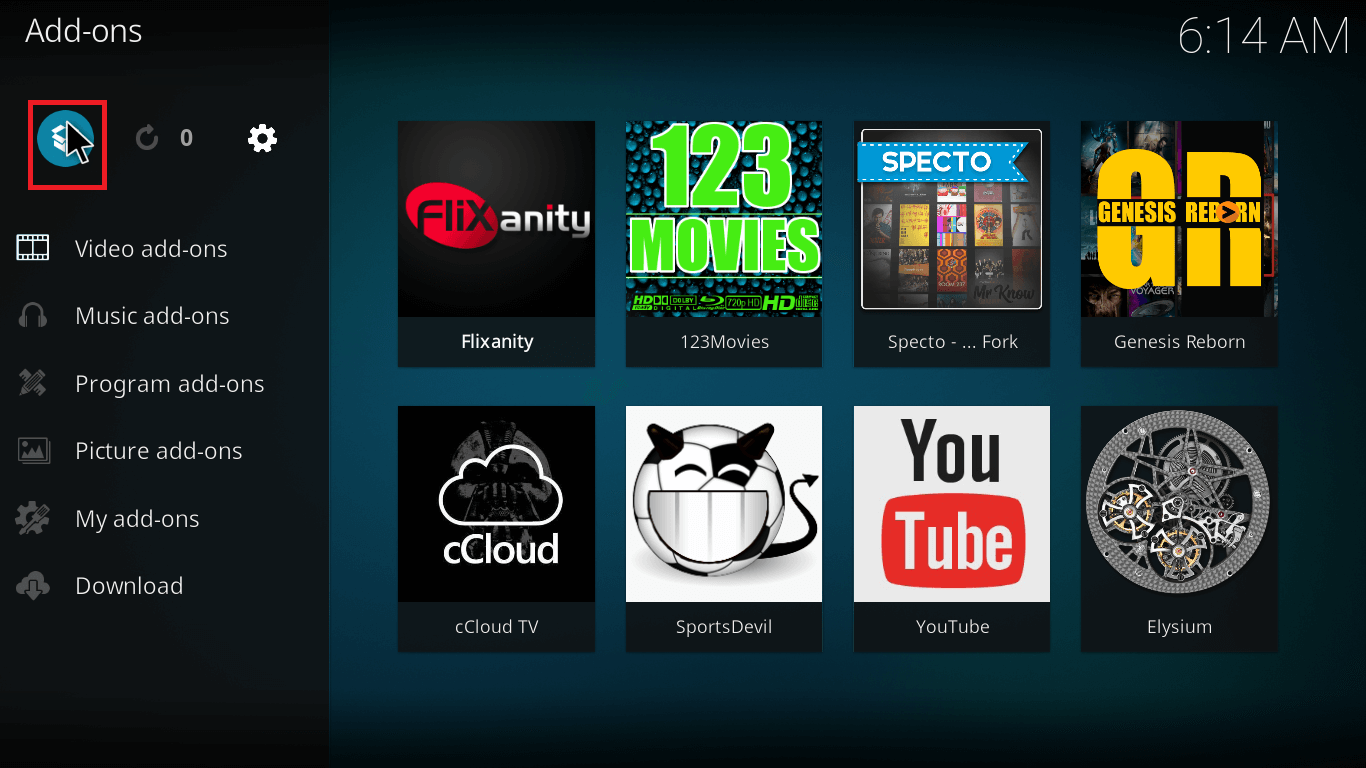
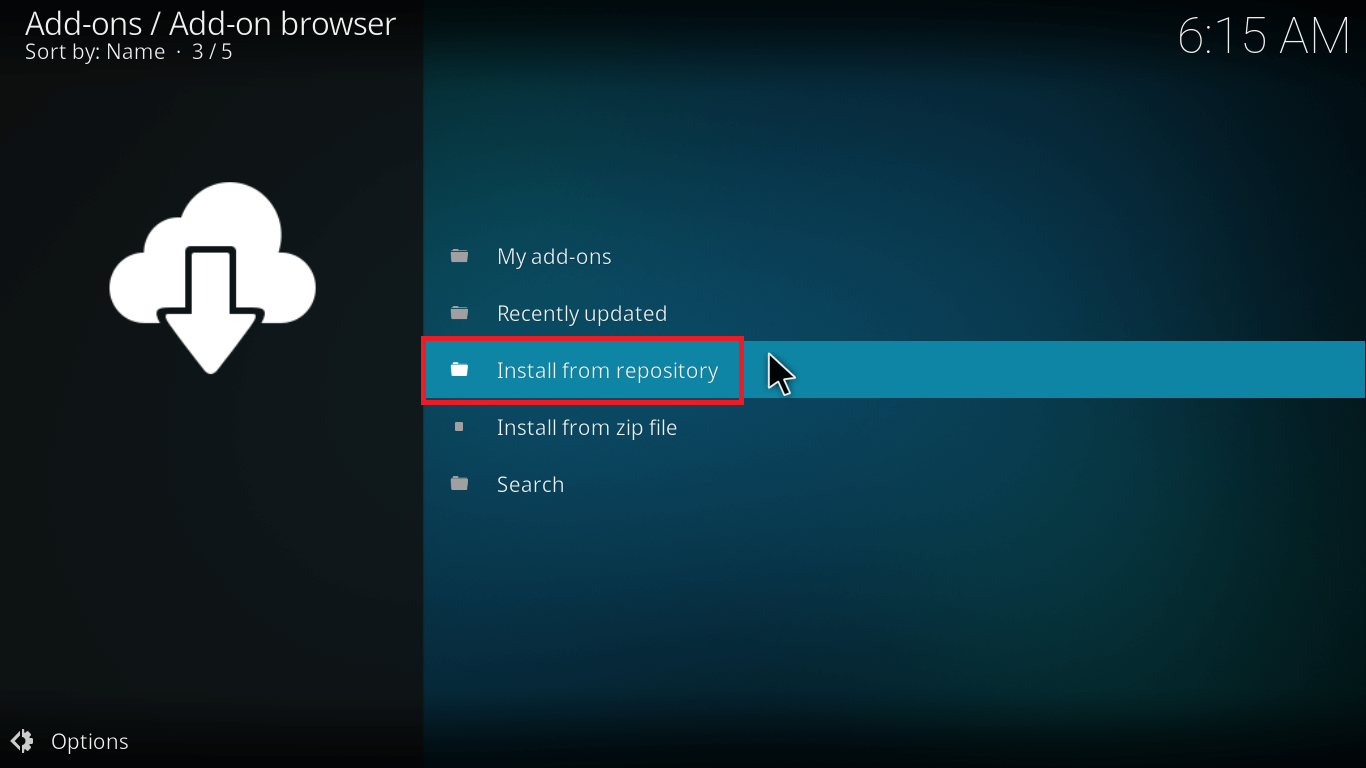
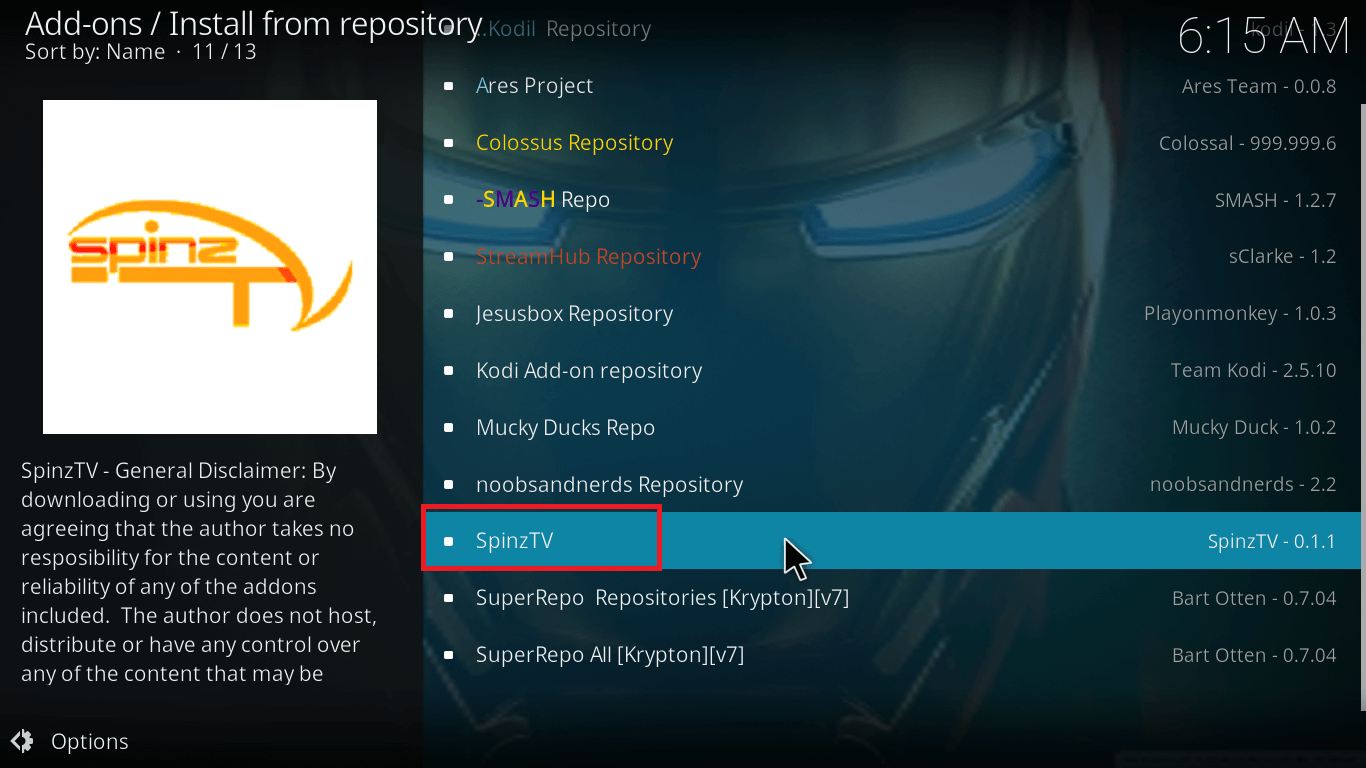
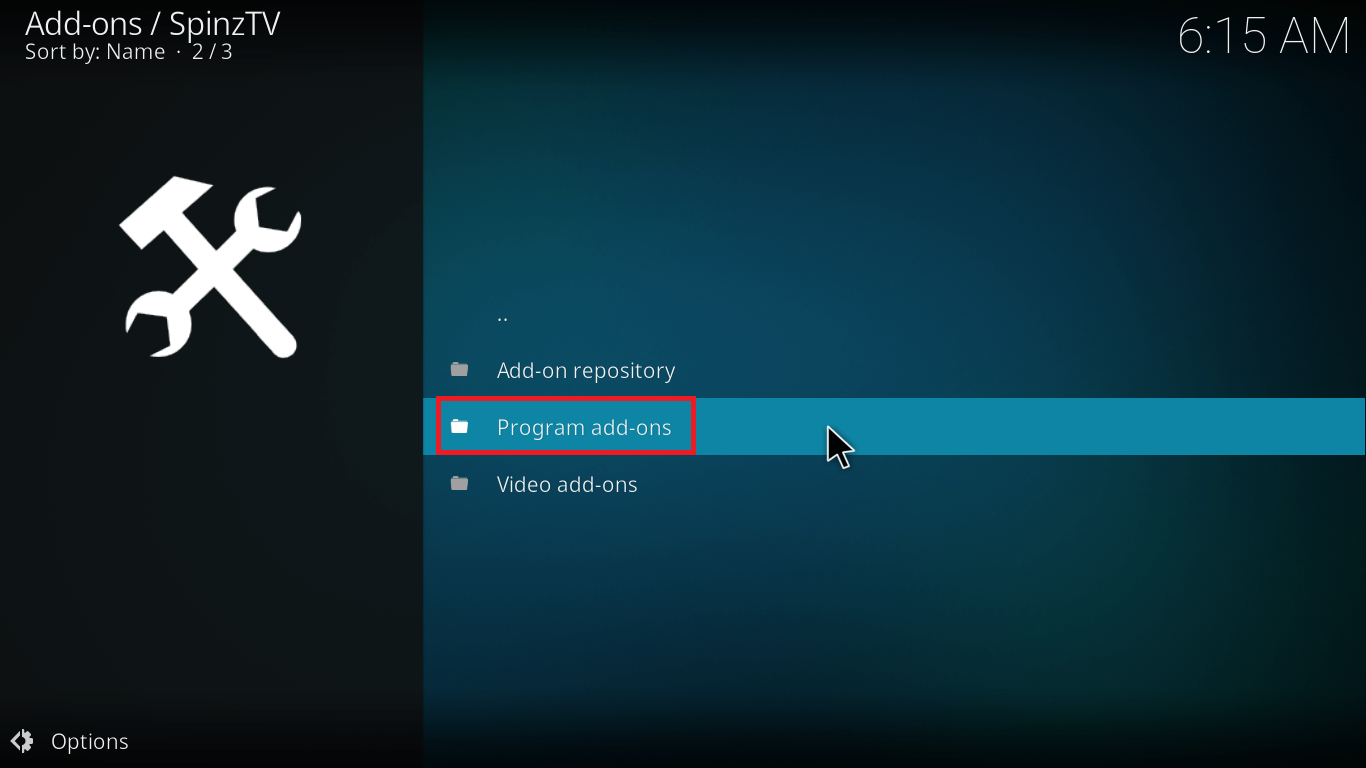



There you go, your Spinz TV Wizard on Kodi is ready for use.
Spinz TV Builds on Kodi
As duly noted above, Spinz TV wizard has a great collection of Kodi builds. As you may already know, A build is a customized Kodi version that comes pre-installed with a variety of add-ons and features saving your time and enhancing the UI of Kodi as well.
In this small and quick guide, I’ll present a walkthrough for installing Spinz TV Hard Nox Krypton Build.
Remember:
A fresh installation of Kodi is recommended before you install any new build on Kodi.
Don’t Miss this guide on how to install the Beast Build on Kodi. The Beast is another great build for Kodi and has an awesome collection of Kodi add-ons for movies.
Now coming to the steps:
How to Install Spinz TV Hard Nox Build on Kodi
Hard Nox Build works best with Kodi v17 and above. So make sure you have the updated version of Kodi first.
Here’s how to update Kodi in few steps quickly.
Now, here’s the Kicker:
Hard Nox Krypton Build has all the content segregated in sections and contains sub-menus for easier navigation. If you’re interested to enhance Kodi navigation even further, these quick Kodi Keyboard shortcuts are just for you.
Let’s get started on the steps
- Open Kodi Interface.
- Select Add-ons> Program Add-ons> SpinzTV Wizard.
- Now select the option Builds.
- Scroll Below to find Spinz-Tv Hard Nox Krypton [Version no.]. You can also select any of the other Builds of your choice.
- From the next list of options, select Standard Install. You can also opt for Fresh Install.
- A fresh install will re-install Kodi with the Hard Nox Build. The Standard Install will add Hard Nox Build to your existing Kodi app.
- A pop-up box will appear asking you if you would like to download and install. Select Yes, Install.
- Now it will download and then install.
- In the next option, a pop-up box will ask if you want to force close or reload profile. Click Force Close.
- Now restart Kodi and give the new build a few minutes to properly load and build consecutive menus and update the add-ons.
Here, you have it.
Your Kodi build is successfully installed with all the popular Kodi Live TV add-ons for your entertainment.
Final Thoughts
This was all. If you find any difficulty, just drop a comment below. As it is a third-party add-on, official Kodi community can’t help you.
Tried any new Kodi Build? Share with the Freaksense community.
We’d love to hear from you!
Disclaimer: Please note that freaksense community does not promote and/or approve of piracy in any way. How you use the information presented to you is ultimately your sole responsibility and you shall be accountable for the same. Also, we do not own any rights or have authority over the software, products and external links mentioned in this post.


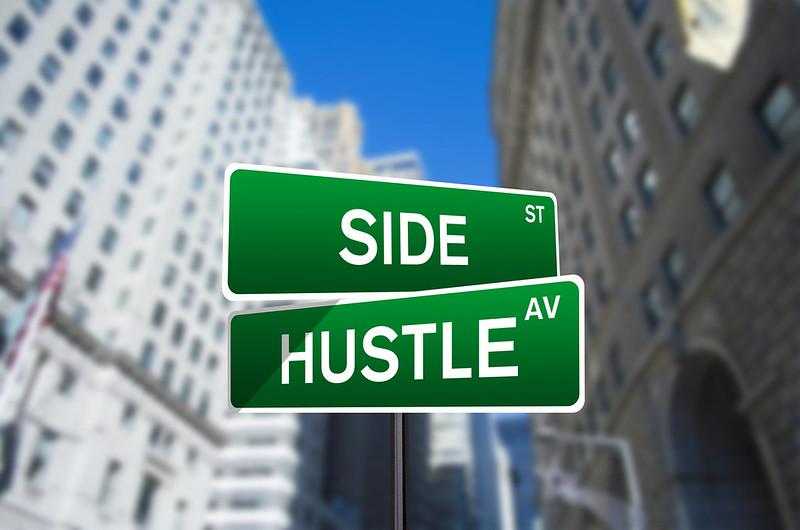


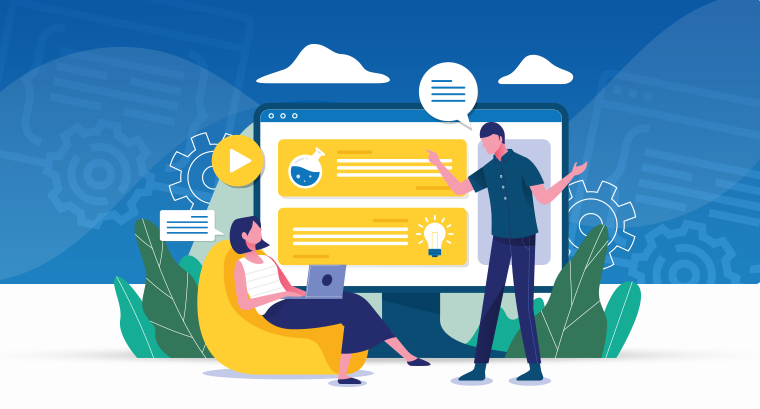
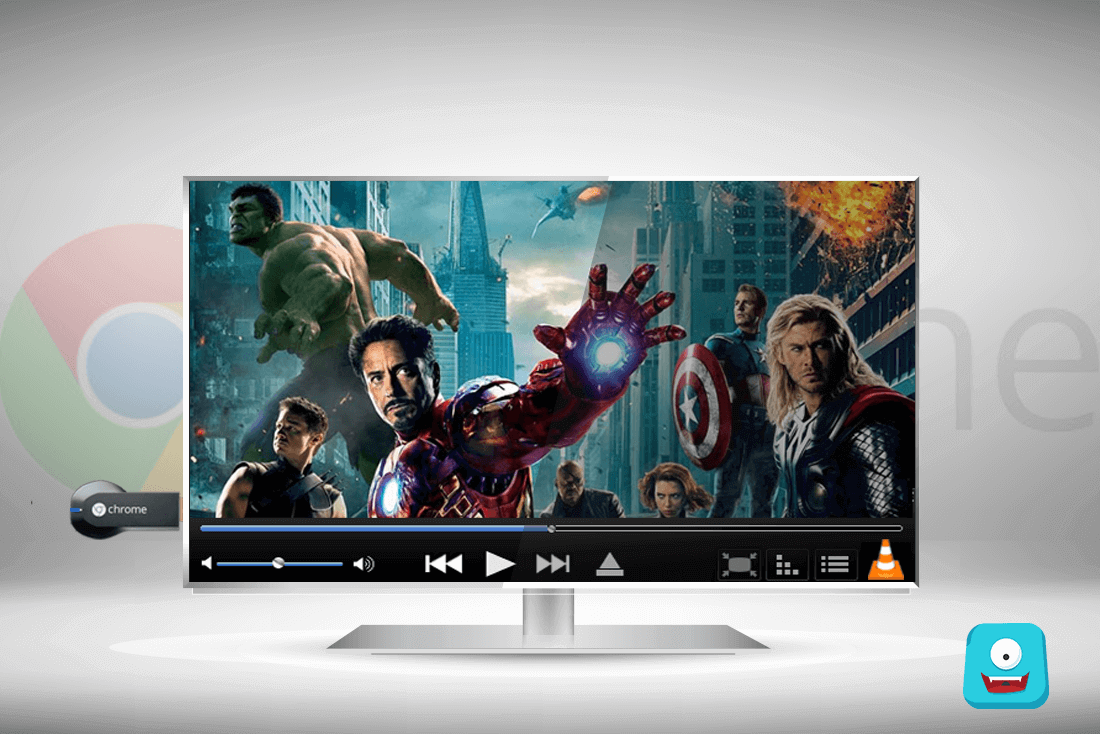
Someone necessarily assists to make critically articles I might state. This is the first time I frequented your website page and to this point? I surprised with the research you made to create this particular put up extraordinary. Wonderful job!
I will immediately snatch your rss feed as I can not to find your email subscription hyperlink or newsletter service. Do you have any? Kindly permit me understand in order that I may subscribe. Thanks.