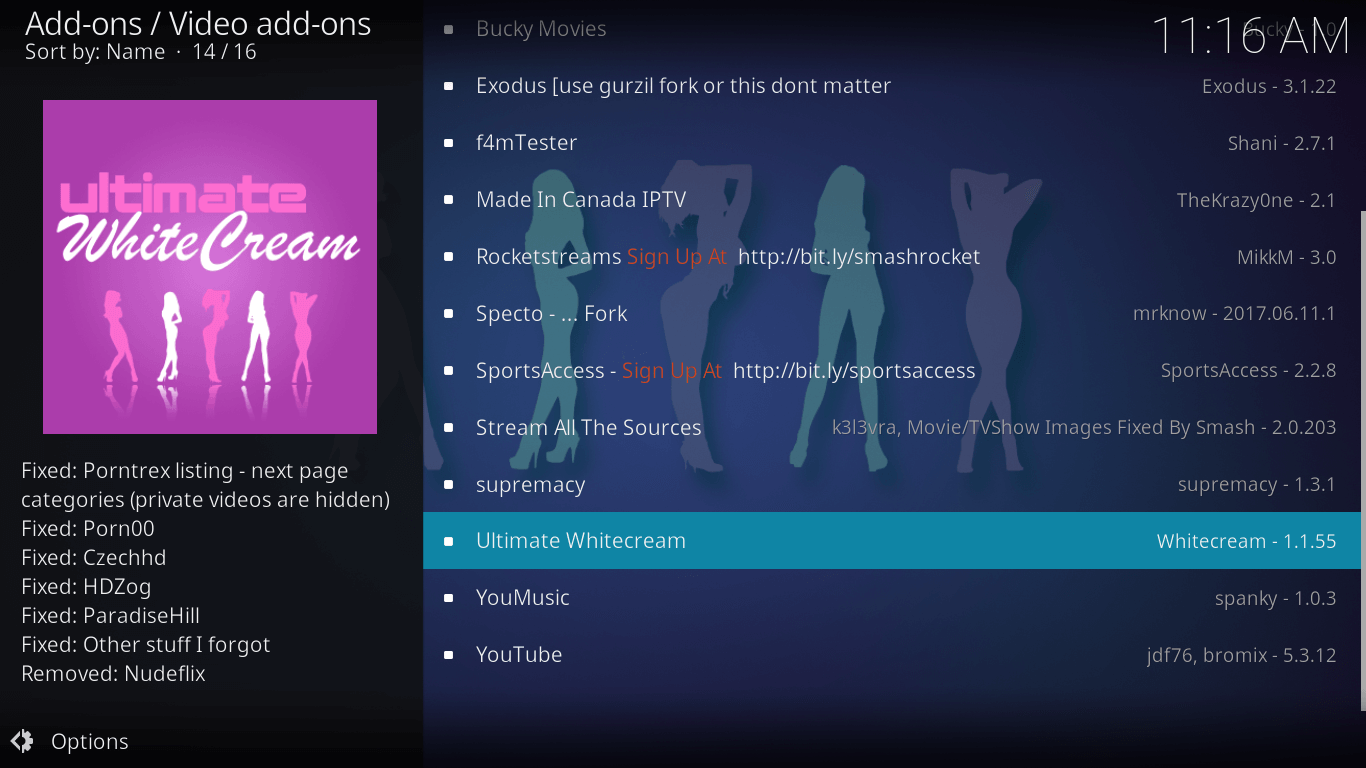How To Install F4MTester on Kodi | Setup Guide for Kodi Users
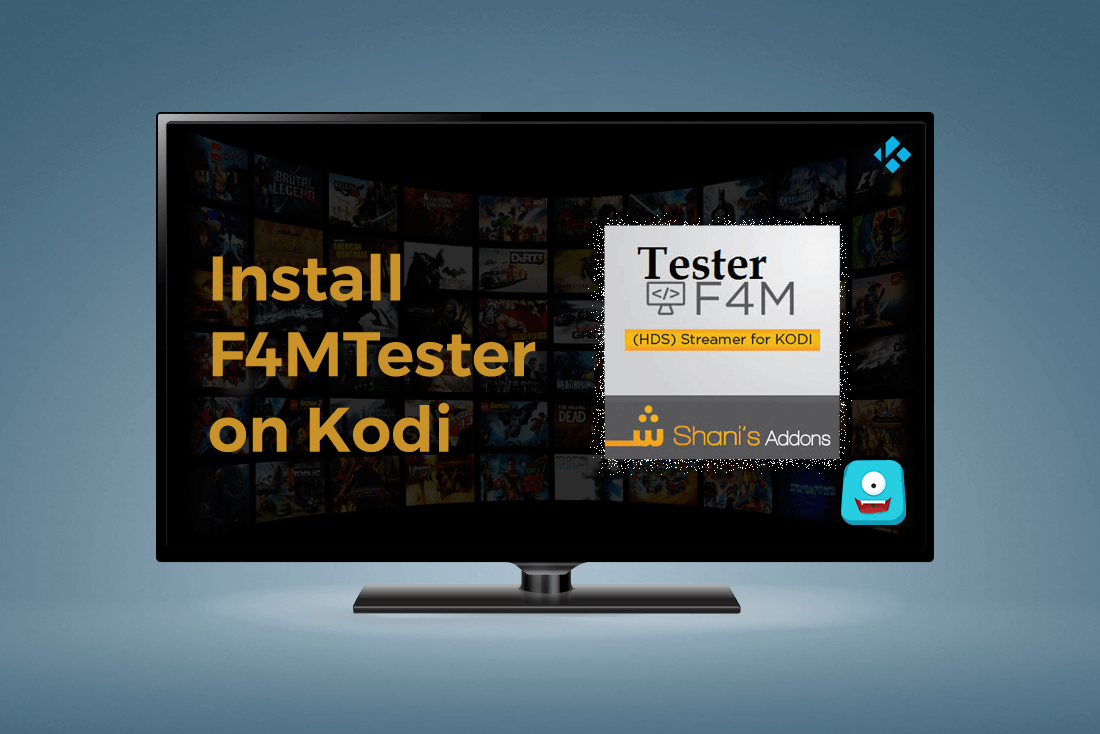
F4MTester is an essential Kodi add-on for a number of unofficial Kodi Live TV add-ons. This prerequisite add-on is often installed automatically when you install popular video add-ons on Kodi. As a result, you may have f4mtester already installed on your Kodi. But if you haven’t got it yet, this guide will show you how to install f4mtester on Kodi.
Important: Before You Go Ahead, Get Secure
Before you go ahead and use Kodi, it is advisable to download a VPN for your Kodi.
A VPN will:
- Keep you safe and secure while you stream away and watch your favorite movies online.
- Circumvent all ISP limitations and let you access unlimited media content.
- Help you avoid warning letters and copyright/infringement notices.
Also, your video stream speed will increase and you’ll definitely want that to enjoy more movies in lesser time. So don’t wait up and download the best Kodi VPN today.
Just follow these brief steps to get secure:
- Signup for IPVanish here and download it.
- Launch the app and get connected to IPVanish server.
- Open Kodi and stream your favorite media like movies and TV shows easily.
Many add-ons on Kodi are blocked by Internet Service Providers to avoid legal notices. Henceforth, I highly recommend using IPVanish. It’ll circumvent all geo-restrictions and you will be able to enjoy all blocked add-ons on Kodi.
Please make sure to install the Kodi update before installing any latest Kodi add-on.
Already running on latest version? Great!
Let’s begin with a brief introduction to F4MTester for you.
What is F4M Tester?
F4MTester is a Kodi video-add on that you may find in multiple top Kodi repositories including Ares Repository, Smash, Noobsanderds, SuperRepo, Kodi lsrael and Simply Caz to mention just a few.
The main idea behind f4mtester on Kodi is to decrypt the F4M format files making Live stream on Kodi device better and efficient as per your internet speed and data connectivity.
Now, of course, you may be wondering…
What is this F4M Format?
Let me describe it to you in the simplest way possible.
F4M or Flash Media Manifest files are a little different than your regular stream files. Most of Kodi stream sources use f4m file format for a high-quality stream.
In F4M files, you may find:
- Configuration of multiple bitrates so that different file streams can be generated depending on your internet speed and device specification.
- Different quality of audio and video stored at different locations referenced by F4M file to gather on the go.
- Additional metadata and description of the stream file.
- Built in DRM Security for sensitive content files.
FYI: DRM security means you can’t access the file without proper credentials. (username and password).
F4M Tester is a Kodi add-on that decodes all this information kept within f4m files and provides the best quality stream for your Kodi.
Now let’s get to the installation part.
How to Install F4MTester on Kodi
Prerequisites:
- You must have Kodi v17 and above to use this guide.
- Enable Unknown Sources on Kodi. You can find the option in Settings> System Settings> Add-ons> Unknown Sources.
First things first, install Noobs and Nerds Repository on Kodi. Then, follow the steps mentioned below to install f4mtester on Kodi.
- Launch Kodi app on your device.
- Select Add-ons.
- Click Add-on Browser.
- Select Install From Repository.
- Click Noobs and Nerds Repository.
- Select Video Add-ons.
- Scroll below to locate f4mtester
- Click Install.
- Wait for add-on enabled notification.

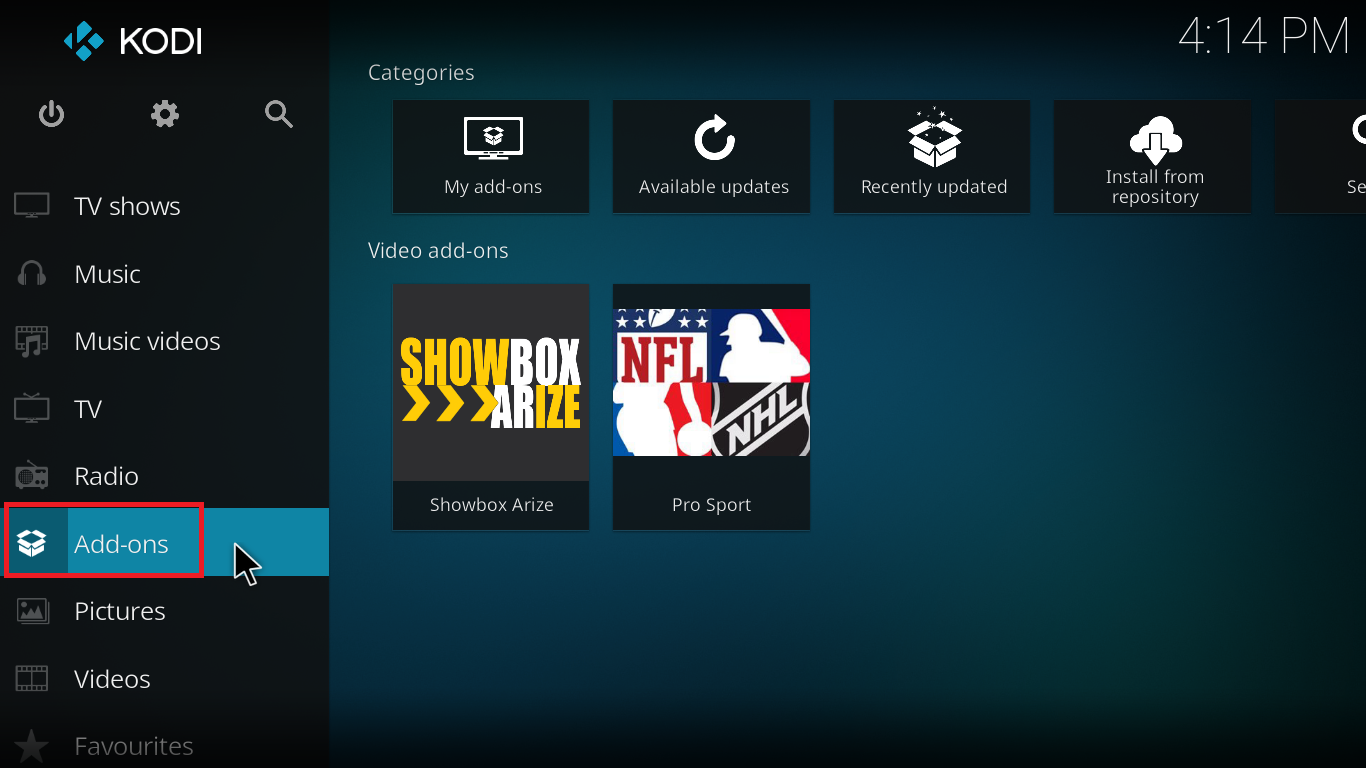
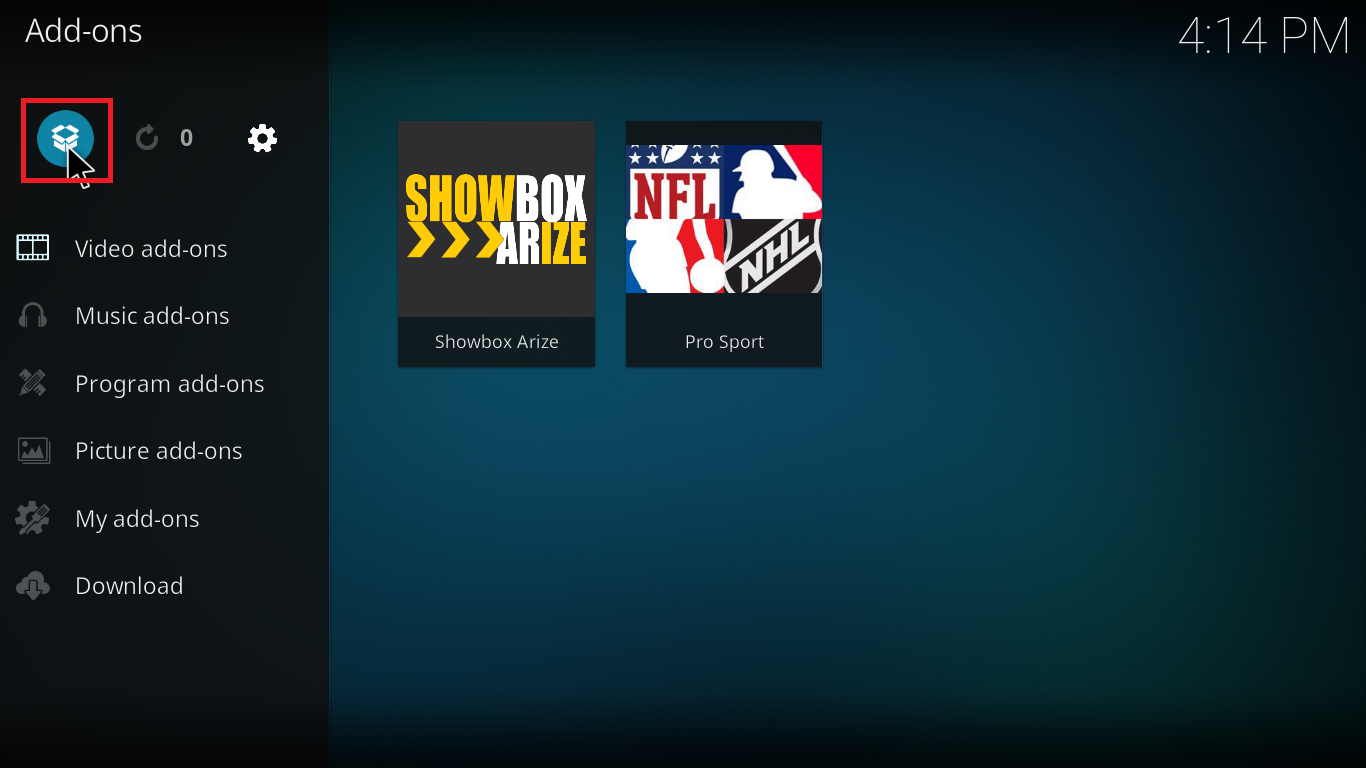
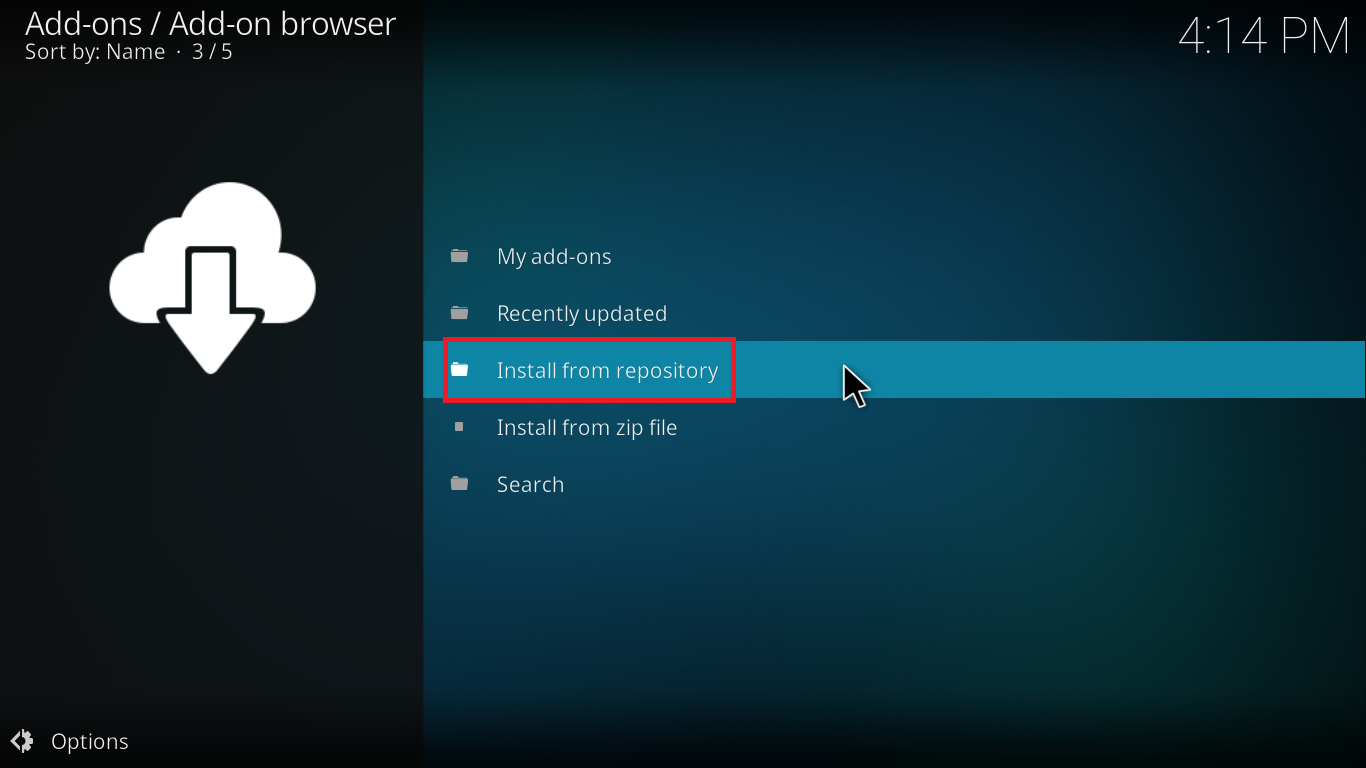

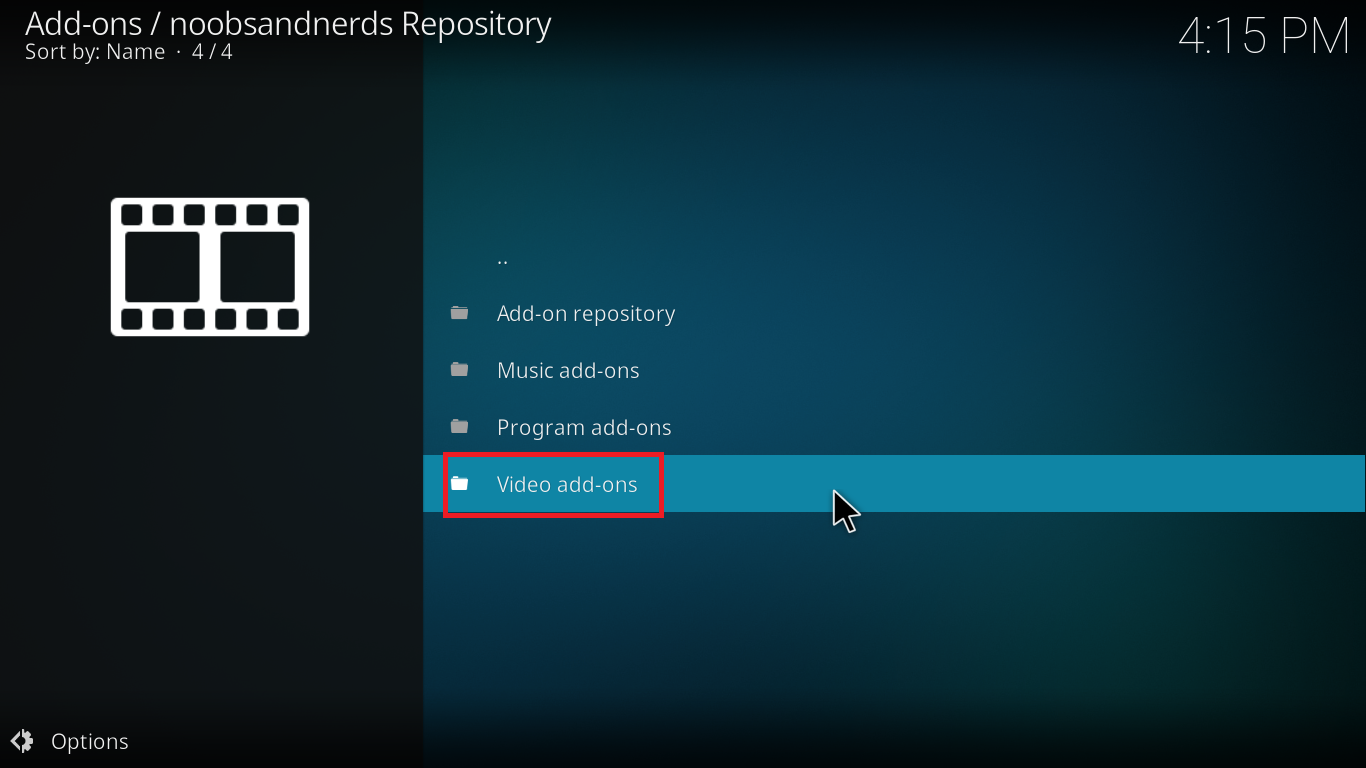
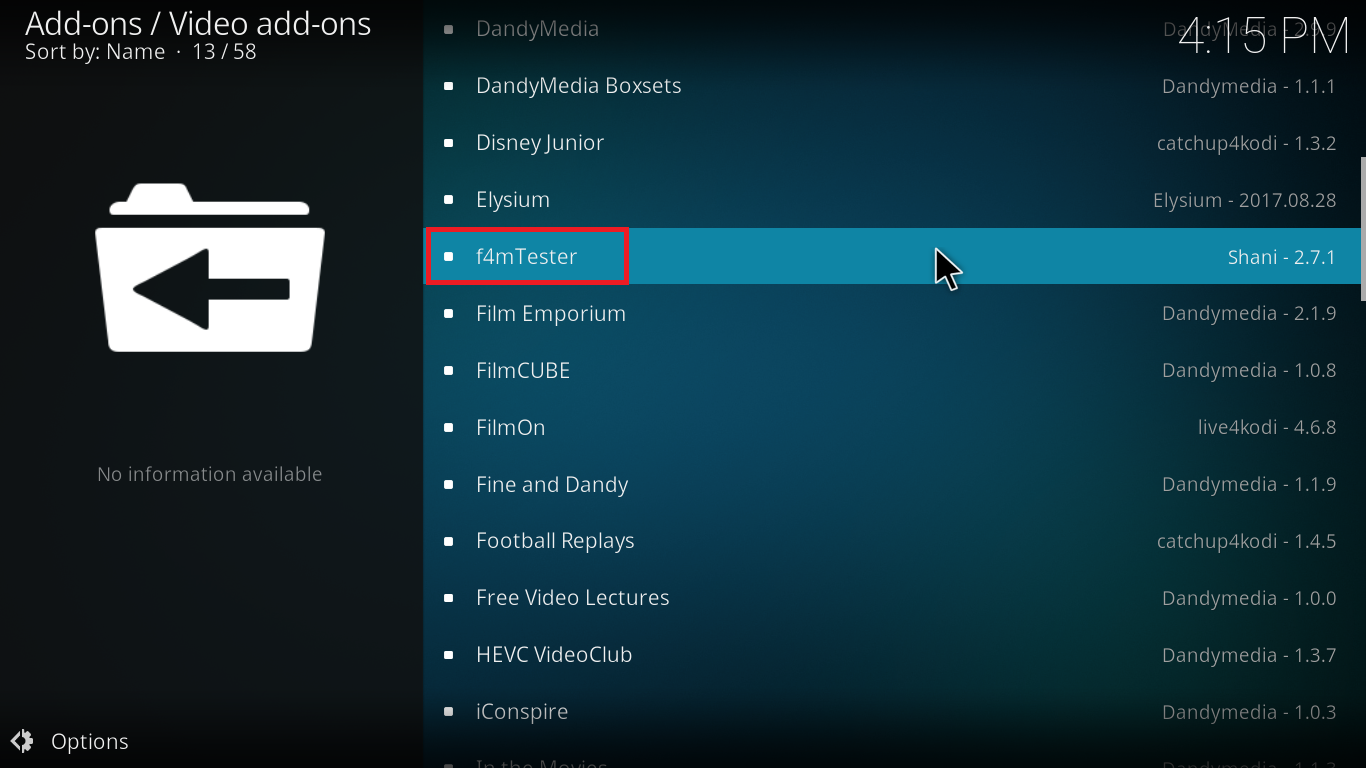


Congrats! You have successfully completed the setup of f4mtester on Kodi.
Install F4M Tester on Kodi- Wrap Up
Because f4mtester is an unofficial Kodi add-on, you should not post any questions regarding it on the official Kodi forum.
The unofficial Kodi add-ons are always changing. If you have any difficulty installing or using f4mtester and other third-party Kodi add-ons, shoot your queries in the comment section below.
Stay updated on Kodi with a quick subscription on Freaksense community.
We’d love for you to be a part of the freaksense family. 🙂
Disclaimer: Please note that freaksense community does not promote and/or approve of piracy in any way. How you use the information presented to you is ultimately your sole responsibility and you shall be accountable for the same. Also, we do not own any rights or have authority over the software, products and external links mentioned in this post.