How to Install Specto on Kodi 17 Krypton | Genesis Fork for Krypton
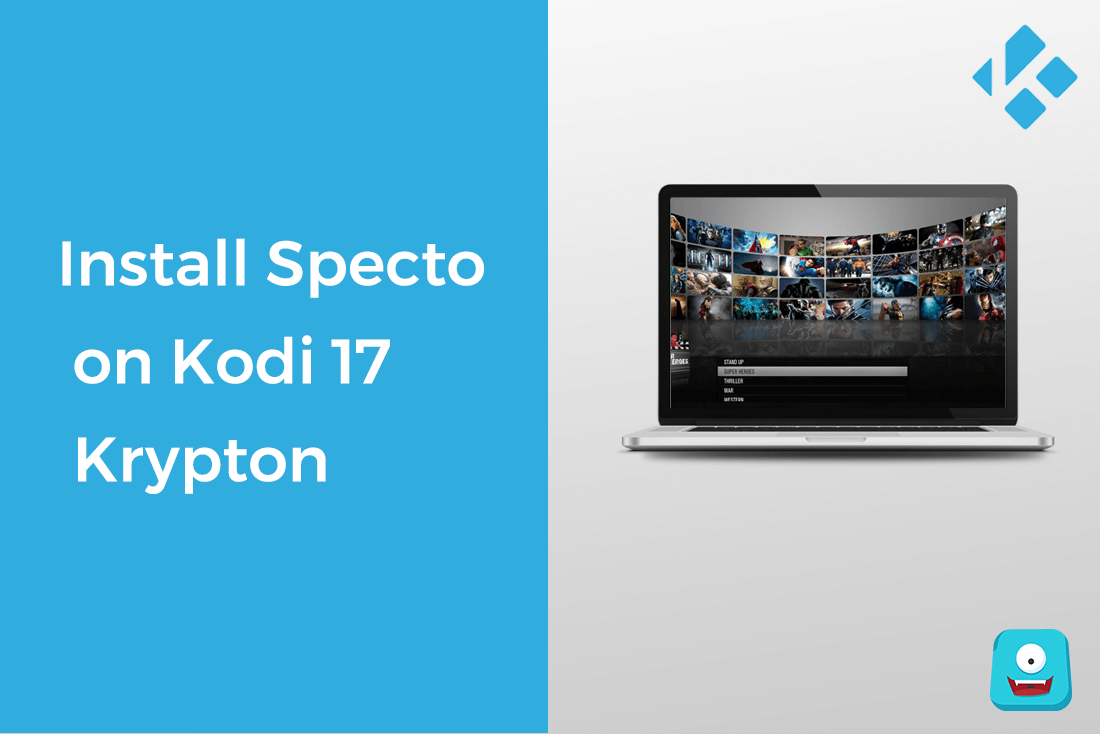
In this post, I’ll discuss how you can install Specto on Kodi 17 Krypton. Specto is a popular third-party add-on and a famous Genesis Fork. Consider Specto as the underdog in the world of Live TV add-ons. The highlight of this add-on is the immensely infamous downloader Real-Debrid which fixes buffering by downloading your movies and shows faster.
Reminder: Before You Go Ahead, Get Secure
Before you go ahead and use Kodi, it is advisable to download a VPN for your Kodi.
A VPN will:
- Keep you safe and secure while you stream away and watch your favorite movies online.
- Circumvent all ISP limitations and let you access unlimited media content.
- Help you avoid warning letters and copyright/infringement notices.
Also, your video stream speed will increase and you’ll definitely want that to enjoy more movies in lesser time. So don’t wait up and download the best Kodi VPN today.
Just follow these brief steps to get secure:
- Signup for IPVanish here and download it.
- Launch the app and get connected to IPVanish server.
- Open Kodi and stream your favorite media like movies and TV shows easily.
I highly recommend using IPVanish. It’ll do the job as promised without burning a hole in your pocket.
Be a part of the Tier-1 VPN- IPVanish Today!
Now, wait!
Are you a Kodi Beginner? Start out with this simple but detailed tutorial covering all aspects on how to use Kodi guide.
Highlights of Specto Add-on for Kodi 17: Specto Kodi Review
Specto also called Specto Fork Kodi 17 add-on is a reliable Genesis add-on Replacement.
With Specto Fork on Kodi 17, you can:
- Watch Thousands of Movies and TV shows online.
- Browse through hundreds of channels from multiple genre like romance, comedy, documentaries, sports, thriller, historical, and much more.
- Link your Trakt Account and keep a comprehensive list of your watch history on Specto Fork Kodi 17.
- Fix buffering issue with Real-Debrid downloader. This downloader downloads the movies and TV shows quicker on Kodi.
- Access server list to pick from best feed available at the time.
Now, let’s get the work done…
How to Install Specto Fork on Kodi 17 Krypton
Earlier Specto Fork was available in FilmKodi Repo. Since Kodi.FilmKodi is not working, Specto Fork can be found in various repositories.
I’ll be sharing the guidelines for installing Specto Fork Kodi 17 using Smash Repository.
Smash Repository is the top Kodi repositories that are still working and doesn’t seem to be going anywhere soon.
- Open Kodi Interface.
- Select Settings> File Manager> Add Source.
- Double Click on None and type in the URL: http://mediarepos.net/kodistuff. Click OK.
- Give any name to the media source like KodiStuff and click OK.
- Now go back to the main menu and select Add-ons> Add-ons Browser (Package Installer).
- Select Install From Zip File> KodiStuff> Smash Repo x.x.x.zip and click OK.
- Once the Smash Repo is installed, Select Install From Repository.
- Click on Smash Repository> Video Add-ons.
- Select Specto-…Fork and click on Install.
- Wait for the add-on enabled notification. It may take up to 10-15 seconds.


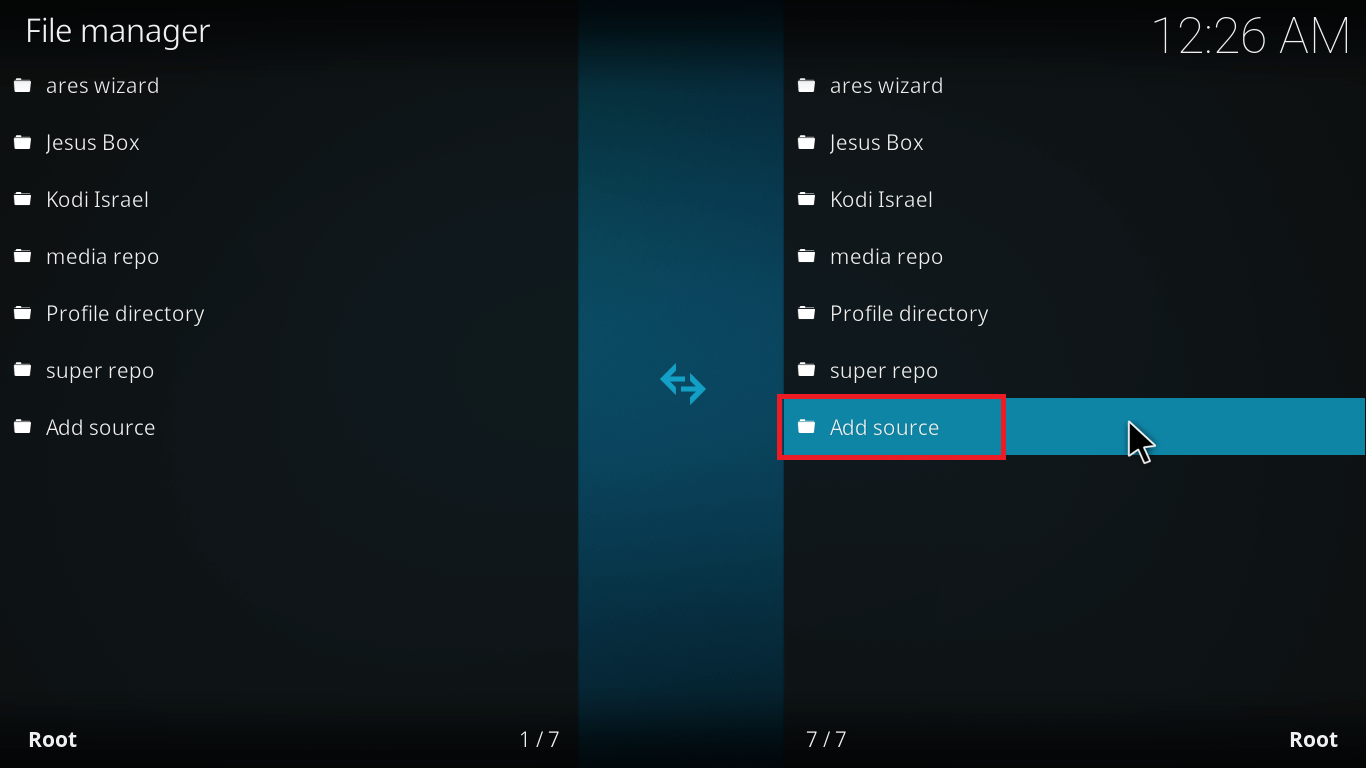
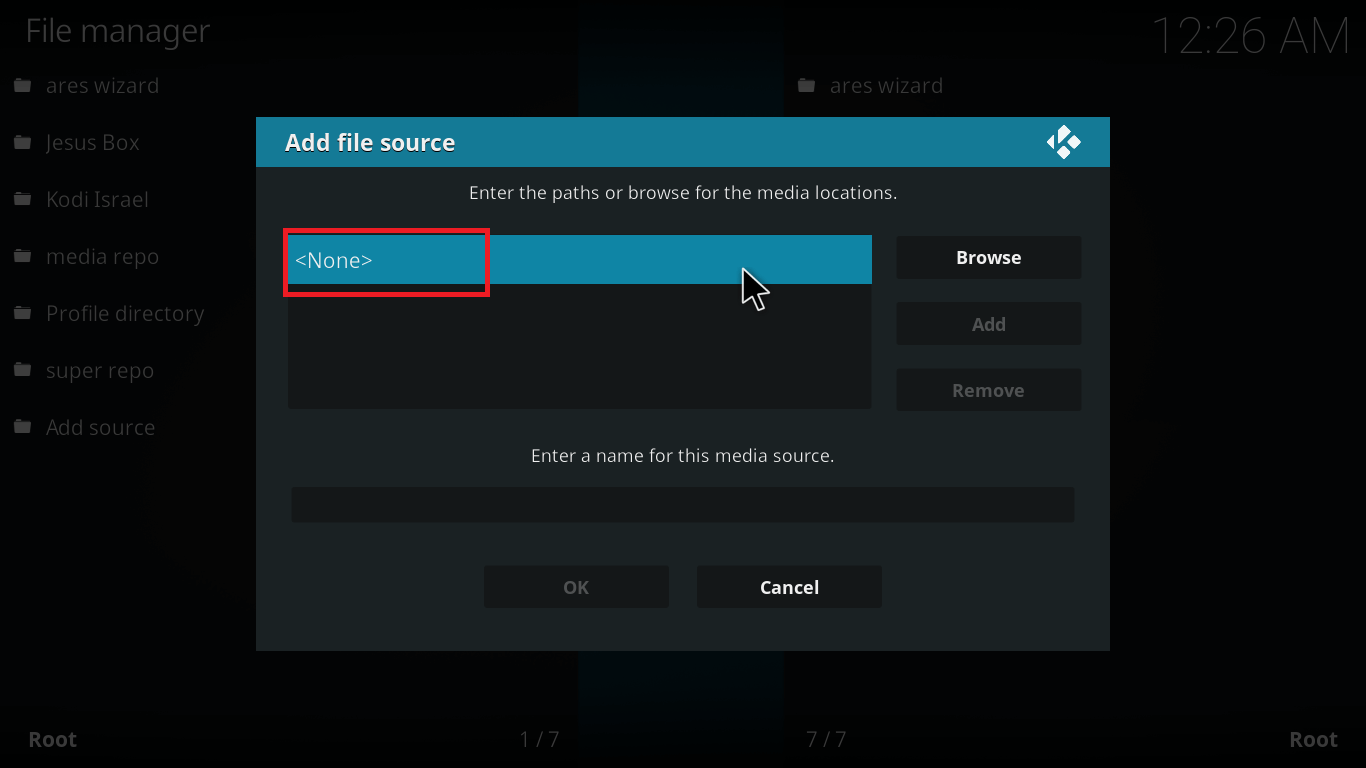
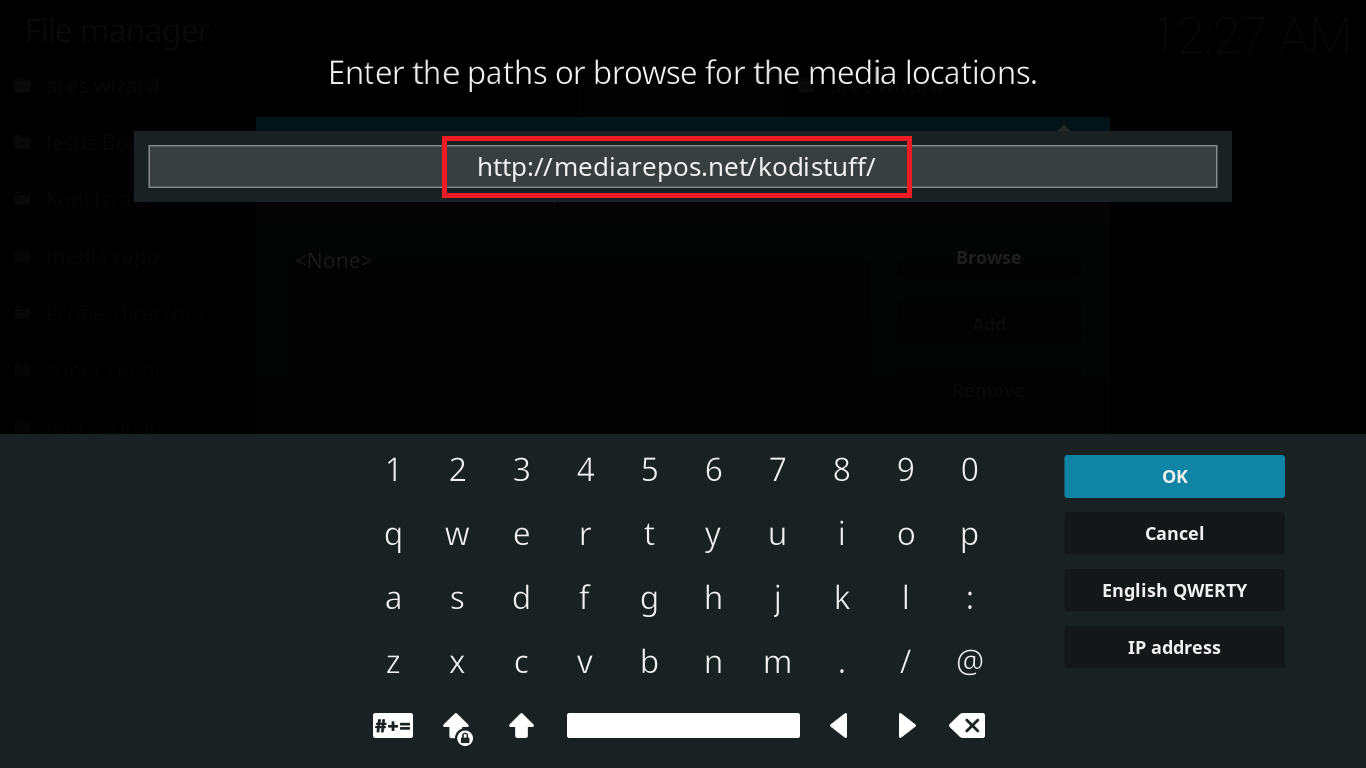

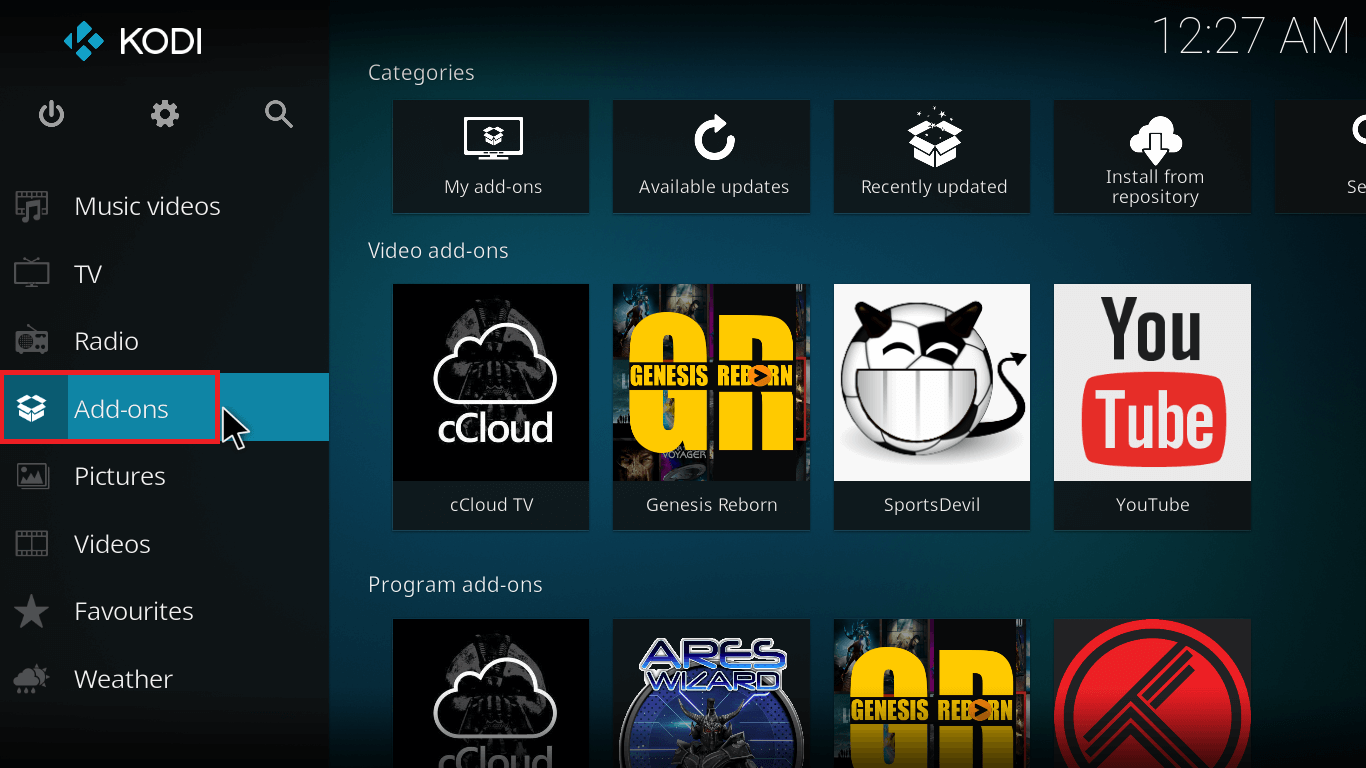
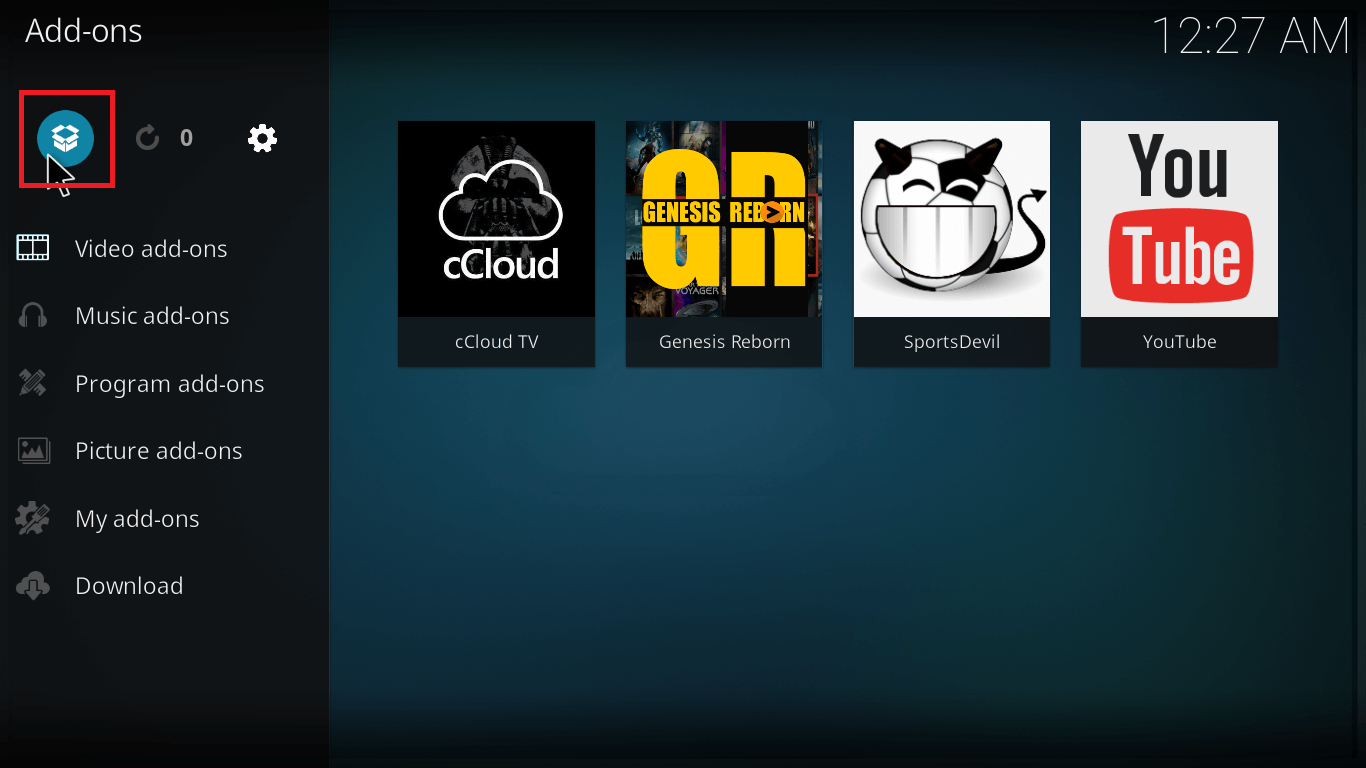
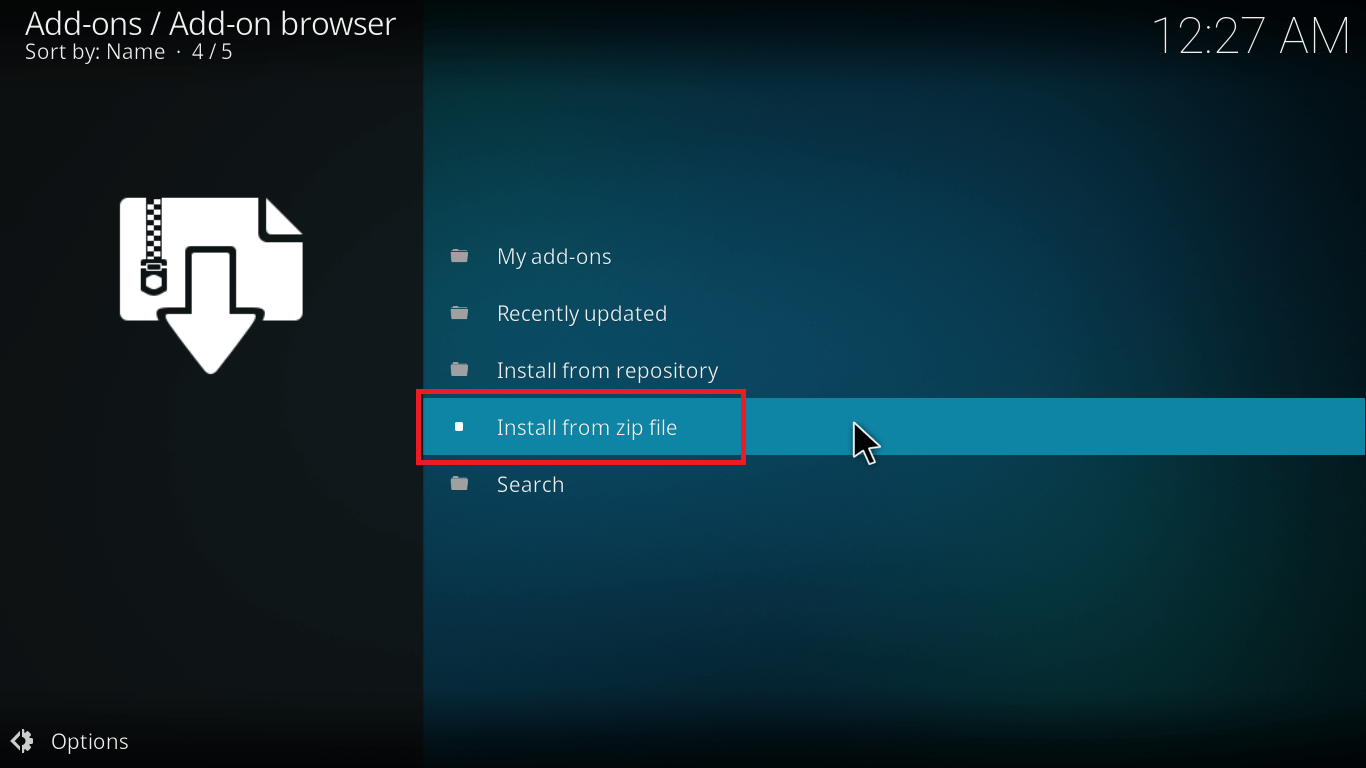

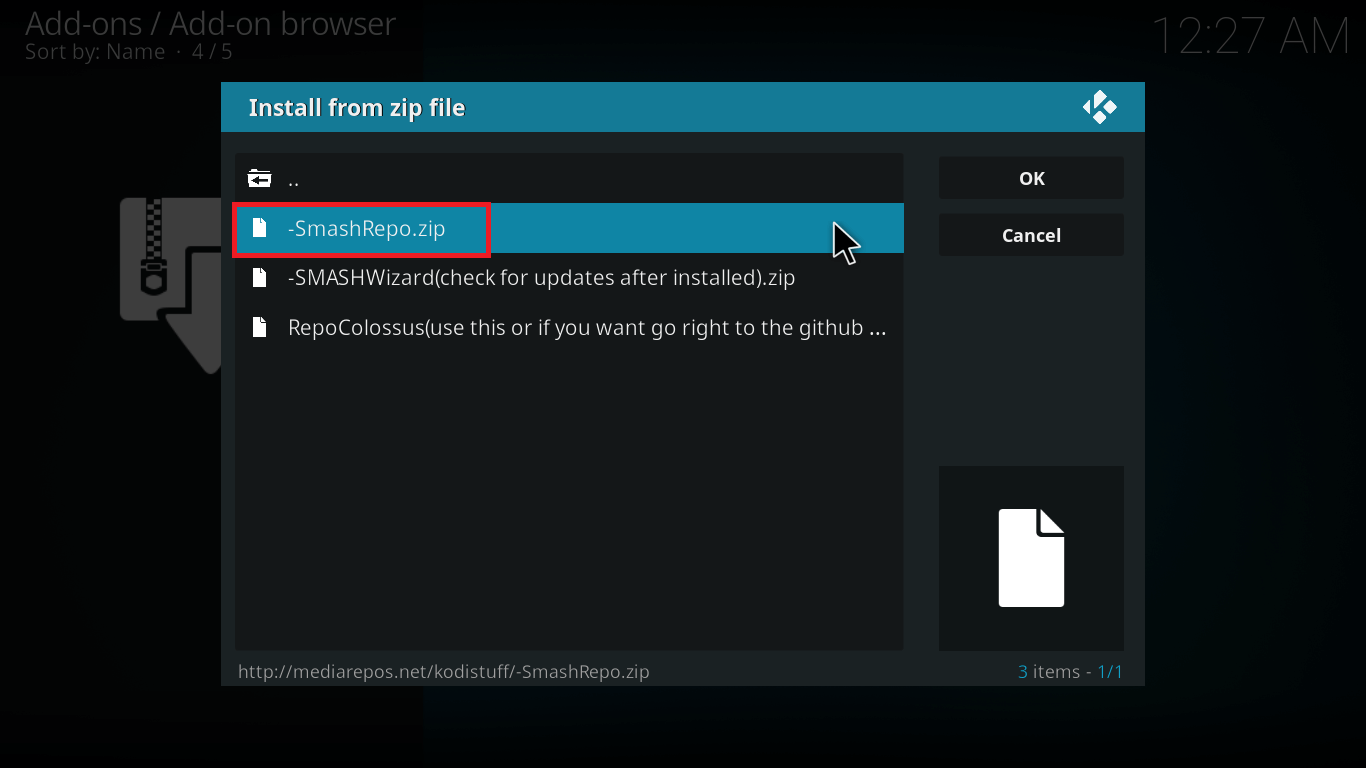

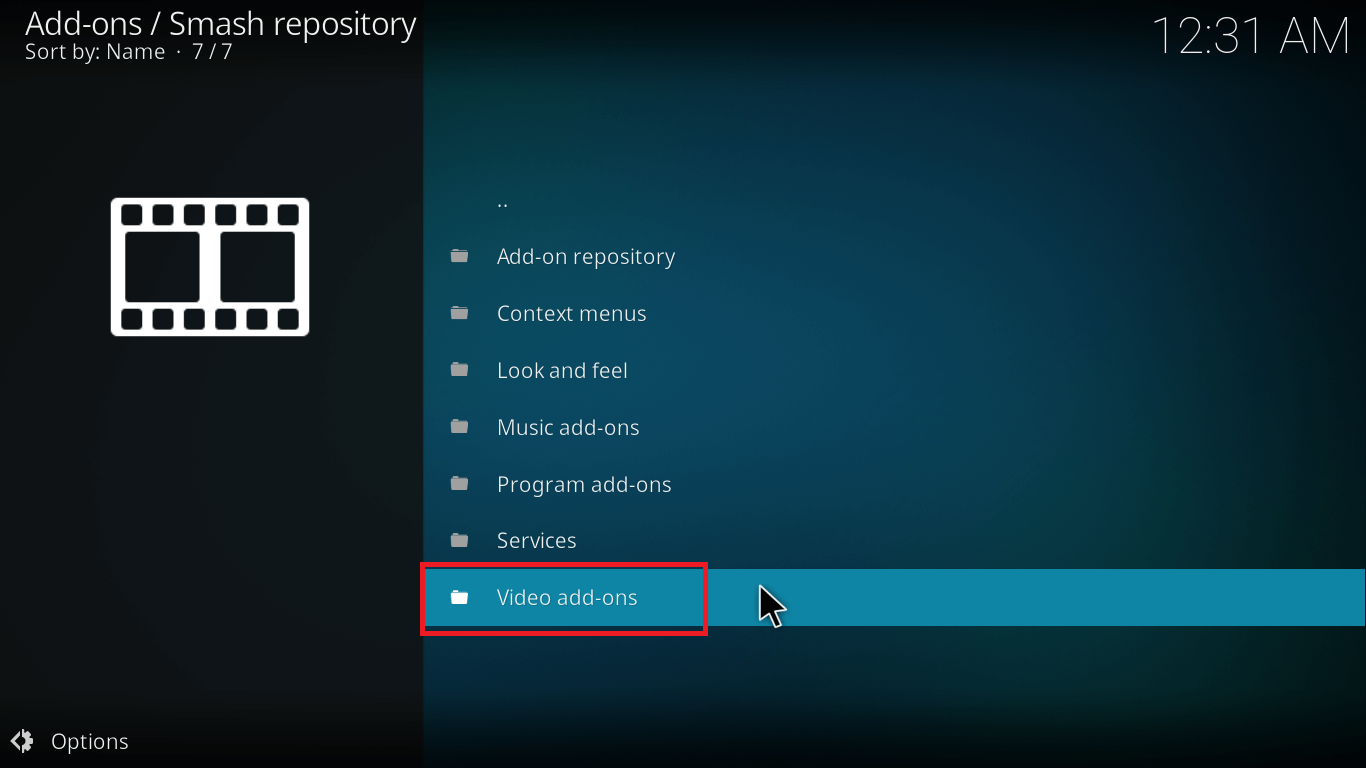
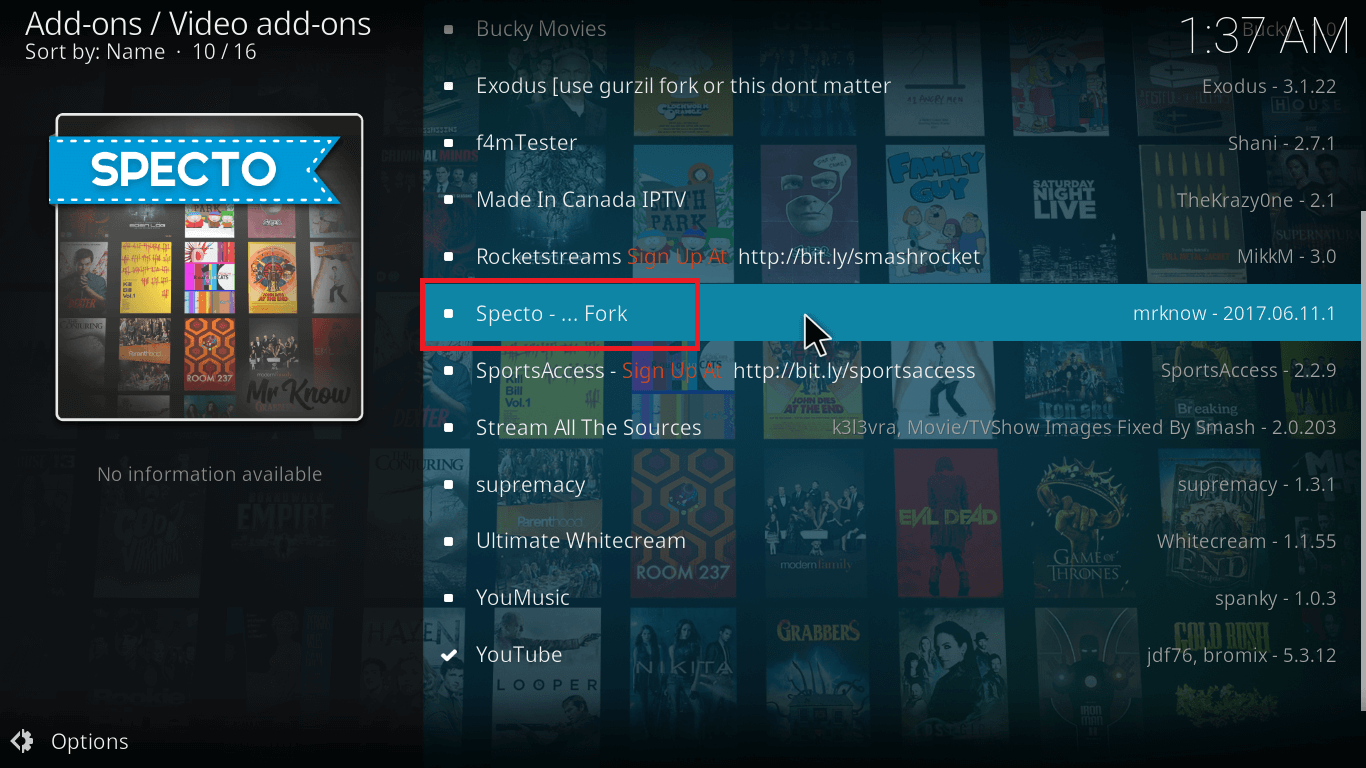
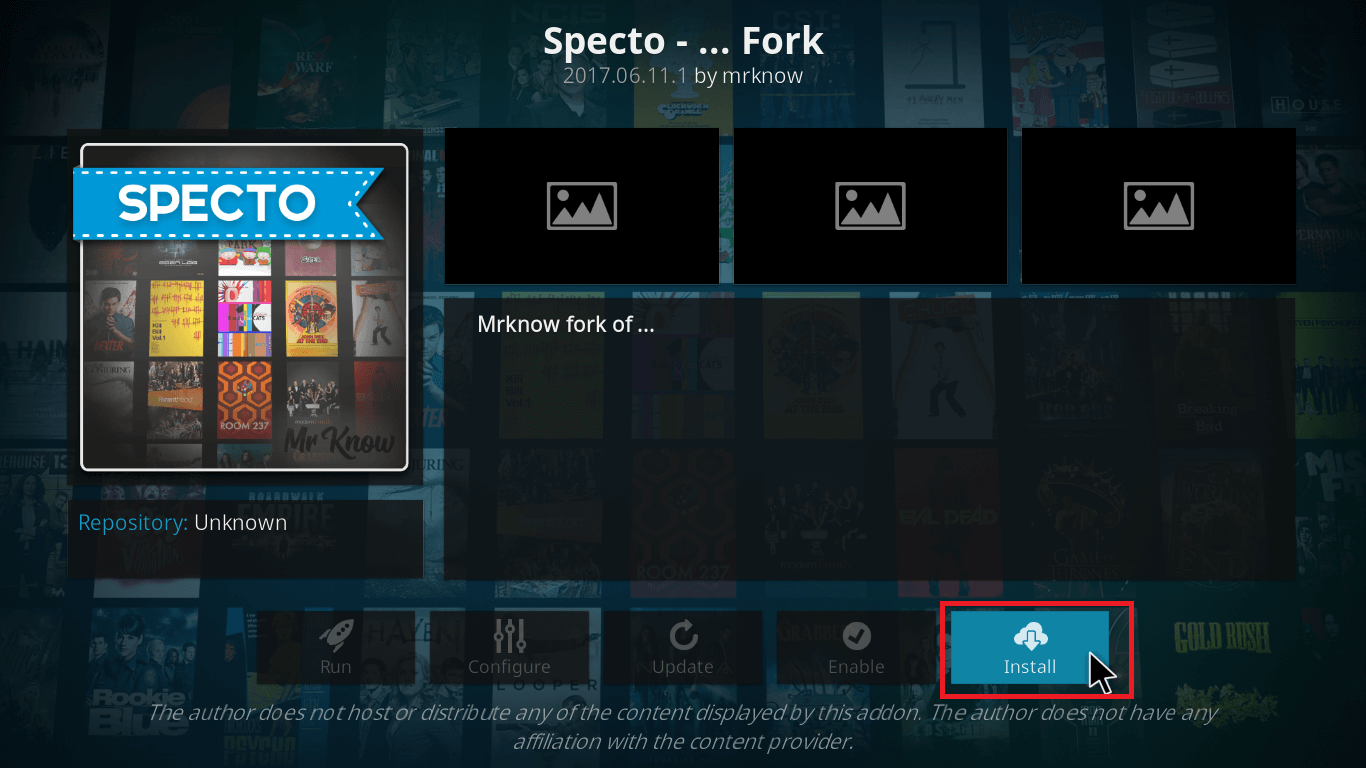

With this, your Specto Fork is installed on Kodi 17.
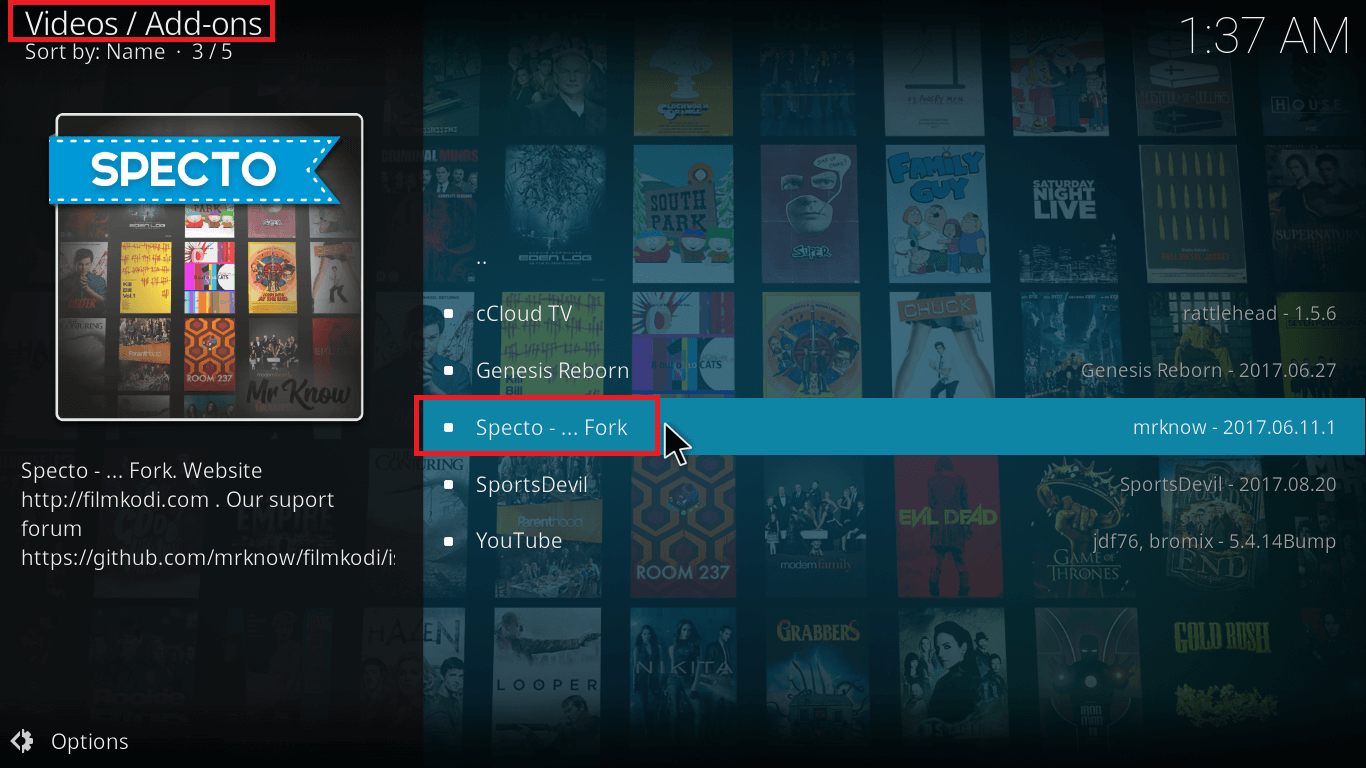
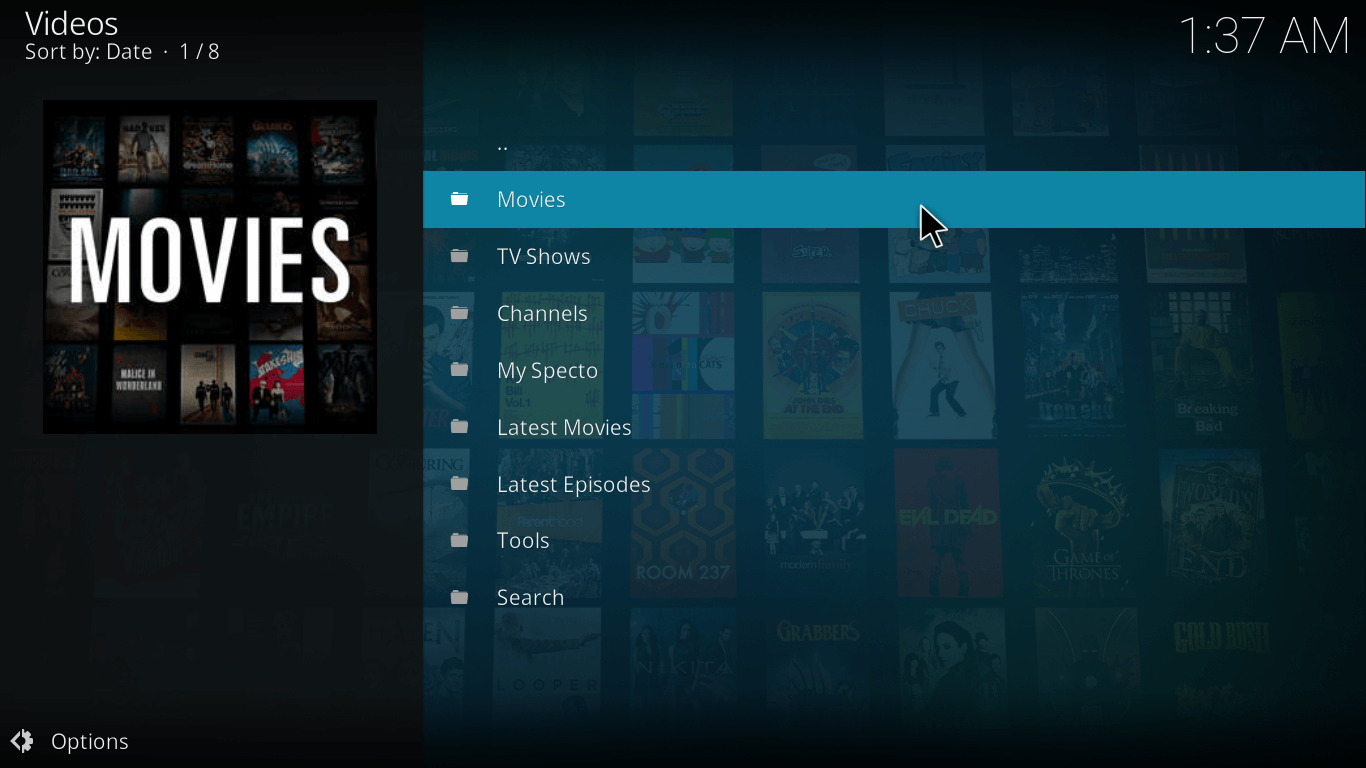
Alternately, you can also try the URL: http://kdil.co/repo/ which is the Kodi Israel Repository.
The other steps should be followed in a generic manner and you’ll have Specto Fork installed in a short while.
“Error: Specto Failed to Install a Dependency” Here’s How to Overcome this error
The main reason behind this error as you may have already guessed is missing dependencies. In case, you have downloaded a standalone add-on, there is a high chance you may encounter this error.
The first step is to make sure to always install an add-on via repository so that no dependencies are missing. The other reason might be that the repository is not having updated dependencies. Try to update the repository and reinstall the add-on.
If the problem still prevails, check some other repository for downloading your favorite add-on.
You may also check some of the top repositories of Kodi and the best Live TV Kodi add-ons for access to unlimited media content.
Like customizing? Here’s a way to personalize your Kodi interface with some of the best Kodi Skins you’ll find.
Editor’s Tip: Save yourself by encrypting your browsing on Kodi with IPVanish. Costing only $6.49/month, this 1-Tier software can connect up-to 5 devices simultaneously.
Stay connected with Freaksense and share your queries/feedback in the comment section below.






