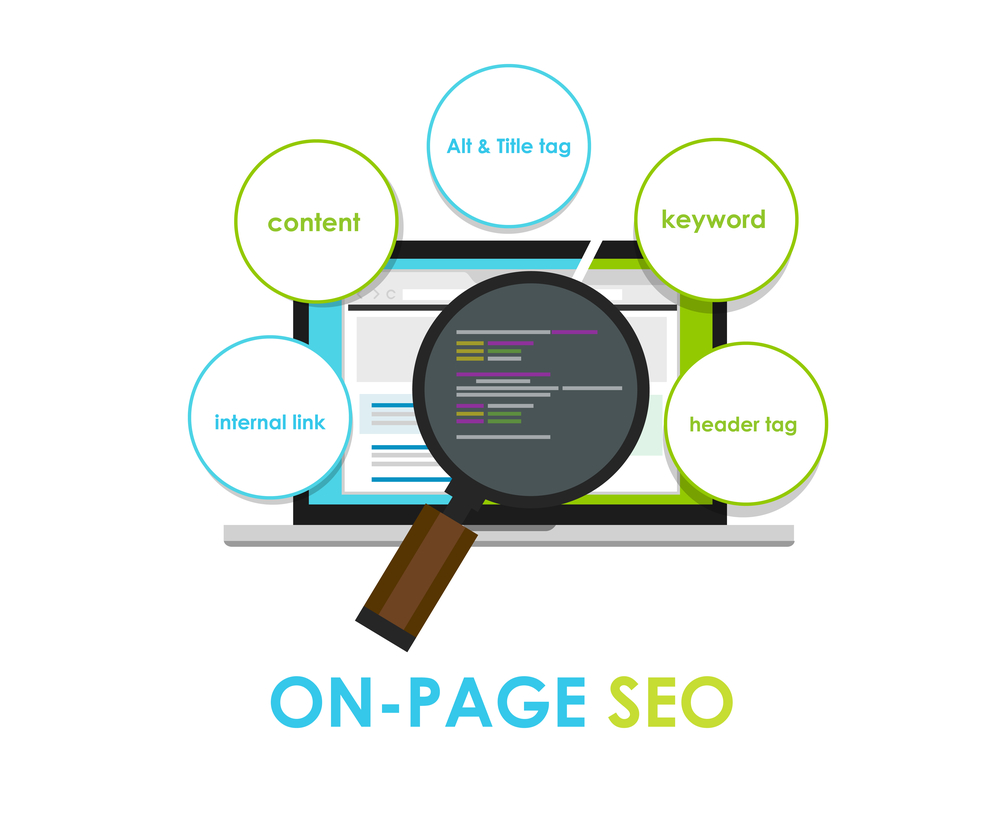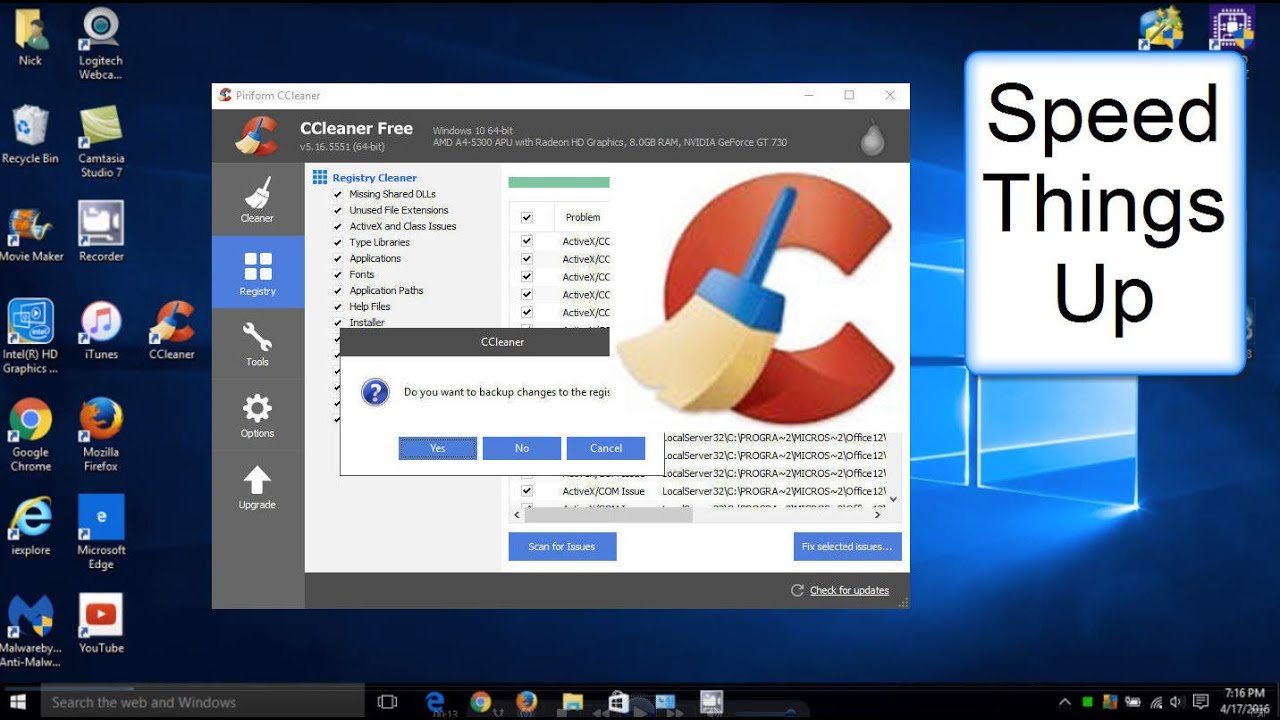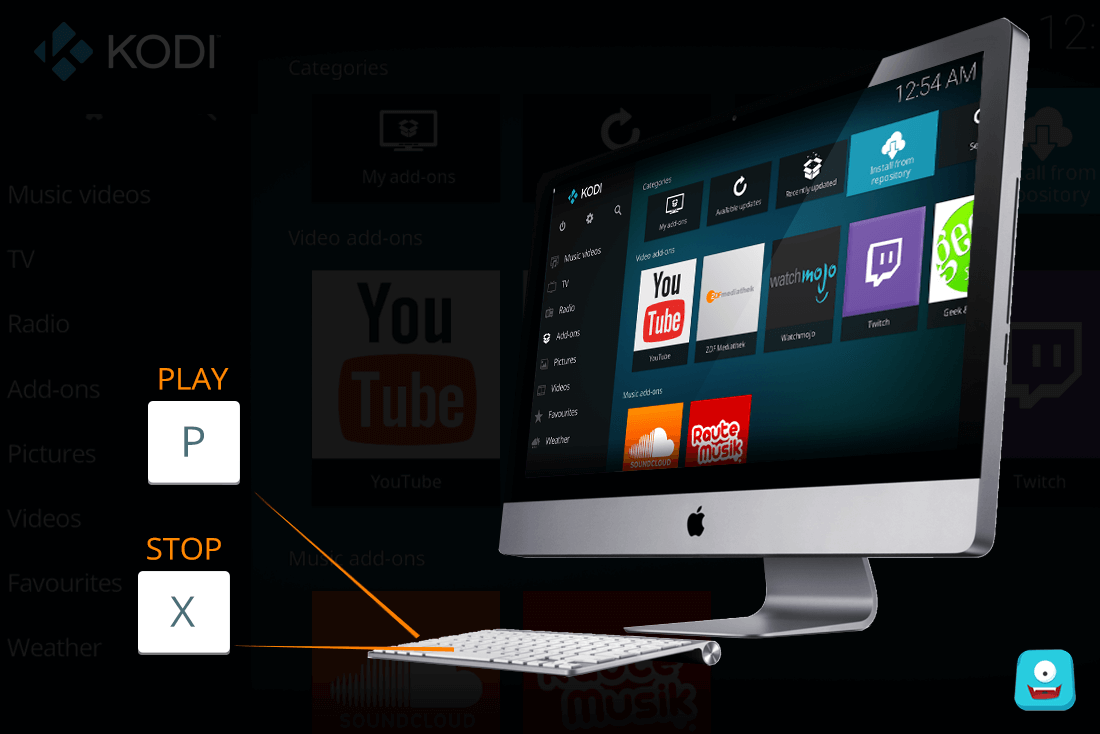How to Install Goldie Add-on For Kodi | Beau B Repository on Kodi

“In this post, I’ll share how to install Goldie Add-on For Kodi which scrapes YouTube for the best playlist content suitable for all generations of your family.”
Goldie Add-on for Kodi is a movies add-on that scrapes all the content from youtube. Currently available in Beau B repository, this add-on offers youtube playlist content spread across a raft of genres and categories including but not limited to animated shorts, foreign, Halloween, Inspirational, Kids Corner, Minions, Movies Goldies Choice, Specials and a lot more.
Goldie Kodi Add-on is a third-party Kodi add-on which is not officially supported by the Kodi community. So, please remember not to post anything regarding the third-party Kodi add-ons on official community forums.
Here, you’ll find the two guides for installing Goldie on Kodi. I’ll share one for the Kodi Krypton users and another for Kodi Jarvis lovers.
Note: If you’re new to Kodi, don’t worry and check out this simple how to use Kodi Guide that’ll take less than 5 minutes.
How to Install Goldie Add-on For Kodi: Watch Youtube Content on Kodi
Make sure you’ve enabled Enable Sources before you start the installation steps for Krypton and Jarvis.
Once you’ve done that, let’s proceed with the quick steps below:
Steps to Install Goldie Add-on For Kodi Krypton | Kodi 17
- Open Kodi Interface in your system.
- Now, select Settings.
- Click File Manager> Add Source.
- Now, double click on None. Enter the URL: http://midian.srve.io . Ensure it is typed correctly and click Done.
- Now enter the name of the media source as Beau B Repo and click Ok.
- Move back to the home screen. Now select Add-ons.
- From here, select Add-ons Browser.
- Click Install From Zip File.
- Select Beau B Repo> Repository.beaub.x.x.x.zip.
- Wait for add-on enabled notification. Once the repo is installed, click Install from Repository.
- Now select Beau B Repo> Video Add-ons.
- Scroll to find Goldie and click Install.
- Wait for the add-on enabled notification. Once done, you’ve successfully installed Goldie Add-on on Kodi.
With this, you have successfully installed Goldie on your Kodi. Now, you can enjoy all your favorite YouTube playlist content on Kodi with a few simple clicks.
For Kodi Jarvis users, I have mentioned the setup guide below. However, I would advise you to update Kodi now. It takes the same amount of time taken to create a freshly brewed cup of coffee (even less!).
Note: If the add-on doesn’t work on Kodi Jarvis, try upgrading it to Krypton and it will work smoothly on your system.
Steps to Install Goldie Add-on For Kodi Jarvis | Kodi 16
- Open Kodi interface on your system.
- Select System> File Manager.
- Click Add Source. Double click where it says
. - Now, enter the URL: http://midian.srve.io and click OK.
- Name the media source as Beau B Repo and click OK.
- Move back to the main menu. Select Add-ons.
- Click Install from Zip File.
- Select Beau B Repo> repository.beaub.x.x.x.zip.
- Once you see the add-on enabled notification. Select Install from Repo/Get Addons.
- Now, select Beau B Repo> Video Add-ons.
- Click Goldie.
- Now select Install from the lower menu.
- Wait for add-on enabled notification. Your Goldie add-on is now installed on Kodi.
Be sure to check out the wide variety of options ranging from romantic movies to classic cartoons on Goldie.
Are you on the lookout for something else? Try these best Live TV Kodi add-ons for endless media content on Kodi.
How to Install Goldie Add-on For Kodi: Final Thoughts
I think Beau B has done a wonderful job at creating this amazing Kodi add-on for unlocking your favorite YouTube content on Kodi. If you want an add-on which is ideal for everyone in your family, then try Goldie today.
Are you stuck somewhere during the installation? Don’t worry and drop in a quick comment below.
For more interesting articles, stay tuned with Freaksense.
Disclaimer: Please note that freaksense community does not promote and/or approve of piracy in any way. How you use the information presented to you is ultimately your sole responsibility and you shall be accountable for the same. Also, we do not own any rights or have authority over the software, products and external links mentioned in this post.