How to Install PVR IPTV Simple Client on Kodi – A Step-by-Step Guide
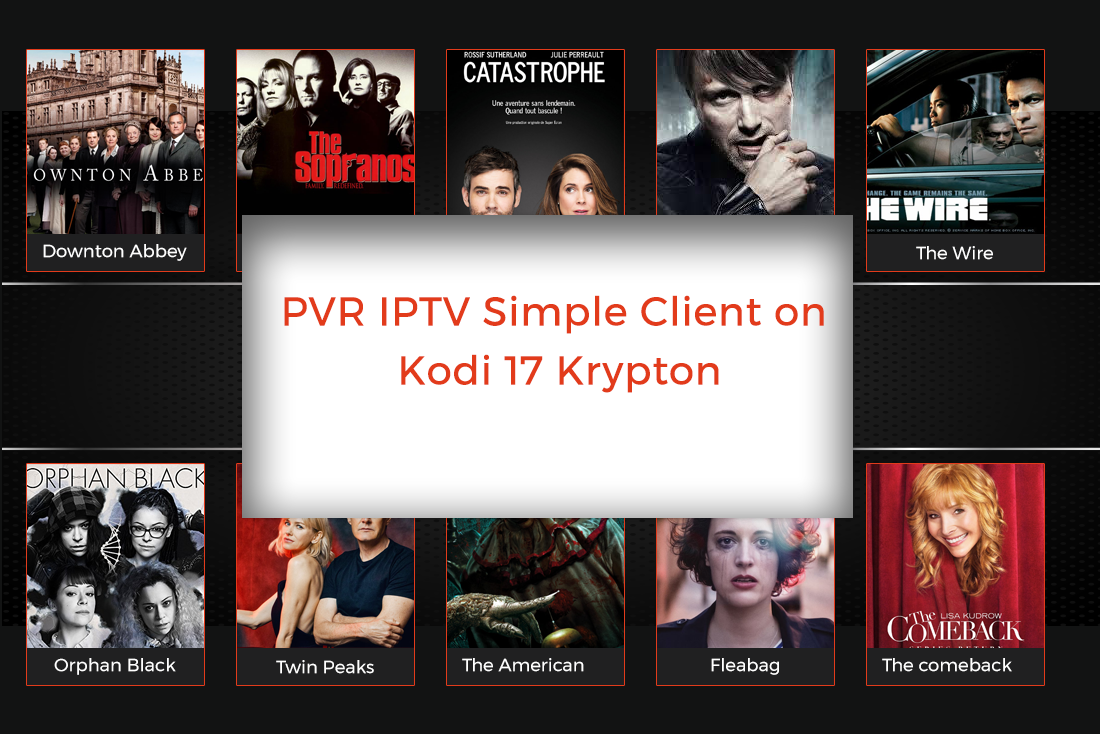
PVR IPTV Simple Client is a simple PVR add-on for Kodi. In this guide, I’ll share how to install PVR IPTV Simple Client on Kodi.
With this add-on, you’ll get an exhaustive iptv kodi add-ons list of Live TV and Radio Channel streams. The channels you can view may vary as the list is updated on a daily basis.
For instance, today I had the privilege to choose from over 1535 channels. This may increase or decrease as per the availability of stream channels. How these add-on works are actually quite simple.
It searches the World wide web (yes, a decorative term for Internet) and locates the free available IPTV streams. And, what you get is an endless list of Live TV channels to choose from.
Now, I feel it is my obligation to caution you beforehand that certain content you stream may be copyrighted. Because you cannot control what mechanisms the stream source is using, it is a smart choice to secure yourself. It is highly recommended that you download a secure VPN before streaming Live channels on Kodi.
I personally use and recommend IPVanish for Kodi to experience safe and secure browsing.
Before You Go any Further, Get Secure
Before you go ahead and use Kodi, it is advisable to download a VPN for your Kodi. A VPN will keep you safe and secure while you stream away and watch your favorite movies online. With a Kodi VPN software on your system, all ISP limitations can be circumvented and you can enjoy access to unlimited and media content and avoid any copyright/infringement notices.
Also, your video stream speed will increase and you’ll definitely want that to enjoy more movies in lesser time without any buffering. So don’t wait up and download the best Kodi VPN today.
For a fully-featured Kodi VPN, you can download IPVanish today. It comes highly recommended and is priced at only $6.49/month for 1 year.
Don’t wait and experience secure browsing with IPVanish Today!
Now once you have signed up for IPVanish VPN, you’re all set to experience Live TV on your Kodi with these simple steps outlined below.
I promise you’ll have access to unlimited entertainment once you learn how to install PVR IPTV simple client on your Kodi 17 Krypton.
Here, have a look:
How to Install PVR IPTV Simple Client on Kodi
- Open Kodi Interface on your device.
- From the home page of Kodi, select Add-ons.
- Navigate to My Add-ons> PVR Clients.
- From a long list of add-ons, just scroll below and locate PVR IPTV Simple Client.
- Right, Click on PVR IPTV Simple Client> Settings.
- Click General. Here make sure that the location is set to Remote Path (It’s basically your Internet address).
- Now this part will require some focus. Click on M3U Playlist URL and type in this link: https://raw.githubusercontent.com/fluxustv/IPTV/master/list.m3u
- Make sure it is entered correctly and click OK.
- Now you’ll be brought to the previous list of add-ons. Select PVR IPTV Simple Client and click on it.
- A new screen will appear. From below options, click on enable.
- Now restart your Kodi. From the main screen, go to TV option.
- You’ll be presented with a long list of Live TV channels. From here, simply select the channel you wish to watch and select your favorite shows to stream.
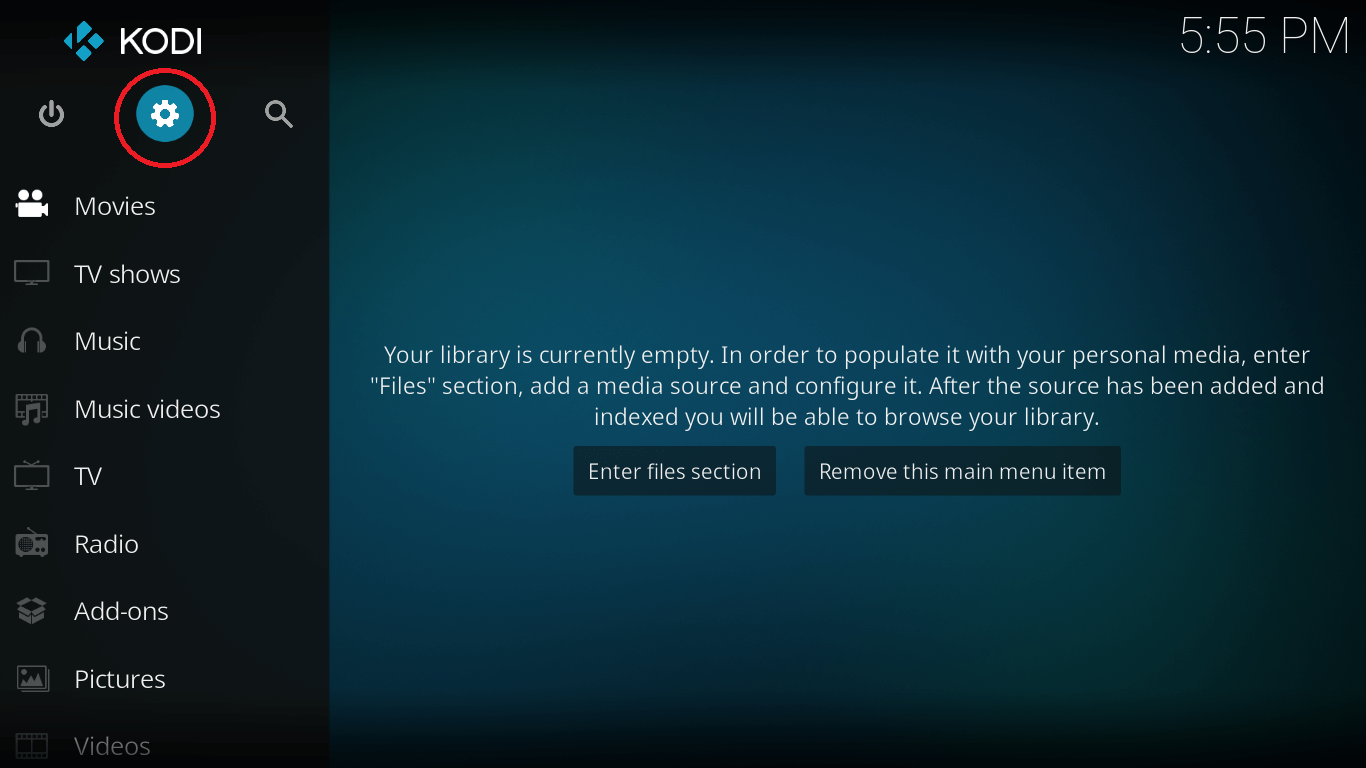

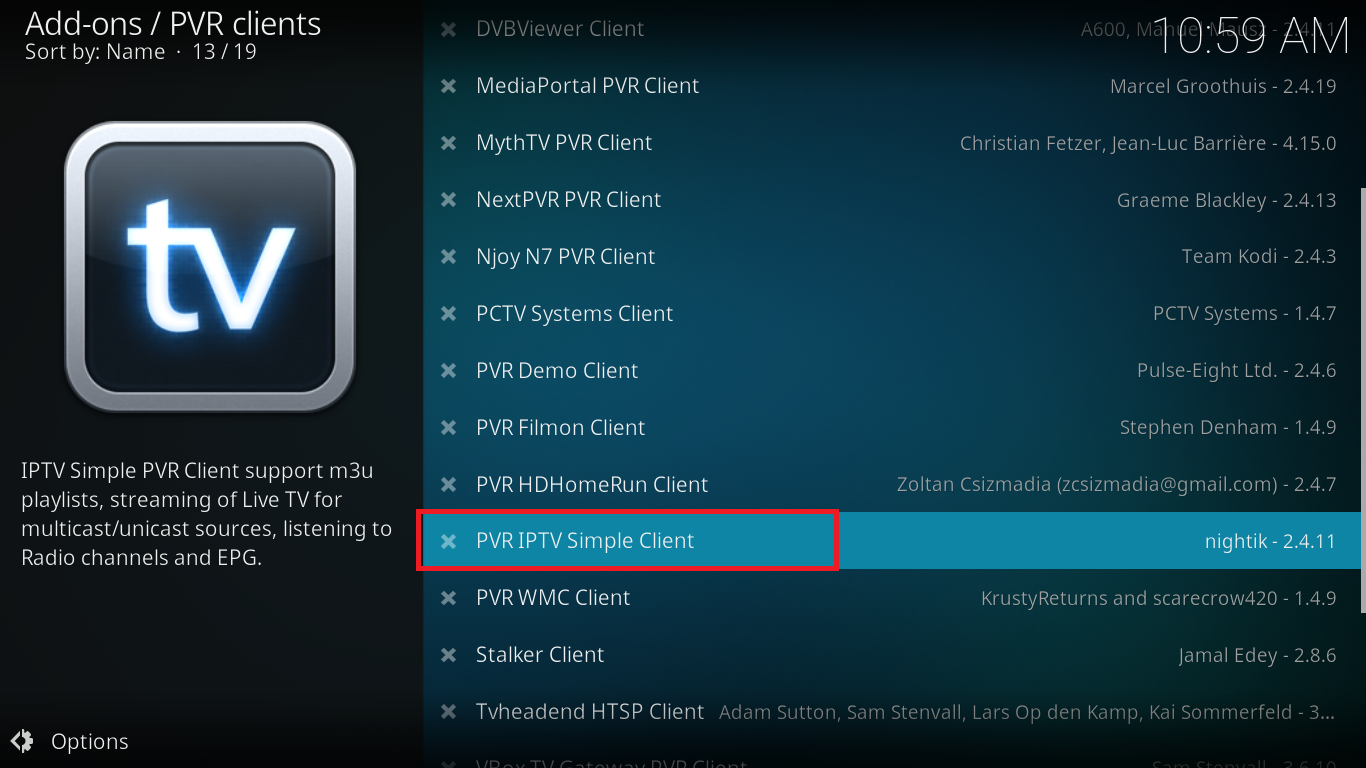

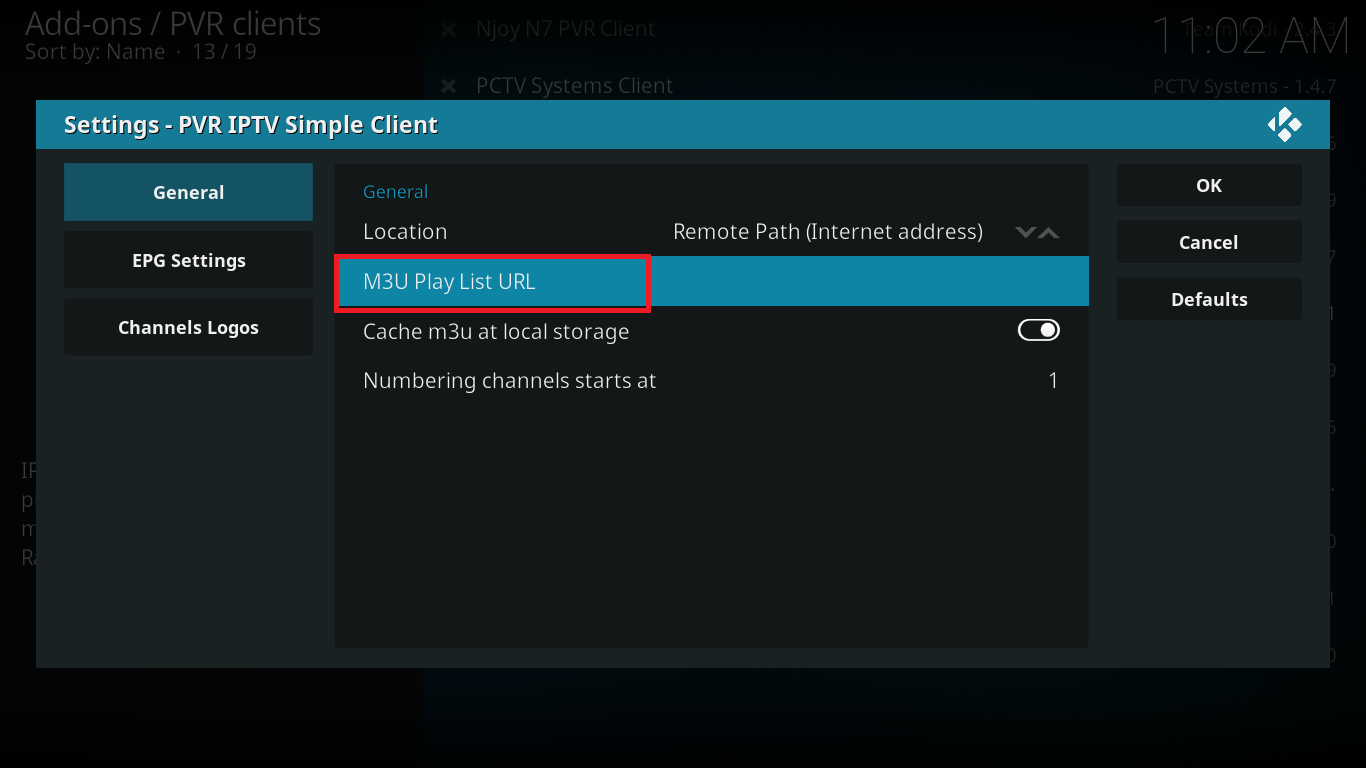
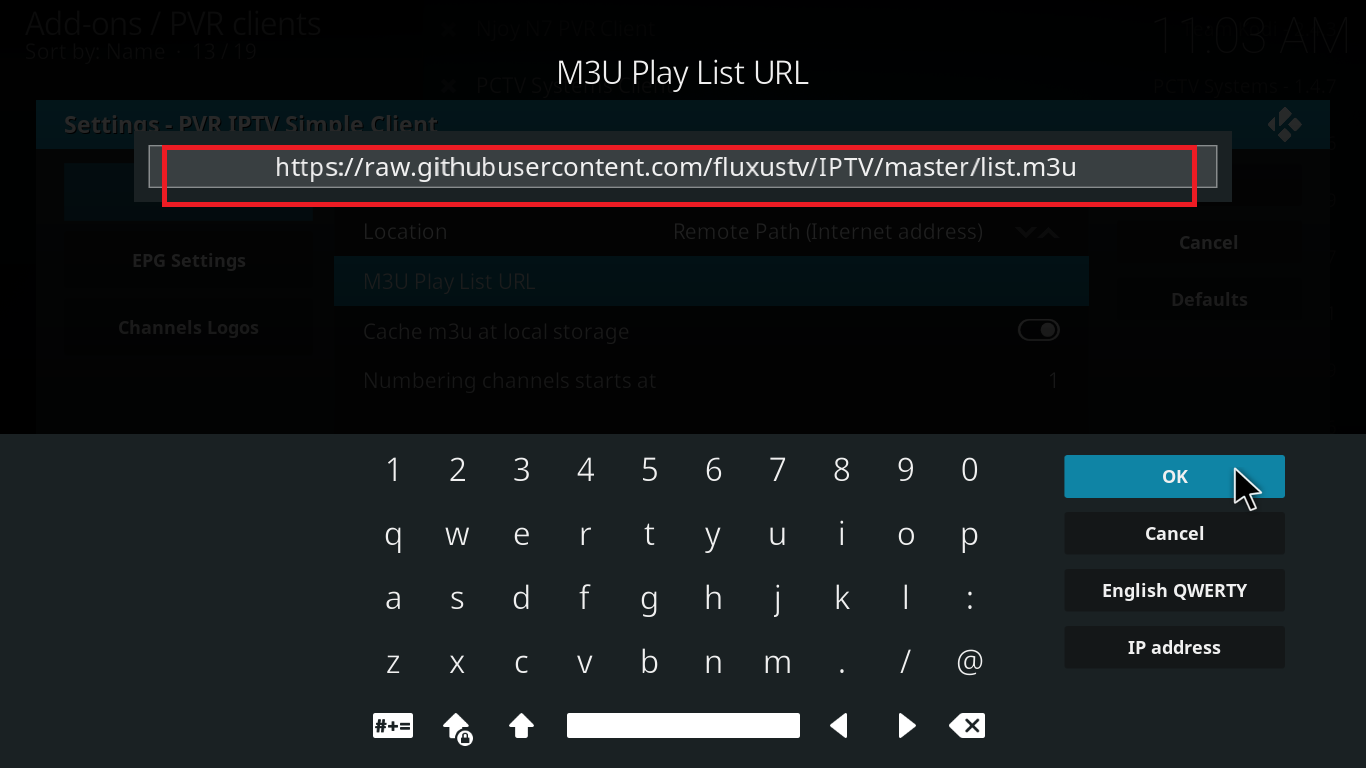
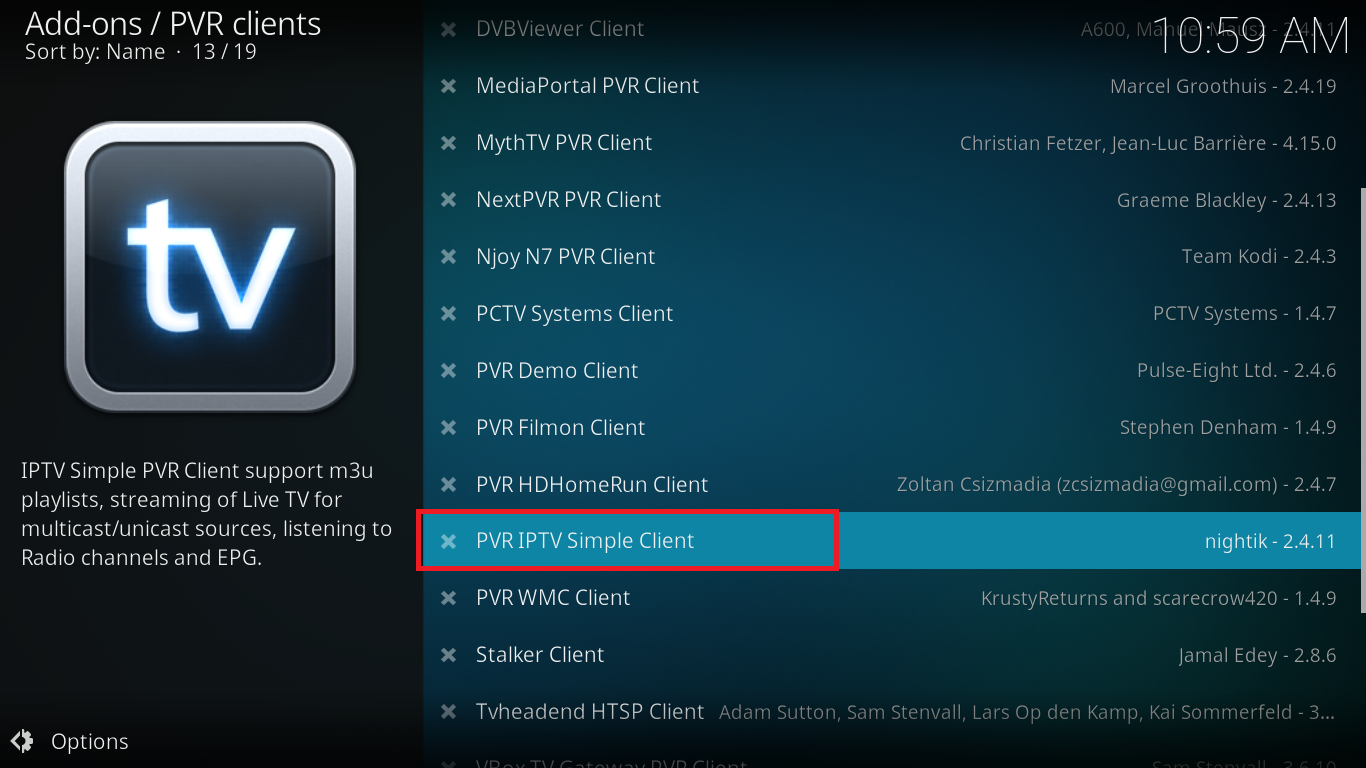
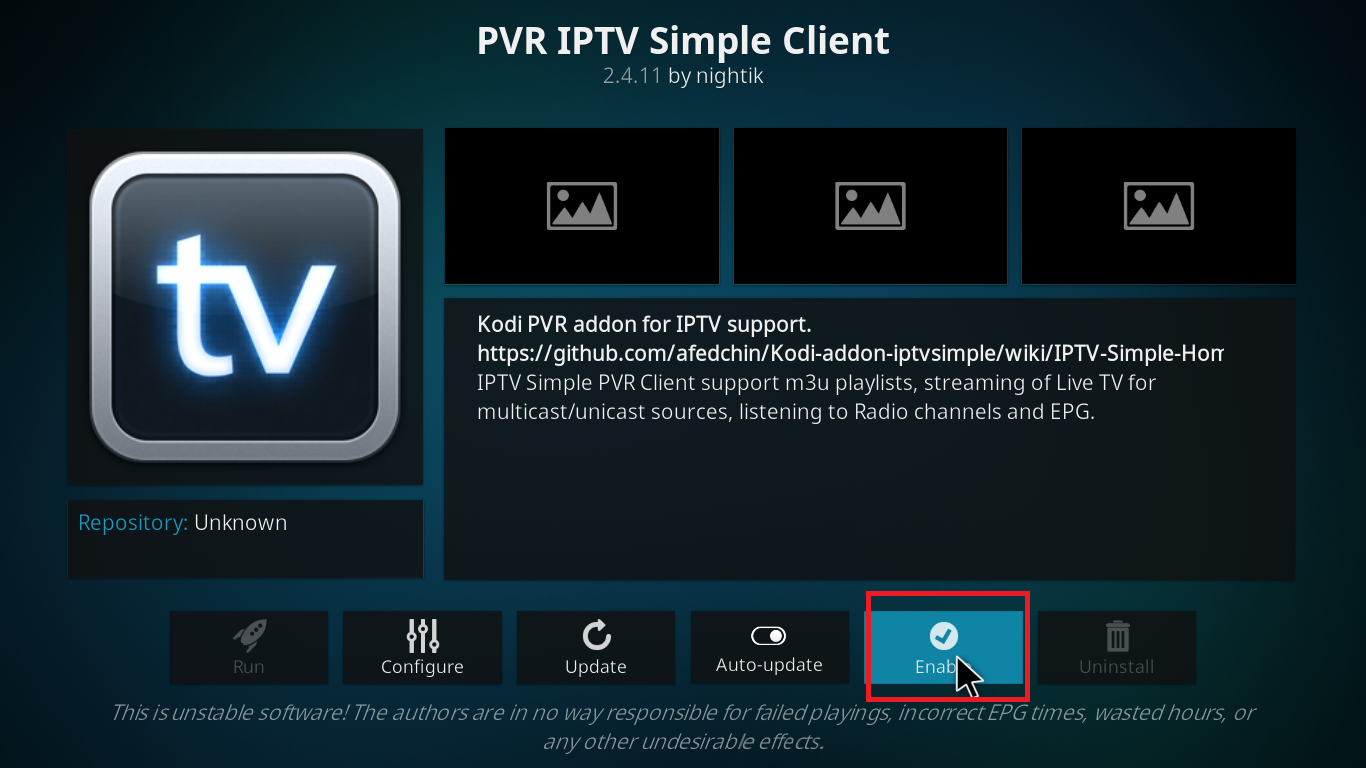
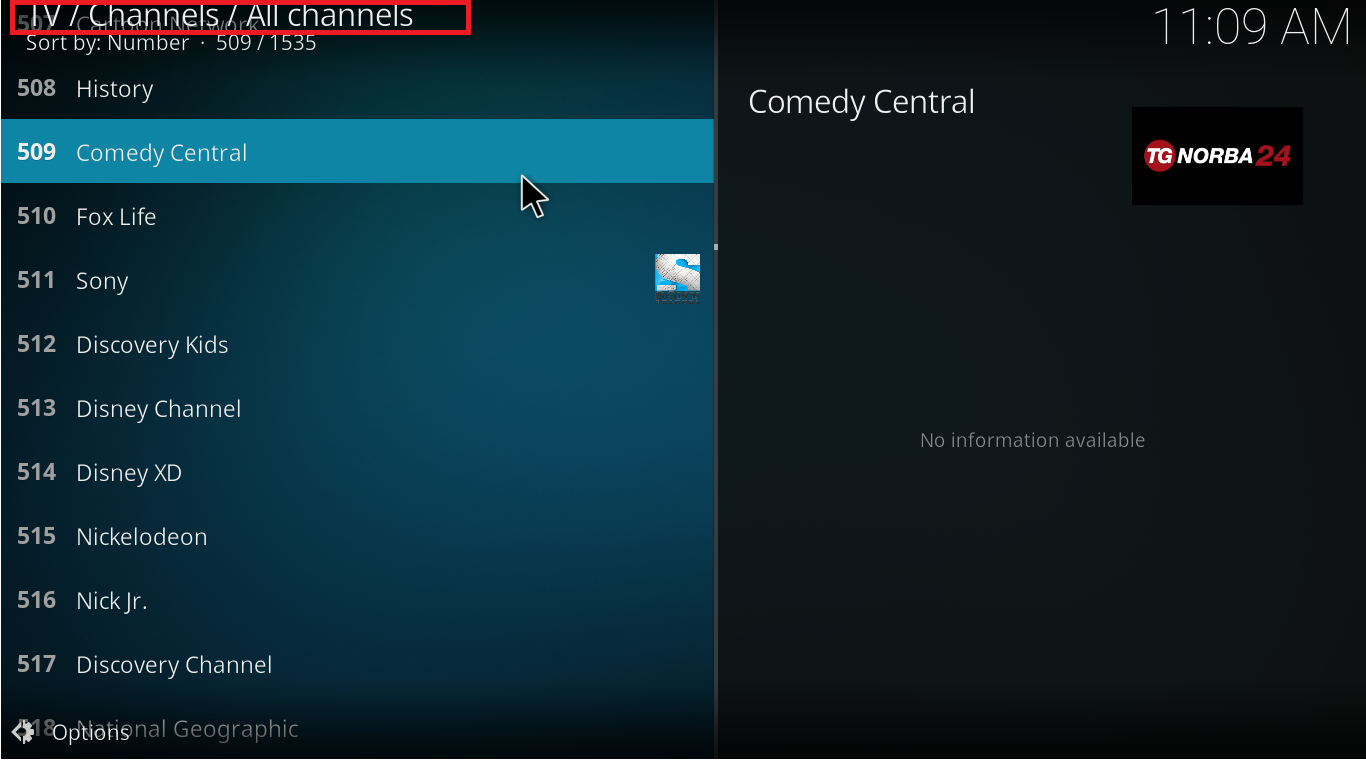
This is how simple it was. Now you’re all set to experience Live TV shows on your Kodi! Enjoy 🙂
Hold on a second!
As an avid Kodi fan and user, I’ve another surprise for you. So keep tuned!
Now you know how to install PVR IPTV Simple Client on Kodi. But there’s one more add-on I’d like to share with you for all your Live Streaming needs. Much like PVR IPTV Simple Client, this add-on will search the web and bring all the available free IPTV Streams for you to watch on your Kodi.
The add-on I’m talking about here is called Ultimate IPTV. Below mentioned are the steps to install Ultimate IPTV on your Kodi.
Here’s How to install Ultimate IPTV on Kodi
- Start up Kodi on your device.
- Now select Settings option from the main menu of Kodi.
- Navigate to File Manager > Add Source.
- Click on None. Enter this URL: http://srp.nu/. Make sure you enter this correctly. This is the link to the Super Repository from where you can download multiple add-ons for your Kodi 17 Krypton and even for Kodi 17 Jarvis.
- Now give it a name like Super Repo and click Ok.
- From the main menu of Kodi, select Add-ons. Click on Package installer option.
- Click on Install from zip file option. Select Super Repo> Krypton> All.
- From here, select file superrepo.kodi.krypton.all-x.x.x.zip. Install it.
- Once you get the add-on installed notification, select Install from Repository and install the Superrepo All [Krypton][v7] repository.
- Once it’s installed, select Install from Repository. Click on Superrepo All [Krypton][v7]. Go to Video add-ons from the sub-menu.
- Scroll down and select Ultimate IPTV and install it.
- This is it. Once you get the add-on installed notification, restart your Kodi.
- Now from home menu of Kodi, go to Add-ons> Video Add-ons> Ultimate IPTV and select the channel you wish to stream on your device.
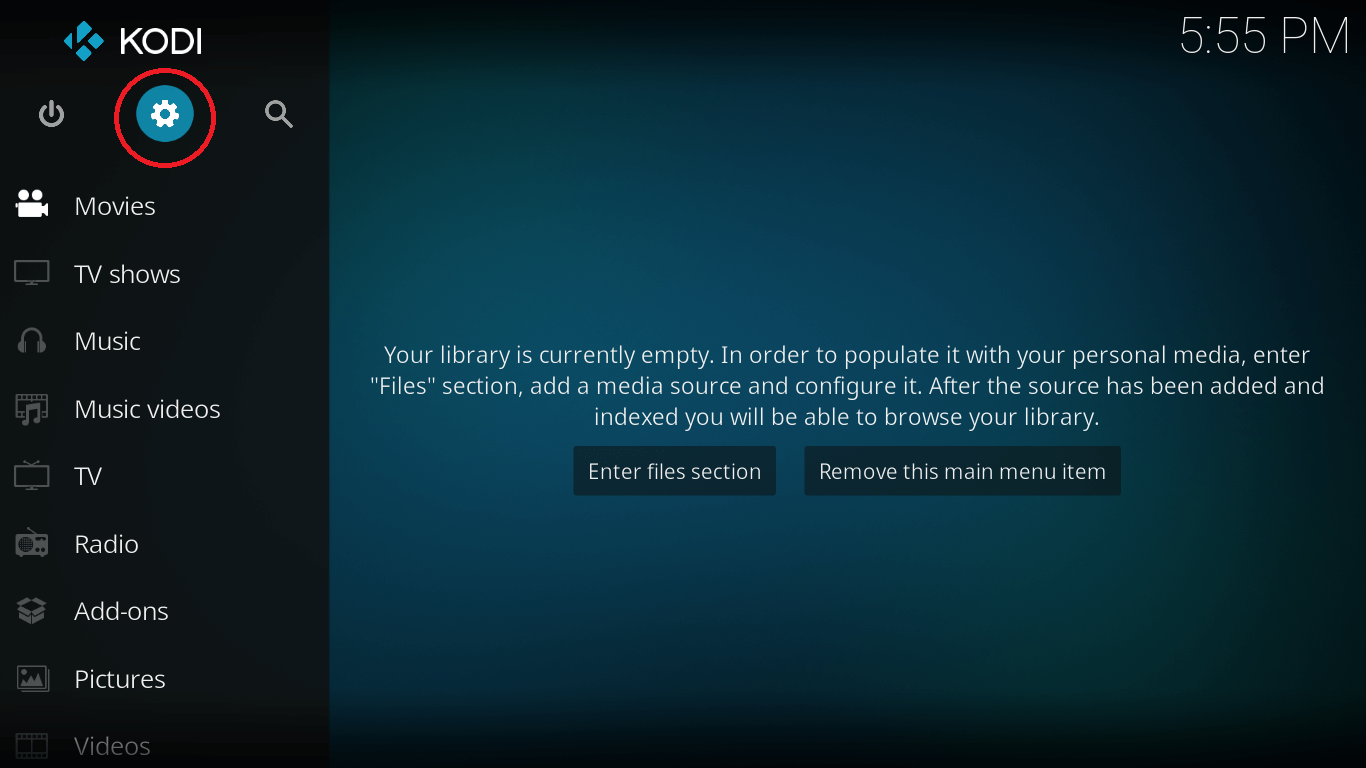
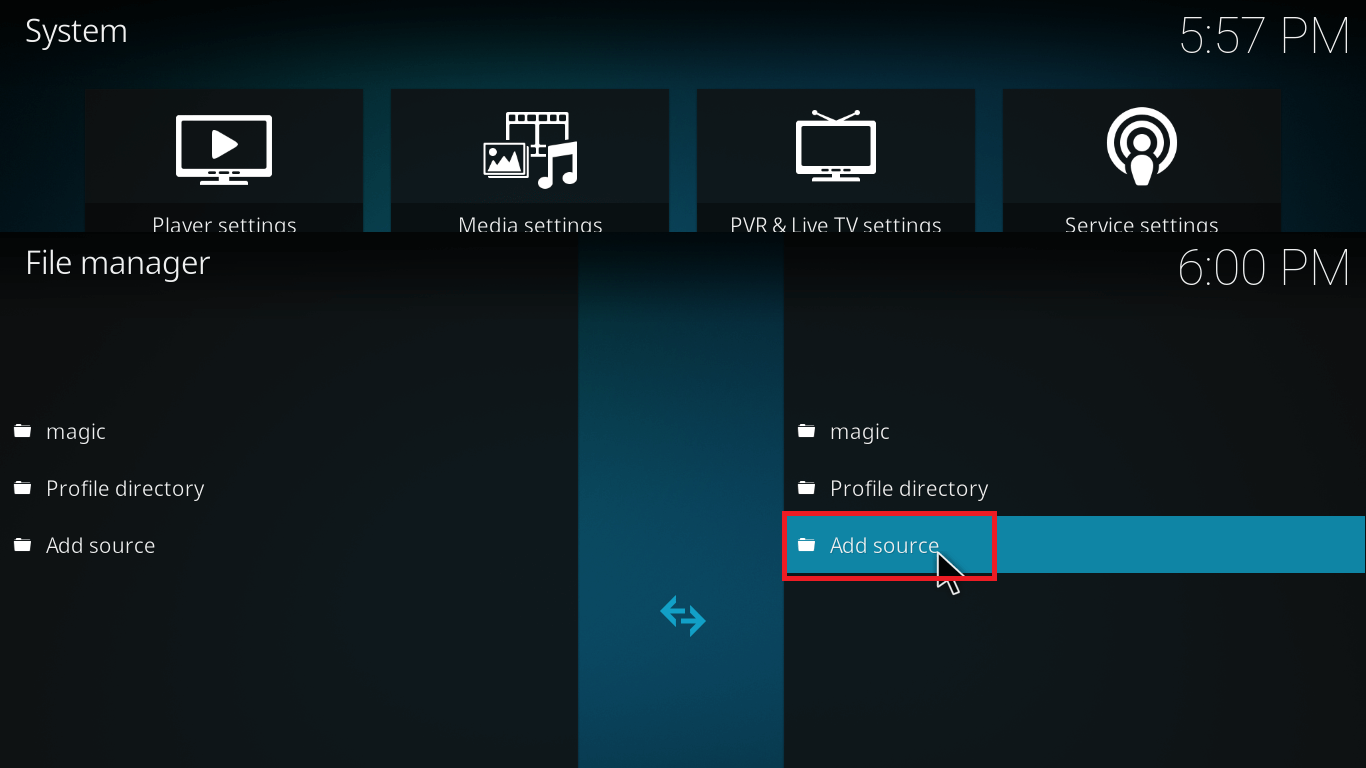

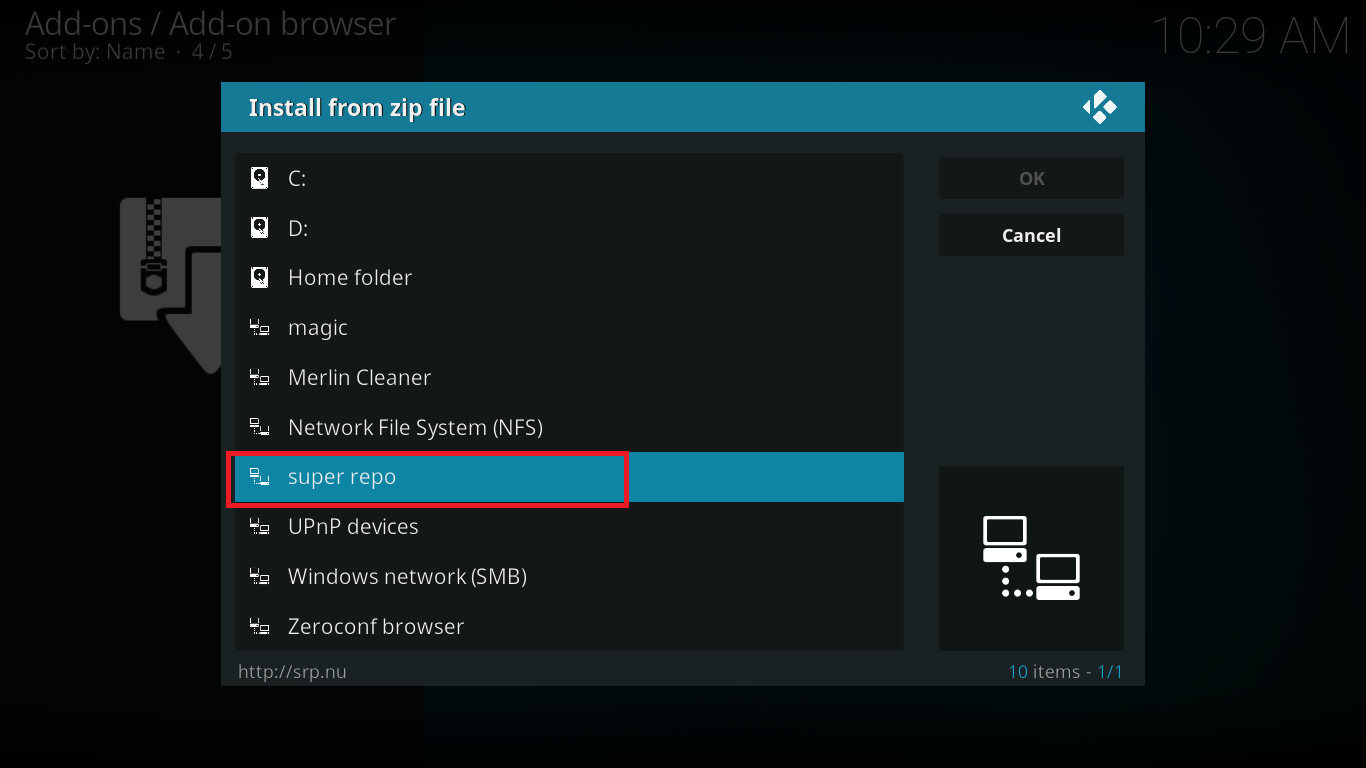
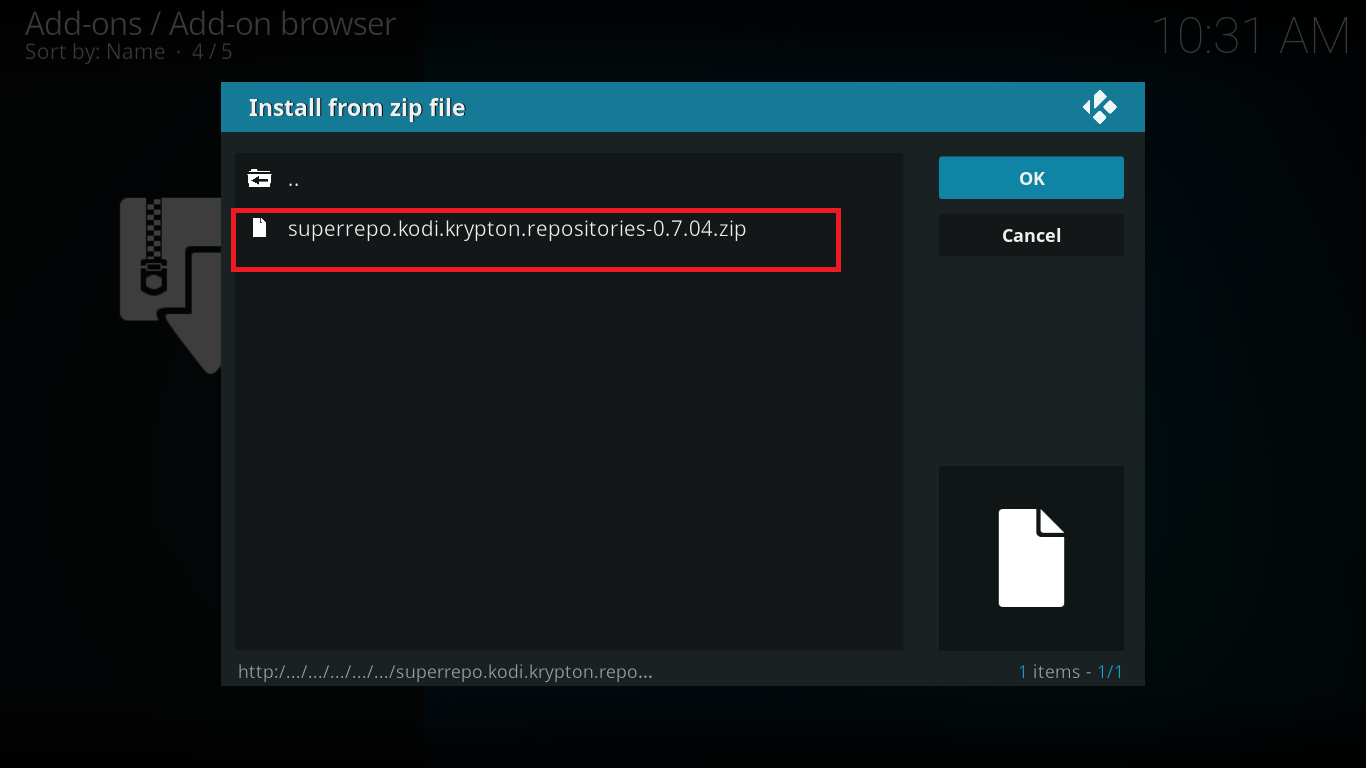
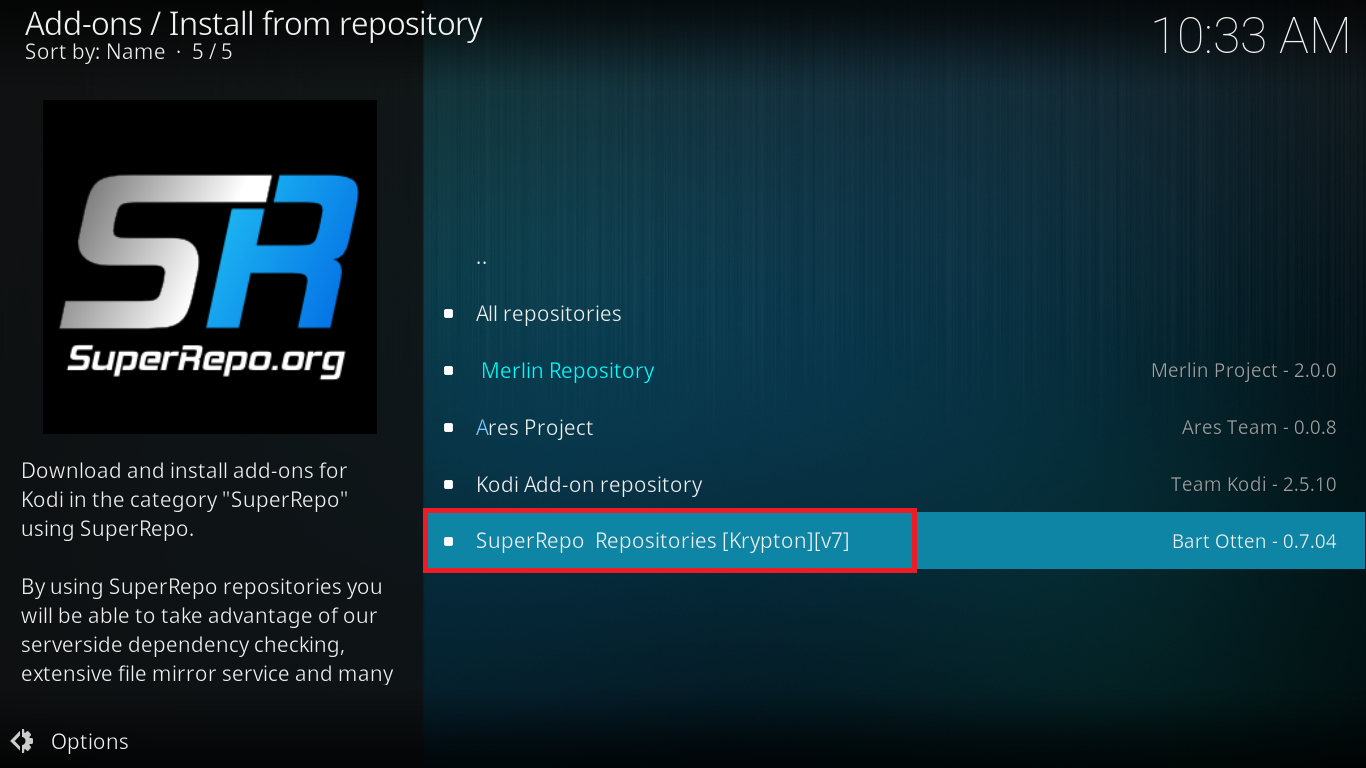
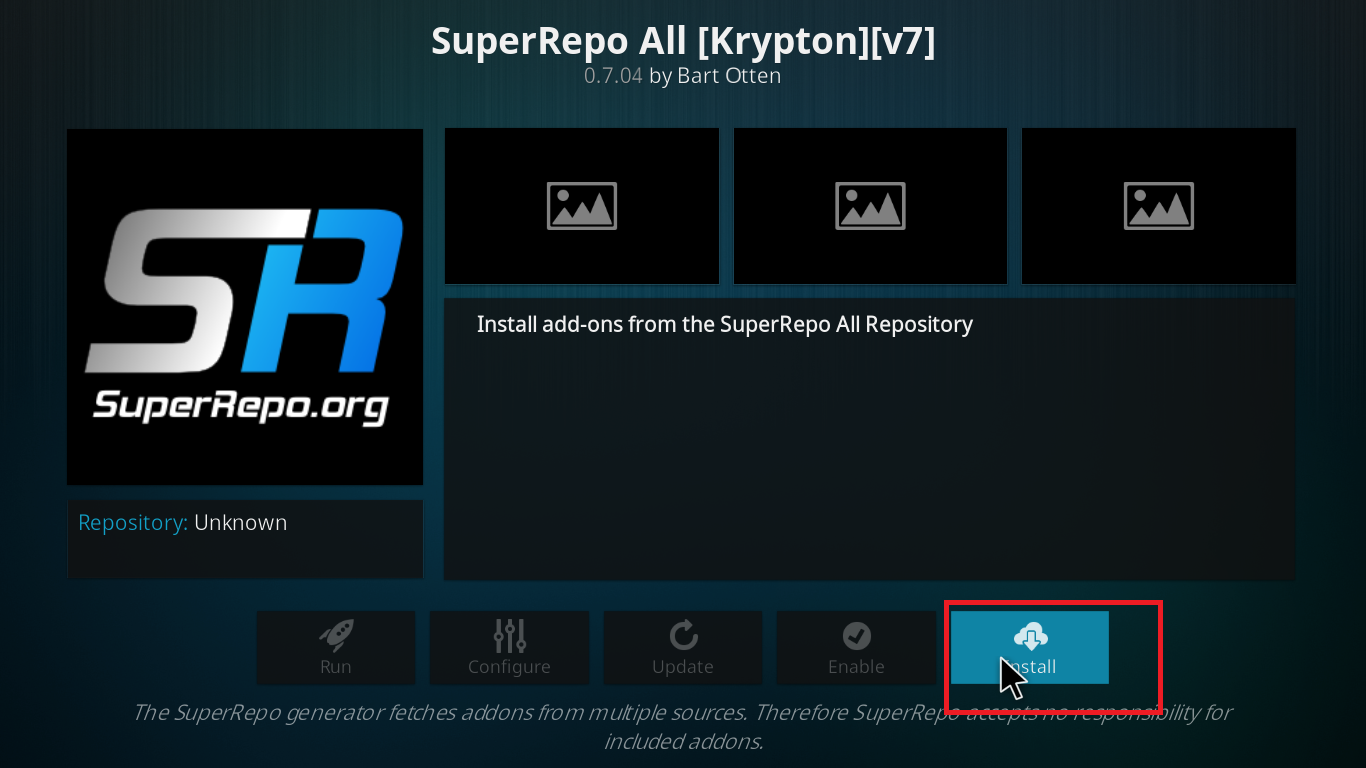
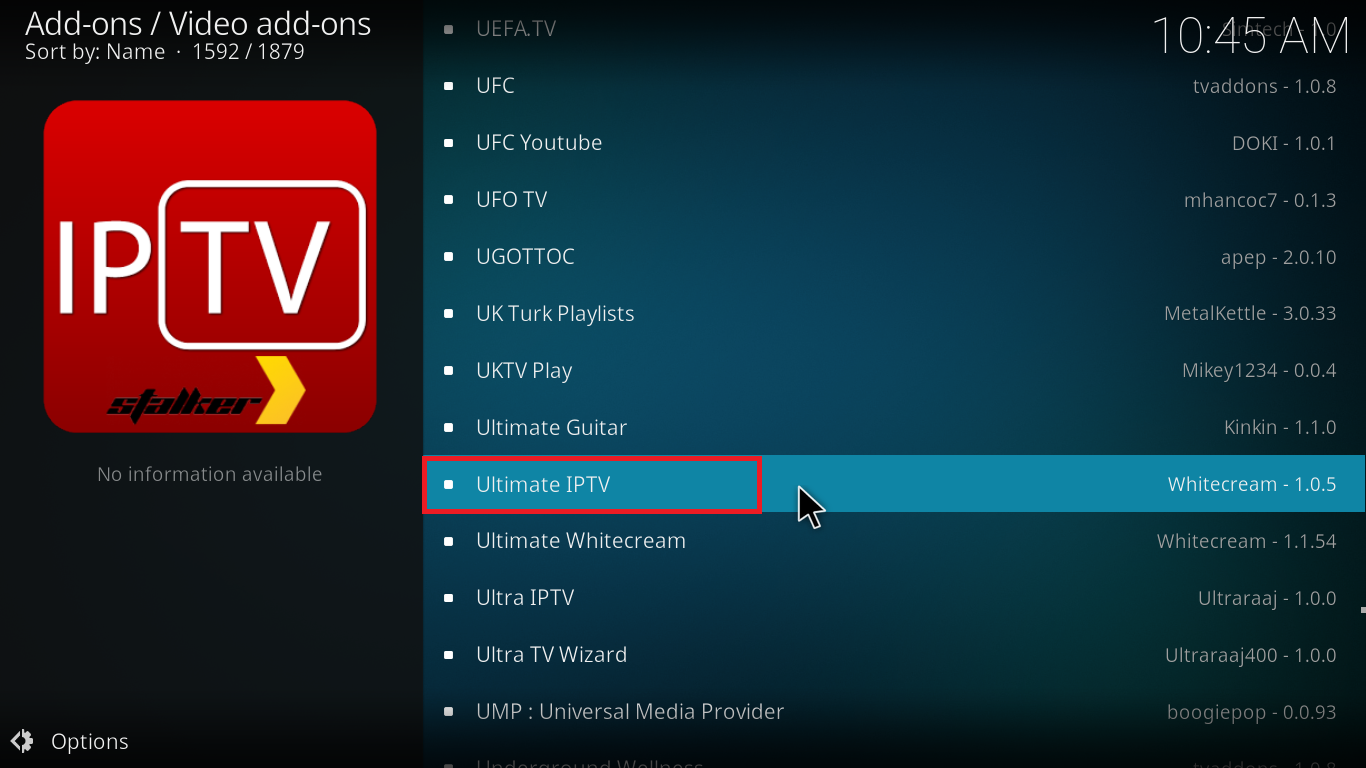
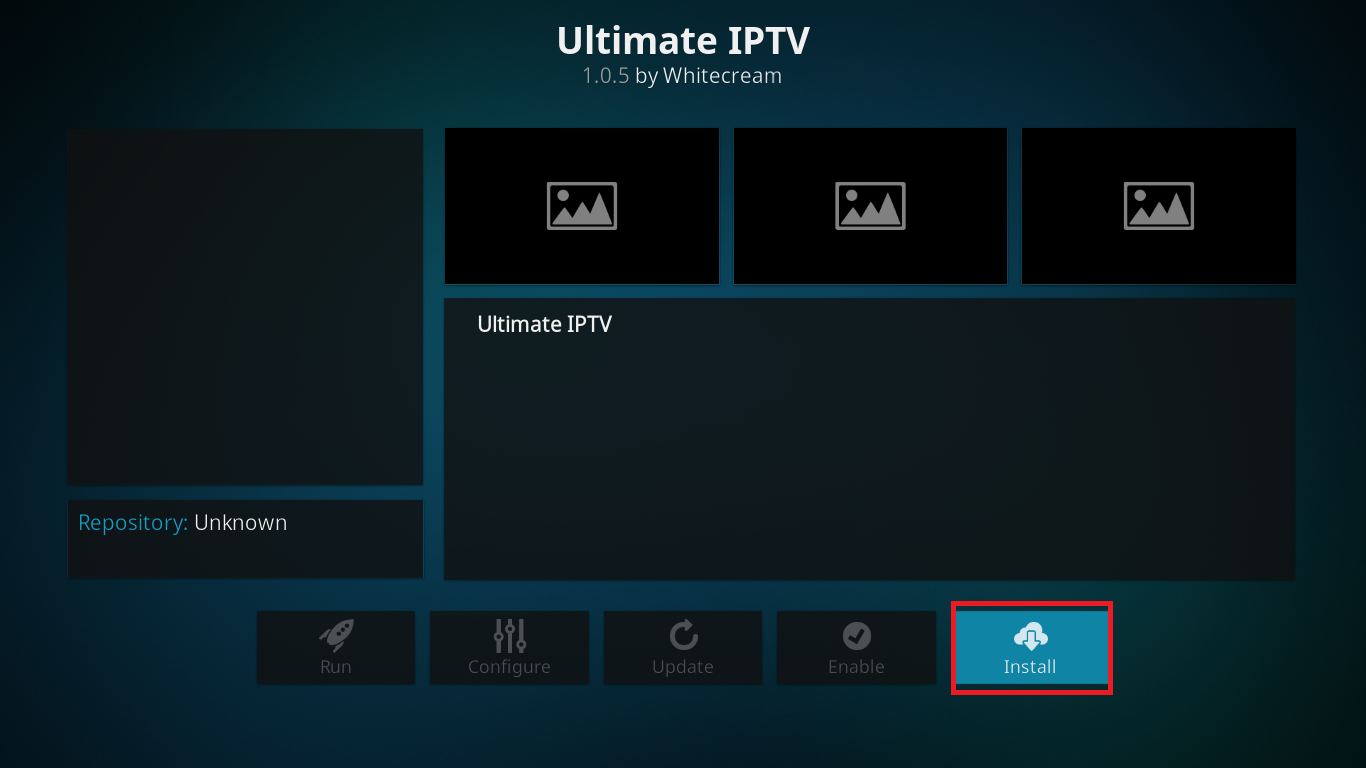
Well, folks, that’s all from my end for today. I hope this post was useful to you.
On the risk of being declared too pushy, I’d again like to remind you to download the highly recommended IPVanish before you stream anything on Kodi. It’ll save you from unwanted notices and also, it is known to improve the stream quality. So, that’d be a win-win situation for you.
Till then, happy streaming!
If you like us, share this article and subscribe.
For any further queries, just drop a comment below.
Disclaimer: Please note that Freaksense community does not promote and/or approve of piracy in any way. How you use the information presented to you is ultimately your sole responsibility and you shall be accountable for the same. Also, we do not own any rights or have authority over the software, products and external links mentioned in this post.




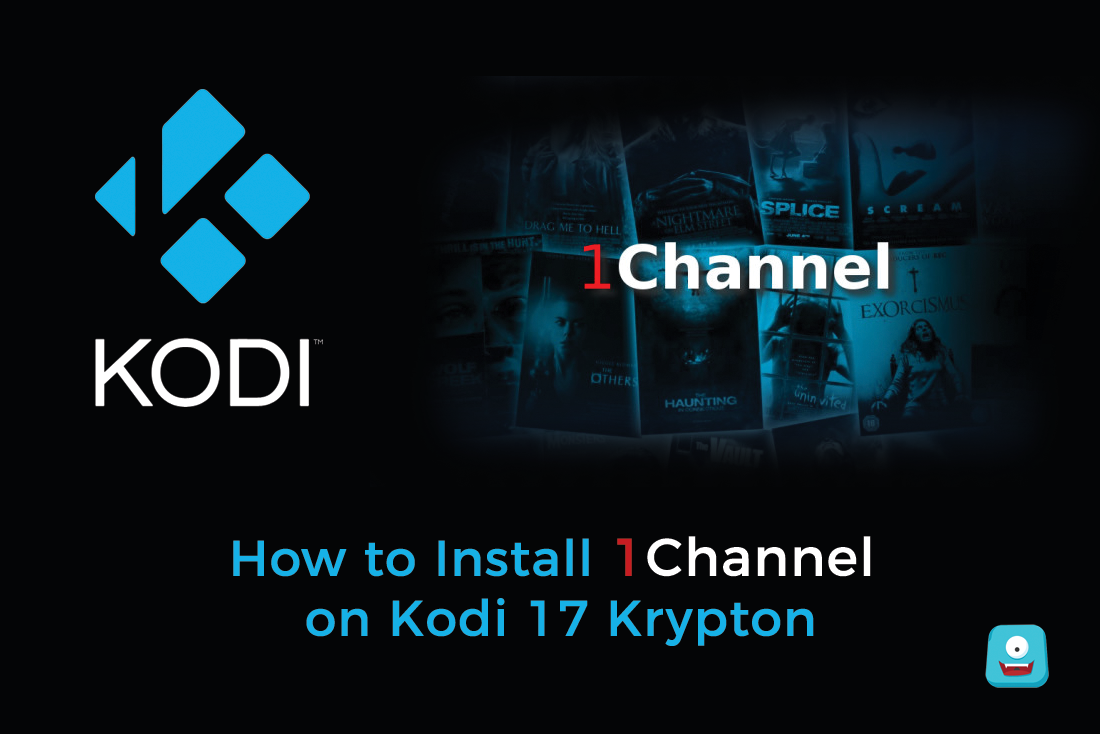


Thanks for your kind data.. I realy appreciate it.. keep it up.
I’ve learn some just right stuff here. Certainly price bookmarking for revisiting. I wonder how much effort you set to create any such wonderful informative site.
Thank you, I have recently been searching for information about this
subject for a long time and yours is the greatest I have came upon till now.
However, what about the bottom line? Are you certain in regards to the supply?
Helpful info. Lucky me I discovered your website by accident, and I am stunned why this twist of fate did not happened in advance! I bookmarked it.
I followed the instructions on top and go the TV option to enable, but no channels are showing. I have Kodi installed on a TV Box – the WiFi is working and that URL is internet TV correct? So I don’t need a PVR backend which directly communicates with a TV tuner adapter(s) to receive the Live TV signals correct? If I am understanding this correctly and I should be seeing a whole list of channels could you give me some troubleshooting tips?