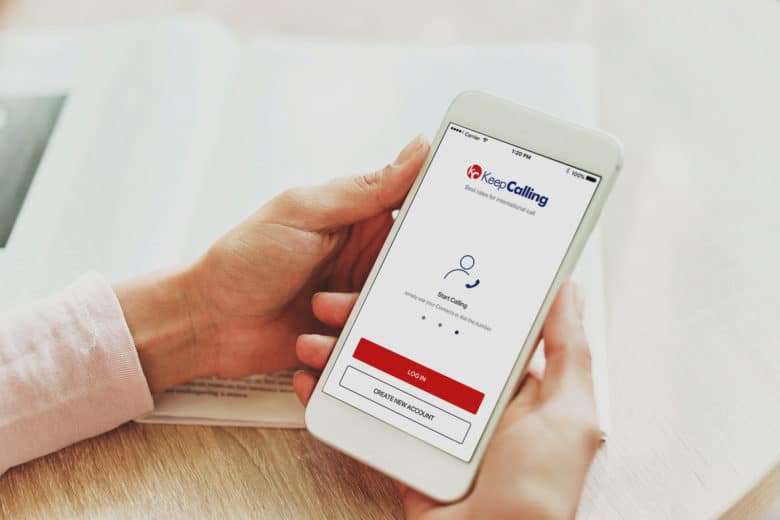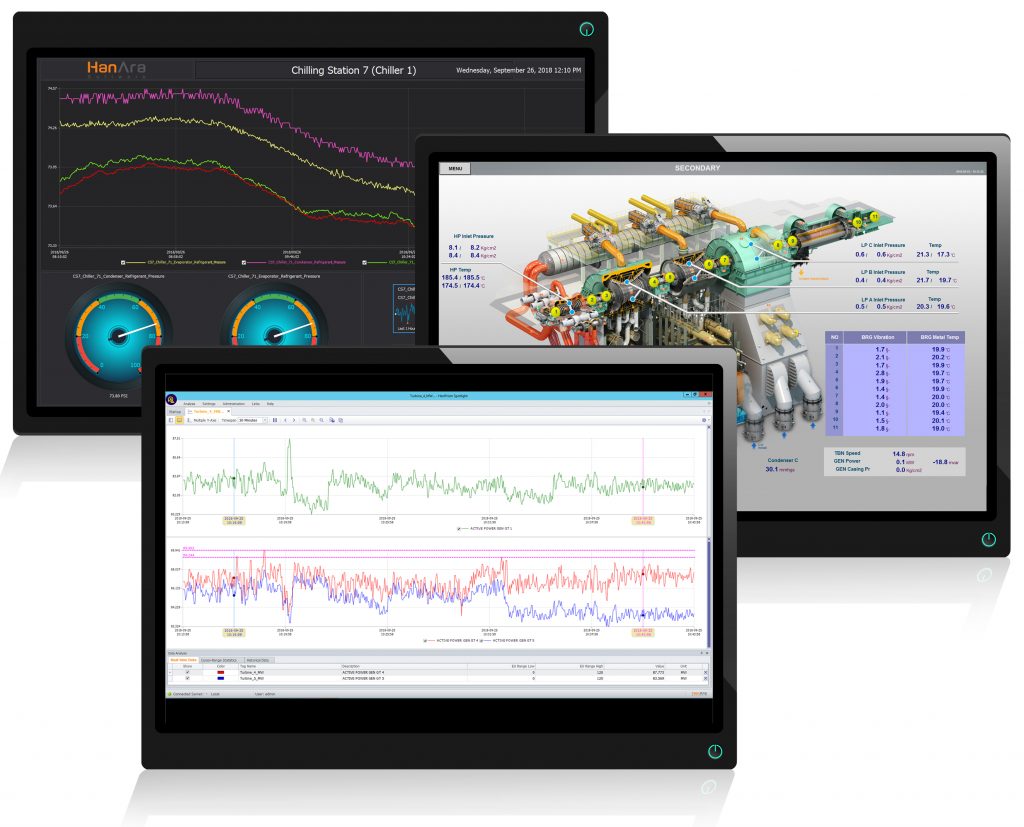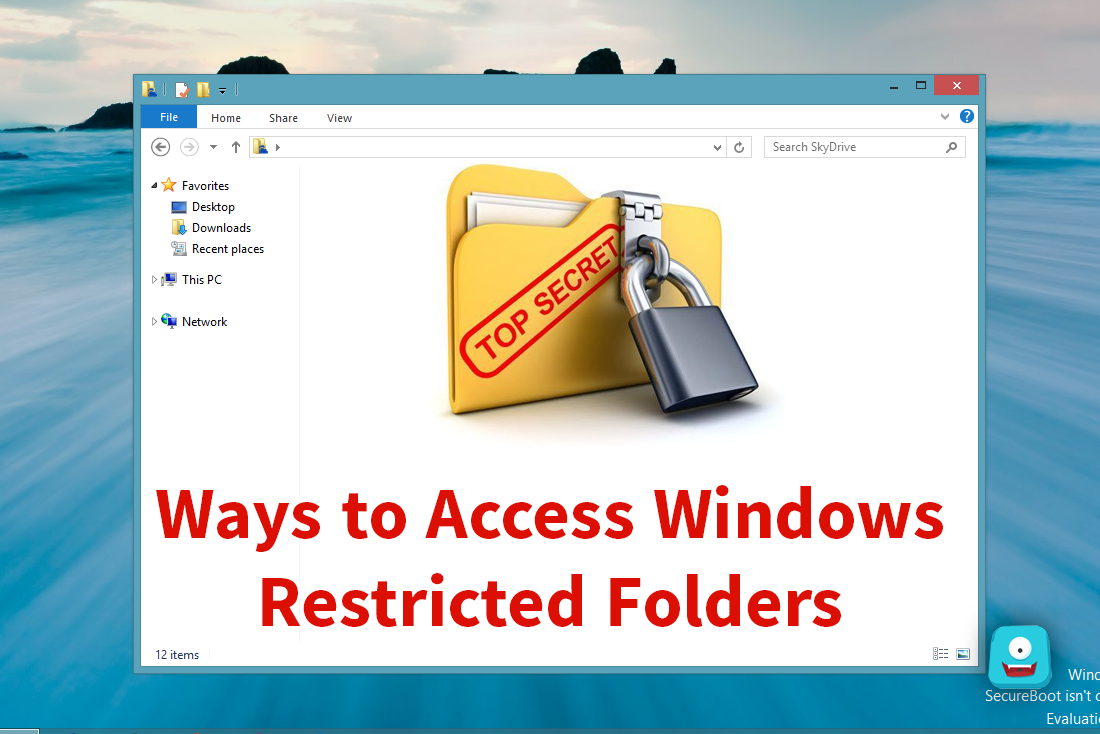Windows Security Features for a Secure Online Journey

Windows comes pre-installed with Windows Security, featuring Microsoft Defender, a powerful and efficient antivirus protection system. Microsoft Defender actively scans for malware, viruses, and other security threats in real-time on your Windows desktop computer, laptop, or tablet. Additionally, it automatically downloads updates to ensure ongoing protection and safeguard your device.

Basic Features and Utilities for Windows Security
#1 User Account Control
User Account Control notifies you whenever a program or user tries to modify your computer’s settings. An Administrator will confirm the changes before your screen is unlocked. This feature safeguards your computer against malicious software and unintended modifications. You also have control over the frequency of these notifications.
#2 Tamper Protection
The Windows 10 1903 release introduces yet another security feature called Tamper Protection. By default, Tamper Protection is turned off, requiring users to enable it to leverage its advantages. This feature acts as a safeguard against malicious apps attempting to modify critical Windows Defender Antivirus settings. It is crucial since advanced malware now possesses inherent intelligence that can locate and alter antivirus software settings. However, it is important to note that Tamper Protection solely secures the Windows Security app and does not extend to third-party antivirus programs.
#3 Firewall & Network Protection
The Firewall & Network Protection settings control the access to your networks for both individuals and applications. You can activate the firewall for three types of networks:
- Domain networks, which are networks in a workplace connected to a domain
- Private networks, such as home or office Wi-Fi networks
- Public networks, like free Wi-Fi at airports or coffee shops
If you’re concerned about the security of being on a public network, you can enhance protection by blocking all incoming connections to your PC and disabling location services. In general, firewall settings are not secure enough for public networks; it is better to use a double VPN. If you have two VPNs active, you can prevent any hacker attacks even on public networks. You also have the flexibility to customize your firewall settings, such as allowing specific apps through the firewall, configuring firewall notifications, and utilizing advanced settings for rule editing.
#4 Windows Security
Windows Security, which was previously called Windows Defender, offers antivirus and malware protection for your computer. By the way, VeePN also has a virus protection function, but at the stage of accessing files and sites, that is, it is more of a preventive measure. Windows Security protects against already downloaded viruses. In addition to scanning for potentially harmful applications, Windows Security provides real-time protection by double-checking each file or application you open, without causing any slowdown to your computer.
#5 Hello for Business Passwordless
Windows 11 devices protect user identities by eliminating the need for passwords from day one, thanks to Windows Hello for Business or FIDO2 security keys. IT can establish a policy for Microsoft Entra ID-joined machines, removing the password entry option for accessing company resources. Once the policy is in place, passwords will be removed from the Windows user experience, including device unlocking and in-session authentication. This allows users to use strong, phish-resistant credentials like Windows Hello for Business or FIDO2 security keys for their authentication needs. Recovery mechanisms such as Windows Hello for Business PIN reset or web sign-in are available if needed. Web sign-in is now supported for all Microsoft Entra ID authentication methods, including Temporary Access Pass (TAP) and education scenarios.
#6 BitLocker

https://drivestrike.com/why-is-bitlocker-encryption-essential/
A few years back, a major organization had to pay a significant settlement due to a class-action lawsuit involving the unauthorized access of personal data from a stolen laptop. Even now, the risk of data breaches due to lost or stolen laptops remains. To address this issue, Microsoft originally introduced BitLocker in select editions of Windows 7, and it is now available in all editions of Windows 10 except Home. BitLocker ensures encryption of your entire drive and once enabled, it operates seamlessly without any discernible change. If you have sensitive data on a mobile Windows 10 computer, it is crucial to protect it using BitLocker, which can be managed through Group Policy or Intune.
#7 Custom App Control
Our digital experiences rely heavily on applications, but they can also serve as entry points for attackers. To prevent unwanted or malicious code from running, it is crucial to have application control in place. Application control, cited as one of the most effective means of defending against malware, ensures that only approved and trusted apps are allowed onto devices. Organizations utilizing Windows 10 and above can leverage App Control for Business (formerly known as Windows Defender Application Control) and its next-generation capabilities to secure their digital estate against malicious code. Additionally, organizations managing their devices with Microsoft Intune now can configure App Control for Business in the admin console, including the setup of Intune as a managed installer.
Conclusion
If you use the privacy settings you have in Windows wisely, you can reduce the number of attacks to a minimum, but they cannot be eliminated completely. Sometimes you will have to deal with malware removal, but a VPN allows you to protect yourself almost completely from hackers. Also, don’t forget about software updates so that all security updates are applied as early as possible.