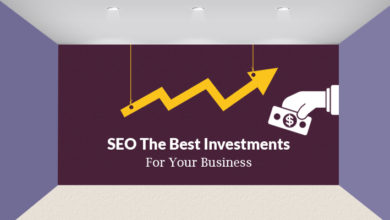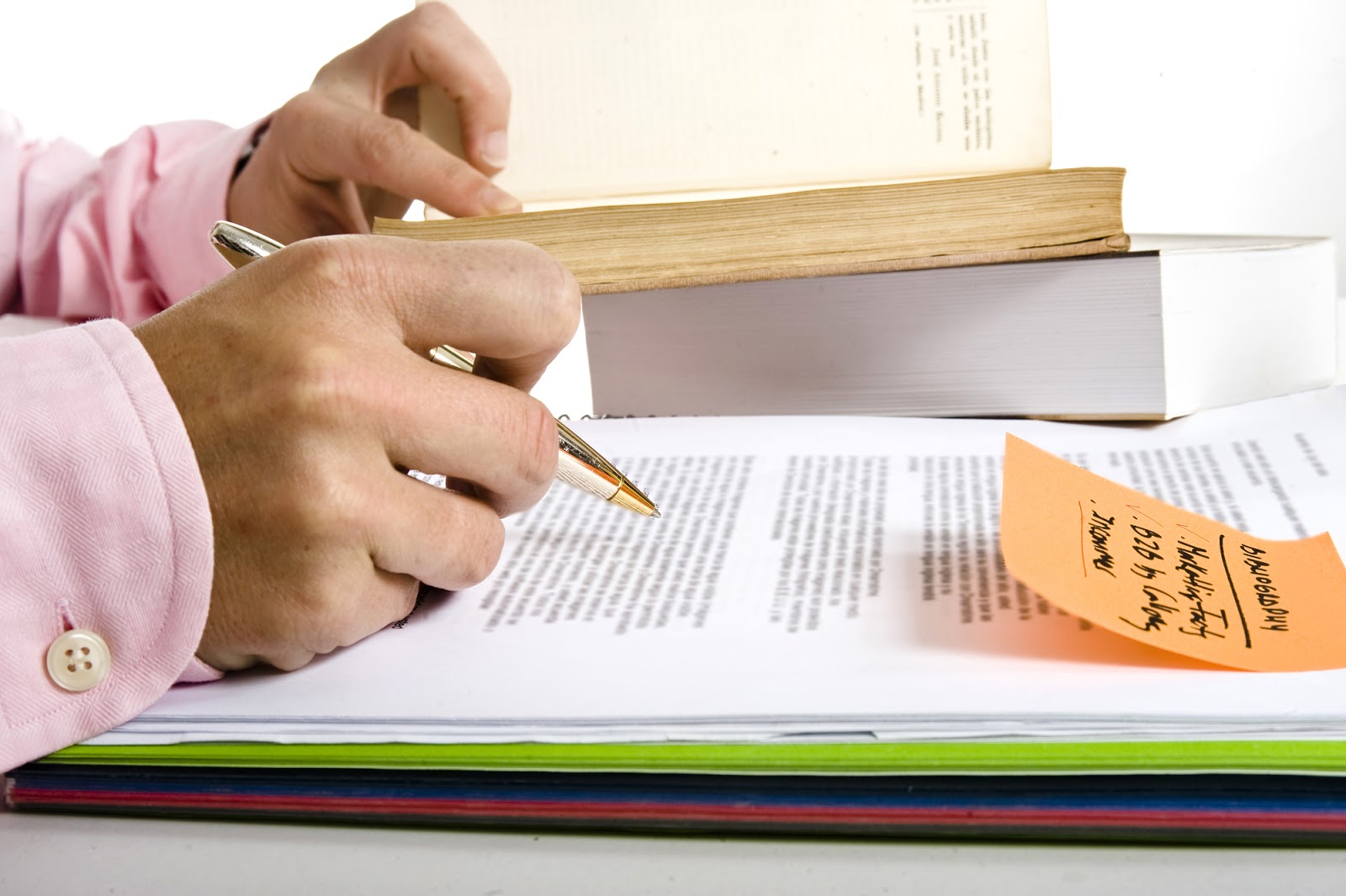Ways to Access Windows Restricted Folders – Solve Your Problem
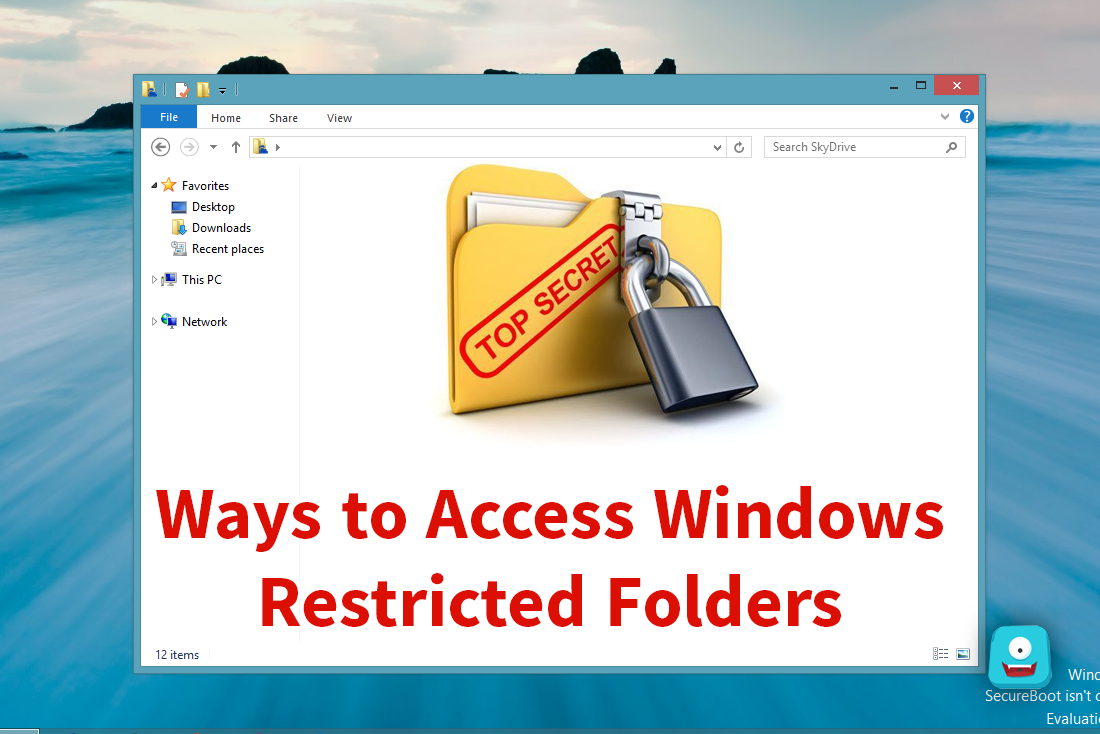
It is possible that you see “Access Denied” error on your system due to various reasons. It may happen due to limited authority you have on the system or you are using standard account where you can’t access that folder. Here, you need to apply necessary changes in settings to regain access to these restricted folders.
Note: You can follow below-mentioned steps only when you have access to administrator rights on the system. In case you are using standard account then you might not take the necessary steps required.
1. Take Ownership
If you are facing ownership issue while opening some file or folder then it could be due to recent changes in user control options or you might have upgraded Windows to a new version. This error usually arises due to disagreement with the ownership of the folder.
Being an administrator, you can fix this issue effortlessly and become an owner again. To do this, follow below-mentioned steps.
- Go to restricted folder and right-click on it and choose Properties. Here, click on Security tab > Advanced option.
- Now tap on the Change option given next to the Owner.
- Next is to enter the username. To do this, go to “Enter the object name to select” option and tap on Check Names.
- Once you will enter the correct username it will apply the changes automatically.
- Tap OK and check option called “Replace owner on sub containers and objects” give the Owner option. Here, it will apply the required permission to all subfolders & folders.
Here, this simple process will help you get access back to restricted folders and files.

2. Use hidden administrator account
If you are facing Windows file permission issue on your system then this is the next step you should follow. Here, you need to use a hidden administrator account on your system to access Windows restricted folders.
Hidden administrator account comes as a high privileged account that gives you access to most areas of your system. You can access hidden administrator account on your system by heading to Command Prompt.
There you can activate this account using “net user administrator /active: yes” command. Here, you can enable a new guest account using “net user guest/active”yes” command.
Note: Here, we suggest you use this elevated hidden account only when highly needed. Once you are done using it, don’t forget to disable it and also move the accessed content back to place where regular administrator account works.

3. Check if it’s encrypted
Another reason why your system is showing Access Denied error could be that the folder you are trying to access is encrypted from the sender.
To check if the content you are trying to access is encrypted, go to the restricted folder, right-click on it and select Properties. Now go to General tab > Advanced option. Here, if you see “Encrypt contents to secure data” option checked then you need to decrypt the content first to access it.
To do this, you need to have access to the decryption key for the encrypted data.
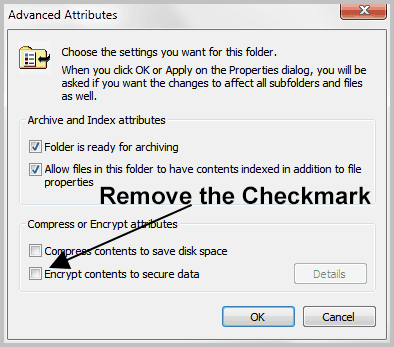
4. Access it from the Safe Mode
One possible reason that is restricting your access to any folder could be a third-party application or virus on your system. Here, you need to run your system into Safe Mode to fix this issue.
Once you run your system into Safe Mode, it will only allow basic and necessary functions to run with limited drivers and no third-party apps. To run your system into Safe Mode on Windows 10, you can find an option under boot options.
Once you run your system into Safe mode, try to find and remove recently installed apps (as that is causing the issue) and run antivirus software to get rid of malicious content. You can use this simple step to deal with Windows folder permission issues.
5. Try another user account
This is another quick solution applying which you can get access to restricted folders on your system. Here, you can switch the account and try to access the restricted folder. If you don’t have another user account, you can create it simply by heading to your system settings.
Conclusion
Dealing with “Access denied” error isn’t a tough task when you know some important steps to deal with it. Here, we have discussed some of these simple yet effective steps to fix this error. If you know more such steps feel free to comment below.