7 Things You Can do to Create More Space on Your iPhone
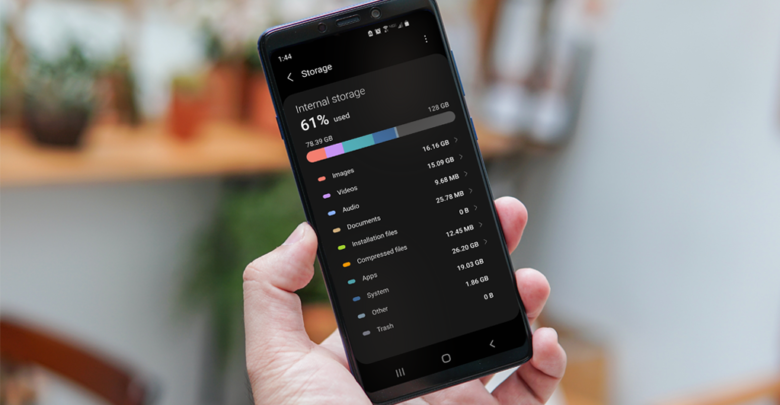
Having a new iPhone is cool, but struggling with full storage can be annoying. Most 16GB iPhone models get full easily, and you will constantly be running out of space. However, there are different things you can do to add more space to your phone. Try using the methods below to create more space on your phone.
1. Find and delete apps taking up the most space, and you don’t use
There are many apps on your device storage that you don’t use. Instead of them lying idle on your memory, you can delete them. Since the apps can be scattered across different folders, the easiest way to delete them is by accessing them from the device storage page. To find them:
- Tap the Setting icon to open.
- Select General and scroll through to the device storage.
- You will find a color-coded chart with all the apps and the space available.
- Go through the app list and delete the apps you feel you don’t need.
- In case you’re deleting an app that you purchased, you can download it again in future without buying it again.
Suppose you want to delete apps on your home screen, long-press the target app until an X icon appears. Then, tap the X button to delete.
2. Get rid of large attachments.
The larger the file and attachment are, the more space it will take up. To create more space, consider deleting files and videos you don’t regularly watch or use. To delete them:
- Go to the setting app.
- Select General, and from there, tap the iPhone Storage icon.
- You will find a Review Large Attachment icon; tap it to see all the videos and files on your device.
- Mark all old files and videos and select delete.
3. Reduce the size of videos
Did you know you can reduce the size of a video to increase the storage space? If you don’t want to delete the video, you can reduce the size by reducing the quality of the video. To reduce the quality of your video or photo:
- Go to the settings icon.
- Scroll through to the Camera.
- Select the app and you will find an option to reduce the quality of your pictures and videos.
Reducing the quality of the videos will create more space on your iPhone. . Learn more about technology from our Smart phone technology blog.
4. Clear your browser’s cache
Did you know your browser’s cache takes more space than you think? Removing junk information from your iPhone’s web browser will create more space. If you’re using Safari, go to the Settings and then select Safari. You will be given an option to clear all history and website data. Tap OK to delete.
On the other hand, if you’re using Chrome:
- Tap the Chrome icon to open the app.
- You will find three dots at the bottom.
- Select to open and tap History.
- Press the Clear Browsing Data icon to delete everything.
5. Old conversation
Old conversations take up more space than you can use for more important files. To delete all unimportant conversations:
- Go to Settings.
- Select General.
- Navigate through to the iPhone Storage.
- You will find the Show all Recommendation icon and press the Auto Delete Old Conversation to delete all messages.
6. Music downloaded at Spotify or from the Apple Music app.
Songs downloaded from apps can take a large amount of space. There is no need to keep large music files while you can listen them from YouTube. To delete the music, go to the Music app and select the Download icon. Select the songs and press delete to free up more space.
7. Store your photos in Google + or Dropbox
Instead of deleting your favorite photos, you can store them on Google+ or Dropbox and then delete them from your gallery. Back up your entire photo library to the cloud either through Google+ or Dropbox.
Conclusion
Are you running out of space from your iOS device? If you find it hard to update the operating system or download a new app, it’s time to create more space. You can start by deleting apps that you rarely use, files, and videos. You can also back up all your photos on Google + instead of storing them in the gallery.





