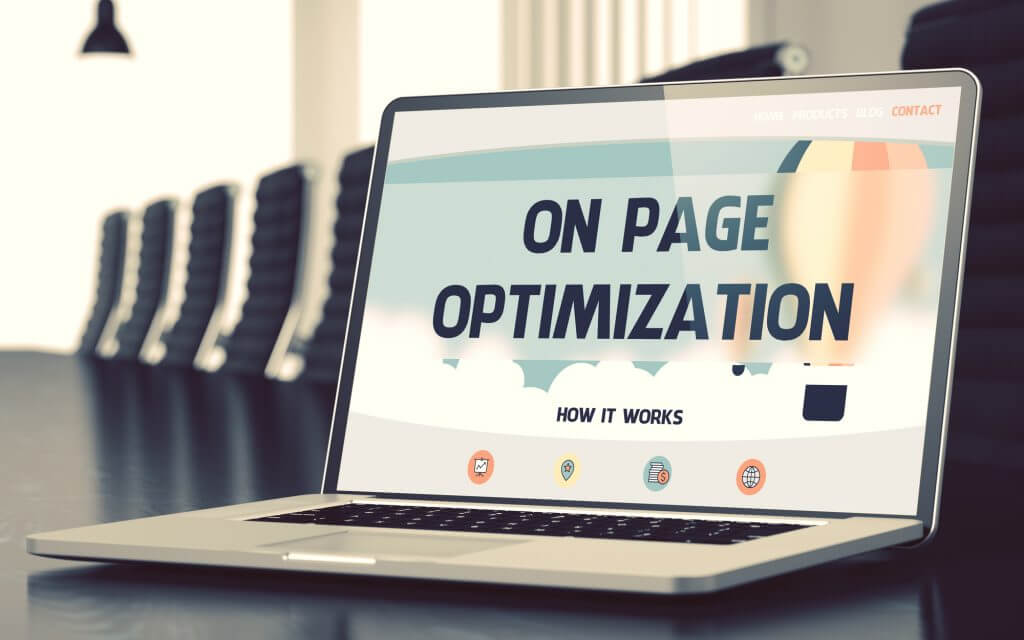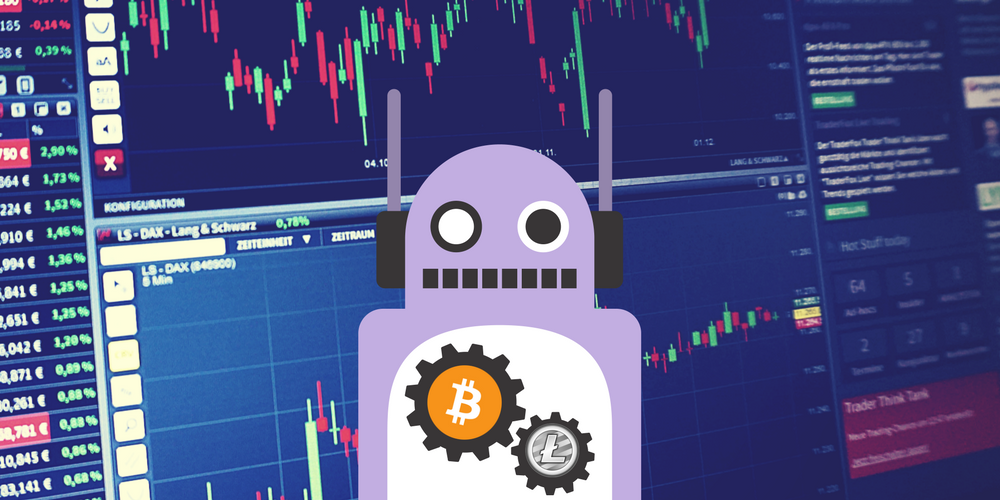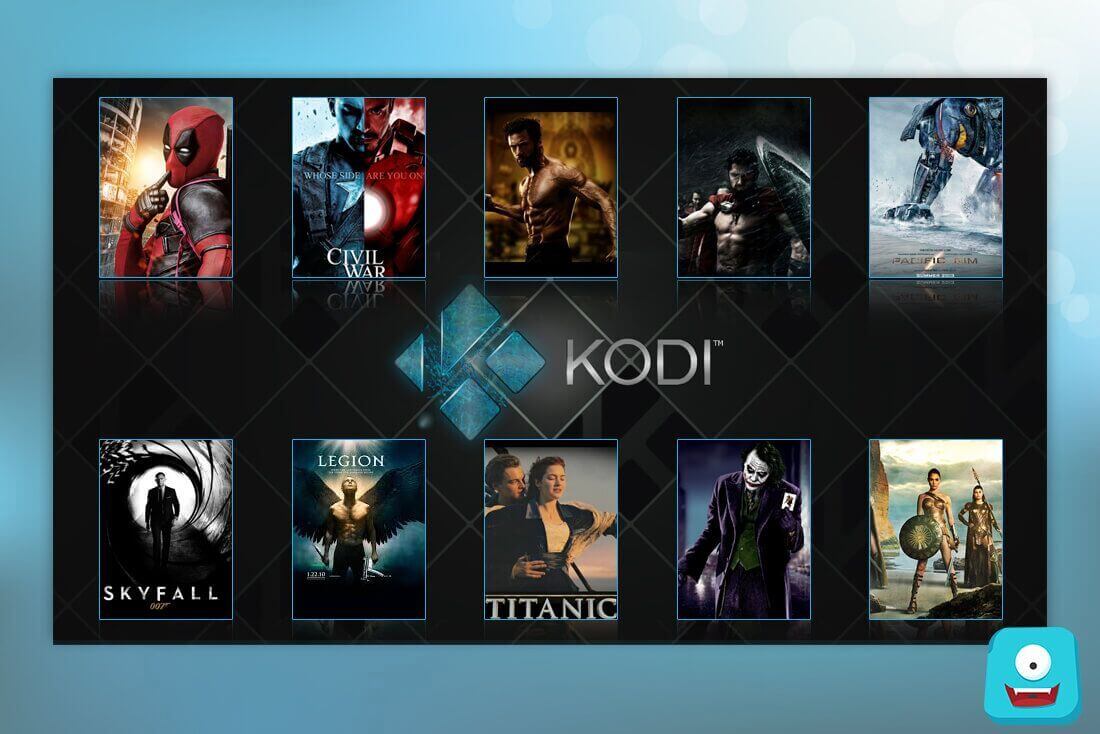How to Install Kidz Corner on Kodi | The Best Kodi Addon For Kids
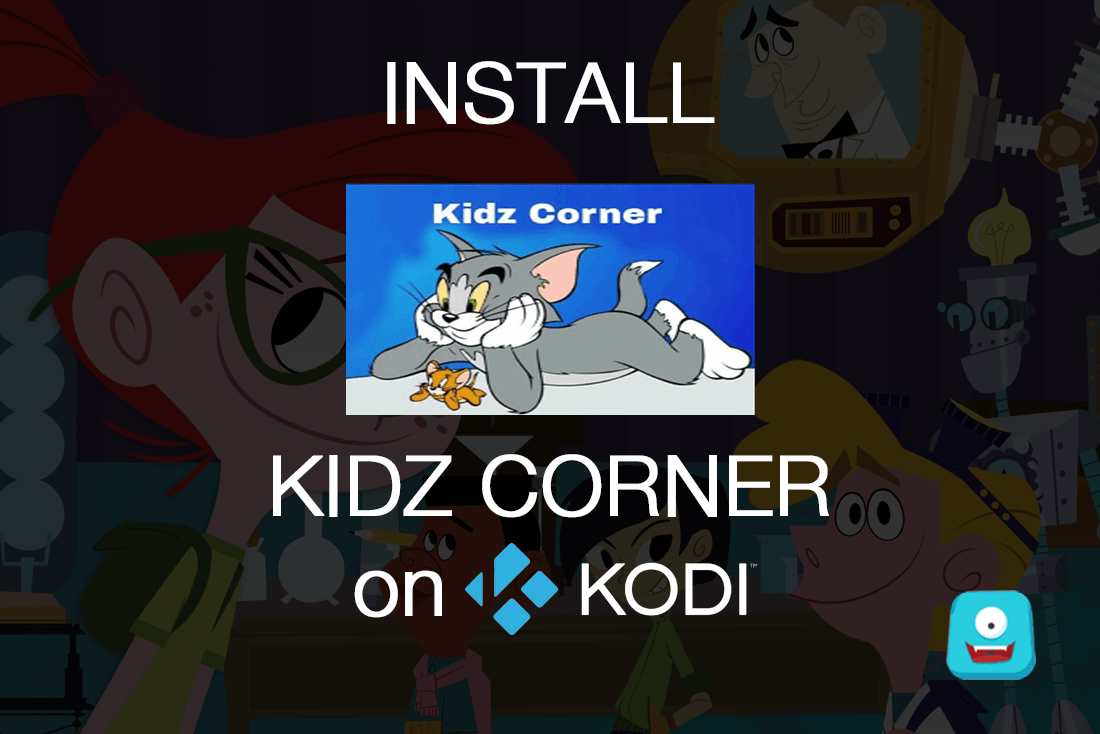
Do you have young kids at home or love watching cartoons? Then, don’t look any further than this post. Here, I’ll show you how to install Kidz Corner on Kodi. I have tried it and now I can personally say, it is one of the best Kodi add-ons for Kids.
With a collection of all the latest cartoons and the older ones that include Looney tunes, Oggy and the cockroaches, PJ Masks, Mr. Bean Animated Series, Peppa Pig and more. This Kodi Live TV add-on has something for everyone including you and your kids.
So, let’s relive our childhood with Kidz Corner…
Important: Before You Go Ahead, Get Secure
Before you go ahead and use Kodi, it is advisable to download a VPN for your Kodi.
A VPN will:
- Keep you safe and secure while you stream away and watch your favorite movies online.
- Circumvent all ISP limitations and let you access unlimited media content.
- Help you avoid warning letters and copyright/infringement notices.
Also, your video stream speed will increase and you’ll definitely want that to enjoy more movies in lesser time. So don’t wait up and download the best Kodi VPN today.
Just follow these brief steps to get secure:
- Signup for IPVanish here and download it.
- Launch the app and get connected to IPVanish server.
- Open Kodi and stream your favorite media like movies and TV shows easily.
Many add-ons on Kodi are blocked by Internet Service Providers to avoid legal notices. Henceforth, I highly recommend using IPVanish. It’ll circumvent all geo-restrictions and you will be able to enjoy all blocked add-ons on Kodi.
Try the Tier-1 VPN- IPVanish and avail Limited offer with 46% off today!
How to Install Kidz Corner on Kodi | Relive Your Childhood Memories on Kodi
Let’s start with the Kodi Krypton guide now…
Steps to Install Kidz Corner on Kodi Krypton | Kodi 17.x
- Open Kodi Interface in your system.
- Now, select Settings.
- Click File Manager> Add Source.
- Now, double click on None. Enter the URL: http://archive.org/download/gracie242. Ensure it is typed correctly and clicks Done.
- Now enter the name of the media source as Gracie 2422 and click Ok.
- Move back to the home screen. Now select Add-ons.
- From here, select Add-ons Browser.
- Click Install From Zip File.
- Select Gracie 2422> Repository.Gracie2422.zip.
- Wait for add-on enabled notification. Once the repo is installed, click Install from Repository.
- Now select Gracie 2422 Repo> Video Add-ons.
- Click Kidz Corner and press Install.
- Wait for the add-on enabled notification. Once done, you’ve successfully installed Kidz Corner Add-on on Kodi.
Easy-peasy! It’s done. You have learned how to install Kidz corner on Kodi and now you can enjoy all your favorite cartoons by yourself or with your kids and have a gala time. This Kodi add-on doesn’t disappoint when it comes to options and is a great choice for any family person out there.
Steps to Install Kidz Corner on Kodi Jarvis | Kodi 16.X
- Open Kodi interface on your system.
- Select System> File Manager.
- Click Add Source. Double click where it says
. - Now, enter the URL: http://archive.org/download/gracie242 and click OK.
- Name the media source as Gracie 2422 and click OK.
- Move back to the main menu. Select Add-ons.
- Click Install from Zip File.
- Select Gracie 2422> repository.gracie2422.zip.
- Once you see the add-on enabled notification. Select Install from Repo/Get Add-ons.
- Now, select Gracie 2422 Repo> Video Add-ons.
- Click Kidz Corner.
- Now select Install.
- Wait for add-on enabled notification. Your Kidz Corner add-on is now installed on Kodi.
You can now watch all your favorite cartoons ranging from all the old classics to the trending new ones on Kidz Corner.
How to Install Kidz Corner on Kodi: Sum Up
Kidz Corner is one of the best Kodi add-ons for kids. I highly recommend you to install Kidz Corner on Kodi for unlimited entertainment choice for your children. And hey, even you can enjoy your timeless classics with this versatile Kodi add-on.
Remember, this is a third-party Kodi add-on. So, in case you find any difficulty during the installation process, don’t post questions on official Kodi community forum. They won’t help you and may ban the question.
However, just drop a quick comment for your query and Freaksense team will help you out.
Did you like this post? Subscribe for more great content right in your inbox. 🙂
Disclaimer: Please note that freaksense community does not promote and/or approve of piracy in any way. How you use the information presented to you is ultimately your sole responsibility and you shall be accountable for the same. Also, we do not own any rights or have authority over the software, products and external links mentioned in this post.