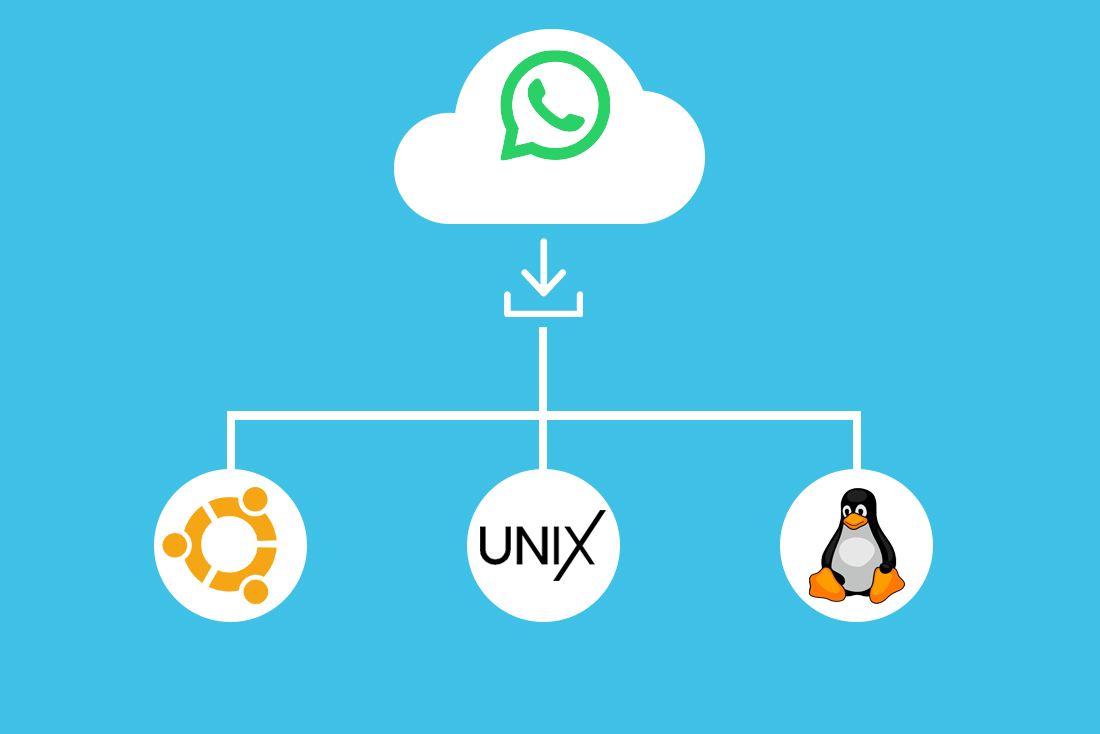How to Remove Browser Hijacker from Chrome – A Complete Guide
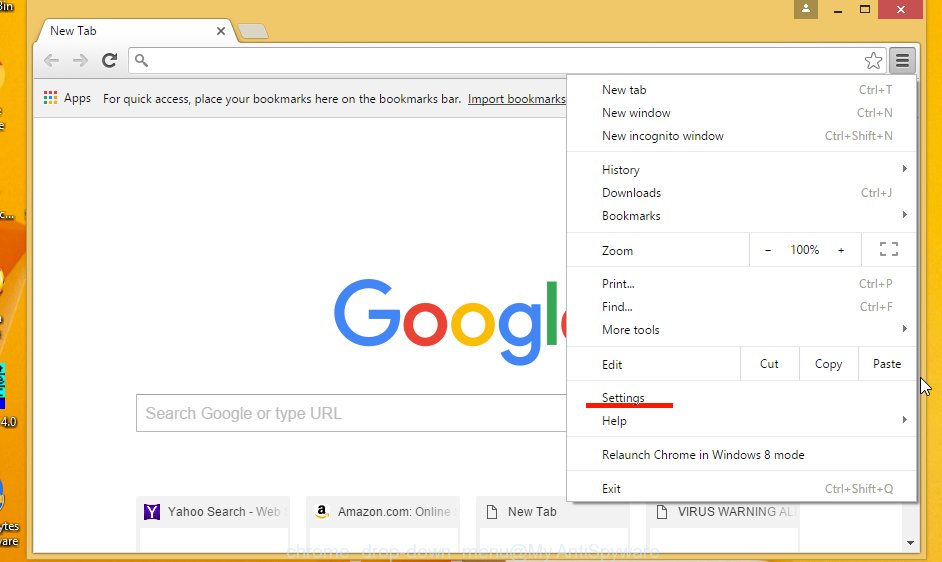
Do you find yourself getting randomly redirected to specific websites all the time? Then you might be infected with a browser hijacker.
No need to worry, we’ll walk you right through the steps that you’ll have to take in order to get rid of it.
What is a Browser Hijacker?
Browser hijackers are considered PUPs. No, not puppies. Potentially Unwanted Programs. Their primary goal is to redirect the “infected” user on specific websites.
Why?
Most of the time, because the one who infected you earns money from this. The administrators of the websites that you’re getting redirected at are paying the “cybercriminal” for this kind of service.
Other than that, the cybercriminal also just earns money from the ads that are displayed on you and it could also be that they cybercriminal is the owner of these websites.
Apart from straightforwardly redirecting you to other websites, they could also change your search engine to another one which will display these websites with each search that you make.
Is it Dangerous?
Yes and no. Most browser hijackers pose no immediate threat as they only redirect us to other websites for the purpose of advertisement and revenue.
However, some of these websites might also host malicious programs, scams, and the browser hijacker itself could be stealing our private information.
Should I Remove it?
Absolutely. Even in the case that a hijacker is not harming you, there is no reason to keep it as it also doesn’t offer anything.
A browser hijacker is at the very least annoying and there is no harm in removing it.
How can I Remove a Browser Hijacker?
There is the easy way, and there is the hard way. All in all, the easy way is using an Anti-Malware to remove the browser hijacker automatically for you, and the hard way is us removing the hijacker manually.
The Easy Way
Download and install MalwareFox Anti-Malware. Perform a full scan of it, and remove everything that it detects. Easy as that.
In the case that it detects the malware but fails to remove it, reboot into safe mode without networking and try again from there as this is often more effective.
MalwareFox is an all-purpose Anti-Malware, which means that apart from browser hijackers, it also removes other kinds of malware on your computer. Like adware, spyware, Ransomware, viruses, and many more.
The Hard Way
There are multiple ways to remove a hijacker manually. We will only be looking at two of the easiest and effective ones.
The first one is removing any malicious extensions from Chrome and the second one is changing our Proxy settings.
Remove Malicious Chrome Extensions
A browser hijacker might infect us in the form of a normal extension. To remove a malicious extension, select “more tools” from the drop-down menu, and select “extensions.
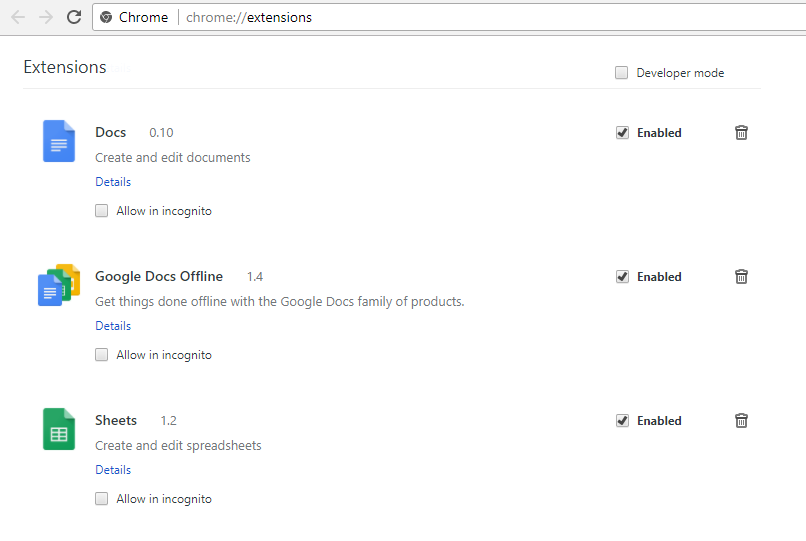
Here you can see all of your active extensions. If something looks suspicious, then it could be the browser hijacker. You can remove it by clicking on the trash bin icon.
You could also try disabling your extensions to check which one is causing the problem and detect the browser hijacker.
Change your Proxy Settings
Open the drop-down menu and click on settings, advanced, system, open proxy settings. Click on Lan Settings, then make sure that the “Automatically detect settings” and “Use a proxy server for your Lan” boxes are unchecked.

Conclusion
A browser hijacker should absolutely be removed for reasons that were mentioned above. The easy method is usually preferred because of manually removing malware, is a tedious and complicated task, to say the least.
Side note: Browser hijackers might also appear like normal, legitimate programs. So, do check your programs list. You might find something suspicious there too.