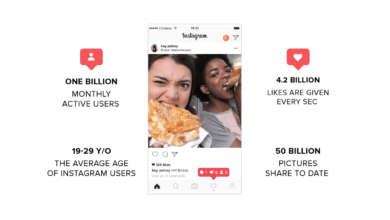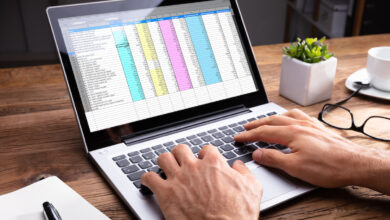How to fix when Apple CarPlay isn’t working?

Ever heard about Apple CarPlay? And you have a car and an iPhone? You are missing out on the experience of having a co-pilot while driving. Apple CarPlay has proved how far we have come along with technology. Either way, take the advantage of being an iPhone owner. Have a smart host in your car, and have comfortable roads in every drive. Continue reading to take a part in a journey of incredible opportunity of connectivity and smart features.
What is Apple CarPlay?
Apple CarPlay is a new connectivity system for your car. It allows your phone to connect with your car. Eventually, after enabling the connection all your phone’s applications icon pops up on the infotainment screen of your car. It is the next level of controlling your car’s functions verbally.
There is no need to take your hands off the steering wheel. Your voice command is enough. However, the Apple CarPlay system involves the controlling of maps with navigation features, music, text messages, and can make calls verbally. Apple CarPlay is a smart controller for your vehicle. If you own an old car, there is no need to worry you can easily install the apple CarPlay system.
Reasons why Apple CarPlay not working
As Apple CarPlay is easy to use but it can also troubleshoot sometimes while connected. Following are some common reasons about CarPlay not working
- Trouble in detecting iPhone
- Broken USB cable
- iOS is not updated
- Access denied
- Trouble with Bluetooth connectivity
- Display issues of application
- Outdated system
Tips to fix CarPlay not working
If the above-mentioned problems occur with your CarPlay, the following tips may help to fix CarPlay not working.
Basic checkup needed
Before reaching to fix other features, you should check the basic ones first.
- Check whether your iPhone and infotainment screen is on or not. Its active option must be selected.
- Apple car play is not available everywhere. Do check your country’s region whether it supports the system or not.
- Your stereo compatibility matters the most. Read the manual first to build the connection. Although, if it does not support the initial stereo, get another from the aftermarket. The brands that connect are; Alpine, Pioneer, Kenwood, Sony, JVC, Clarion, and Blaupunkt.
- Your iPhone should have the latest version of iOS. The old version does not support car play.
- Your car should have recent firmware installed. If your stereo is from the aftermarket and its firmware is not updated, get instructions from the manufacturer’s website and update it.
- Sometimes the system gets corrupted between the connectivity of Bluetooth and the infotainment screen. Try unpairing the phone with the car and pair them again, it may work.
- If your iPhone’s Bluetooth is connected with other devices, unpair them. The extra connection also causes corruption between the phone and the car.
Following are the details to detect your car play connectivity issues.
- Connection checkup
You have two options to connect CarPlay with stereo. Connection via USB cable or wireless. If you are using the cable and having trouble in connection. Make sure to check the cable whether it is loose or damaged. For wireless connection do not forget to enable Bluetooth connectivity from settings.
- Your car infotainment screen and iPhone need a restart
Your car’s infotainment screen must show the CarPlay logo. However, after checking all the connections if the logo does not appear. Try restarting the phone through settings. And for restarting the car read its manual.
- Check Siri is enabled
If your car can act on your voice command do not forget to enable Siri. If Siri is disenabled your CarPlay will fail to proceed with the connectivity.
- Check CarPlay restriction
Do check the restricted option from your phone. If it is restricted your car will not detect your phone. You will face a connection error.
- Allow CarPlay while it is locked
Another reason for failing in connection is from disabling options. Check this issue through settings that CarPlay is allowed while it’s locked. Enable the option
- Restricted mode
iOS has a feature to protect your user data. If someone tries to hack your data through lightning ports, it automatically disables the USB data connection. Additionally, check to enable the USB restricted mode.
Generally, this USB restricted mode is for your safety from hackers. So leave it enabled at your own risk.
- Need to reset entire settings
The other reason occurs when you customize the system setting. It also causes the CarPlay connection problem. Try to reset all the settings and bring it to default mode. It can also help you to connect the CarPlay.
However, technology helps to ease our lives, but sometimes it comes with some little hectic procedures. It is all concluded in a matter of updates. To stay with Apple technologies, you first stay connected with its new updated version.