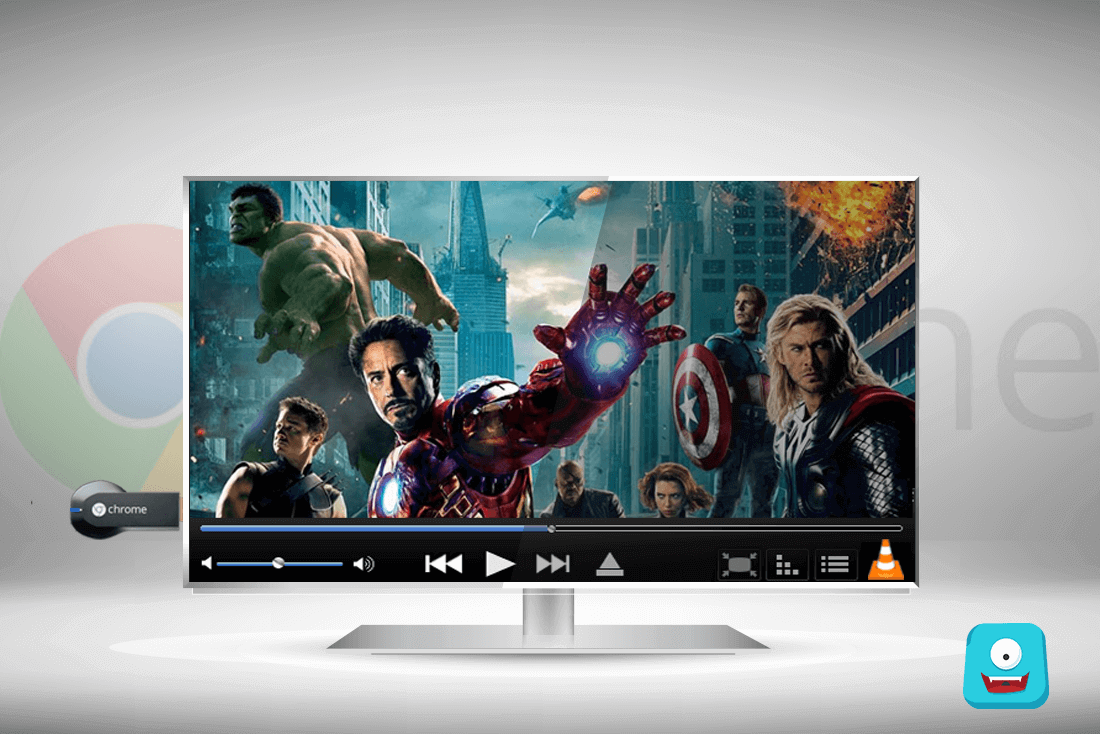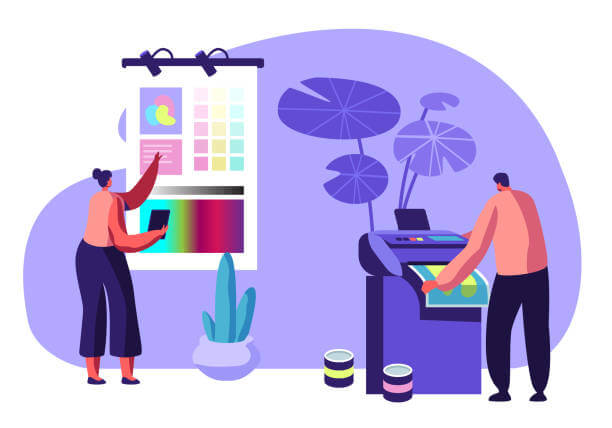Alexa Troubleshooting – Fixed 5 Common Echo Issues
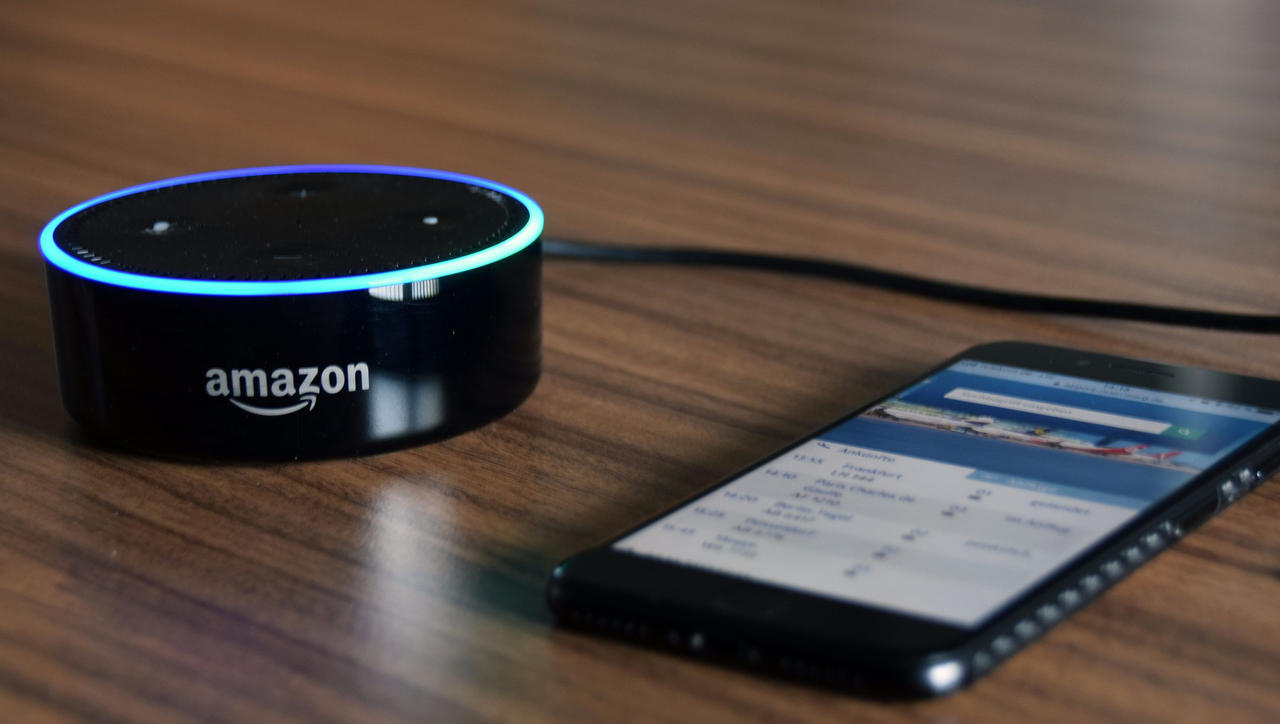
Alexa can perform beyond expectations and can make our lives quite convenient. But what will you do when Alexa stop responding to your commands? Or Alexa says, “Sorry, I’m having trouble understanding you right now. Please try a little later.”
Fixing such Alexa errors could be critical at times. Especially if you are not tech-savvy. Well, we are not sure what exact problem you are facing with Alexa. But here in this article, we are compiling 5 common Alexa issues and their easy fixes.
We will be explaining some quick Alexa troubleshooting tricks. Reading these will help you to get your Echo back to work.
So let’s begin!
5 Common Echo Issues and Troubleshooting Tips
Issue 1: Alexa Not Playing My Music
Fix: streaming issues are common on Alexa Echo devices. The prominent reason for Alexa won’t play music is interrupted internet or low bandwidth. The following Alexa troubleshooting steps can be followed to solve this issue.
- Reduce your network congestion by turning off the “Not in Use” device (that are connected to the same wi-fi network.)
- Relocate the Echo as closely as possible to the wireless router.
- Try to place it at least 8 inches away from walls.
- Ensure there are no metal objects, electronic and digital devices placed between the router and your Echo.
- Restart your modem and router
- Restart Alexa app and Echo device as well
Tip: Keep a gap of at least 30 seconds before you turn on devices again.
Issue 2: Alexa Not Locating My Echo
Fix: When you try to add a new echo device in your Alexa; it may behave lost. Try following Alexa troubleshooting steps to make her discover your echo speaker.
- Carefully set up Echo device
- Make sure the Echo is not offline.
- Make sure your Alexa app and Echo device are working on same wi-fi.
- Go to Alexa app re-scan for devices.
- If still didn’t find it, add it manually.
Issue 3: Alexa Not Responding
Fix: Various reasons could result in Alexa not responding situation. Check and correct the following things.
Make sure your Echo is powered on, and it has internet access.
- Ensure your Alexa and Echo both connect to the same wi-fi network.
- Make sure the device is connected to WiFi network or you can see a red ring on the the top.
- Check if your internet is speedy enough to let Alexa do her work.
- If you are having multiple Echo added in your Alexa, make sure you connected to the right echo device.
- Relocate your echo device and Alexa app close enough to your wi-fi router.
Issue 4: Alexa Bluetooth Issues
You can encounter Alexa Bluetooth issues while trying to connect any device to it. Do the following to troubleshoot Alexa Bluetooth connectivity issues.
- Start checking with your device compatibility with Alexa.
- Ensure your Bluetooth device is the full-on battery.
- Remove any single interfering objects/devices from the path between this duo.
- Now move to your smartphone and open the Alexa app.
- Go to the main menu and choose “Alexa Devices” option.
- Remove/clear all currently added Bluetooth device by choosing the “Bluetooth Devices” menu option.
- Get your Bluetooth device and Echo device; restart the both.
Now, again try to pair Alexa device and your Bluetooth device.
Issue 5: Alexa Says, “Sorry, I’m having trouble understanding you right now. Please try a little later.”
When your Echo device encounters some trouble while connecting to Amazon’s servers, then Alexa gives this reply. To troubleshoot “Alexa not understanding you” error, check the following:
- Make sure Alexa is connected to your wi-fi network.
- Also, check if your network has speedy internet access.
- Make sure there is no problem at the amazon server end.
- Restart your Alexa app and Echo device once.
- Check both the devices are located within your wi-fi range.
- Reset Alexa Echo device to its factory settings.
Hope this guide will help you while you take up Alexa troubleshootingfor above-said issues. For any other error, you can check our website or feel free to reach Alexa Customer Service Number with your problems!