How to Use Windows Applications on Linux
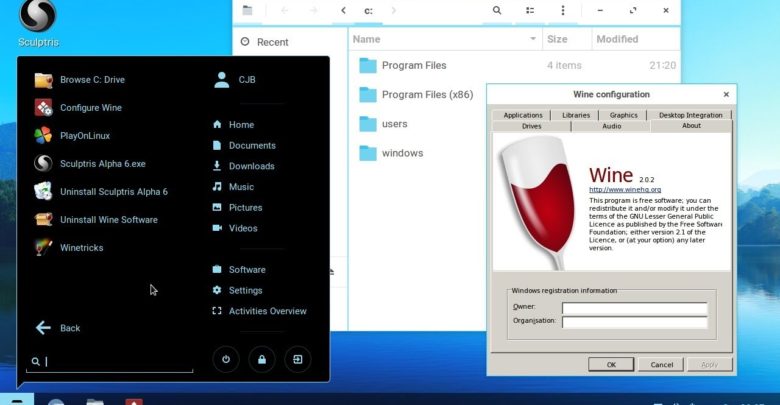
Millions of people around the world use Linux. It’s no longer the preferred software only for programmers and geeks or for running business servers.
There are now several gorgeous, user-friendly versions of the operating system. They could make the staunchest Windows or Mac users consider switching over.
Moreover, you can now find 1000 Linux games on Steam and even stream Netflix.
But there are times when you may need to use a particular Windows application on your Linux computer. Luckily, you have some options that enable doing it. Here’s everything you need to know to get Windows apps up and running on your Linux computer in no time.
Methods to Use Windows Applications on Linux
Method-1: Wine
Wine is the preferred method for installing Windows applications on Linux. It’s great because you don’t need Windows on your computer.
Wine is an open-source “Windows compatibility layer.” It allows you to use Windows applications directly from your desktop. Behind the scenes, Wine is quite technical. It implements enough Windows architecture so it can run apps without needing the operating system.
It does have a few downsides, however. Not all applications can run properly, particularly resource-intensive items like games. You may run into bugs or performance issues here and there.
For the most part, though, it can handle older games just fine. There’s even a community of Wine users who play World of Warcraft. You can find everything you need to know about tweaks and modifications to make running the game smooth here.
You can also check out variants of Wine like Play on Linux. It drops a sleek interface on top of Wine and streamlines the app installation process. CrossOver Linux supports more professional apps like Photoshop and Office. It is a worthy alternative for business users.
Method-2: Virtual Machines
Virtual machines allow you to run different operating systems on your operating system. They are available not only for Linux. You can use them to operate Linux on macOS or Windows on macOS and so on.
In the past, virtual machines weren’t great options for everyday use. But PCs have gotten much faster, and virtual machines have become more lightweight. You can now use them to operate a wide range of programs. Although, like Wine, they may not be able to handle the latest game releases.
Virtual machines worth checking out include:
- Virtual Box
- VMWare
- Linux KVM Virtual Machine
The installed version of Windows acts like a real computer, except it is only a window on your desktop. You can use it as a regular Linux app and close it when you’re done.
Take your time choosing the right virtual machine for you. VMs come in many varieties, from running full versions of Windows 10 to a barebones edition Windows XP. Make a list of the apps you want to use and check to see whether they work with the VM you select.
Method-3: Dual-booting
If you’re a fan of both Windows and Linux (or at least need Windows for any reason), why not dual-boot both operating systems? Then you can use a Windows environment when you need to and have the full power and resources of your PC when you do it. The same goes for when you operate Linux.
It may be a bit inconvenient because any time you need to use a Windows program, you need to reboot your system. But it does allow you to create separate ecosystems for whatever you need to do.
A Note on Security
Whichever method you choose, you do need to be cautious with security. Everyone knows Windows is more vulnerable to cyber-attacks. But when you use Wine, a virtual machine, or dual-booting, you may not have the same security protections that Windows usually has. It can make your computer an easier target for hackers.
For this reason, make sure you use cybersecurity software both on Linux and Windows environments. Unless you choose the dual-booting method, your VPN should be able to cover all your internet connections, whether they come from Wine, a VM, or your Linux browser. (What is a virtual private network (https://nordvpn.com/what-is-a-vpn/)? It creates an encrypted tunnel between your computer and the websites you connect to. It ensures your internet activity is both safe and private.) But if you use dual-booting, make sure to install and use a VPN on both operating systems.
Moreover, don’t forget that Windows and Linux have different antivirus programs. While there are only a few available for Linux users, Windows has plenty and then some.
So, if you plan on using Windows OS or its programs often, do your research to choose a reliable one.




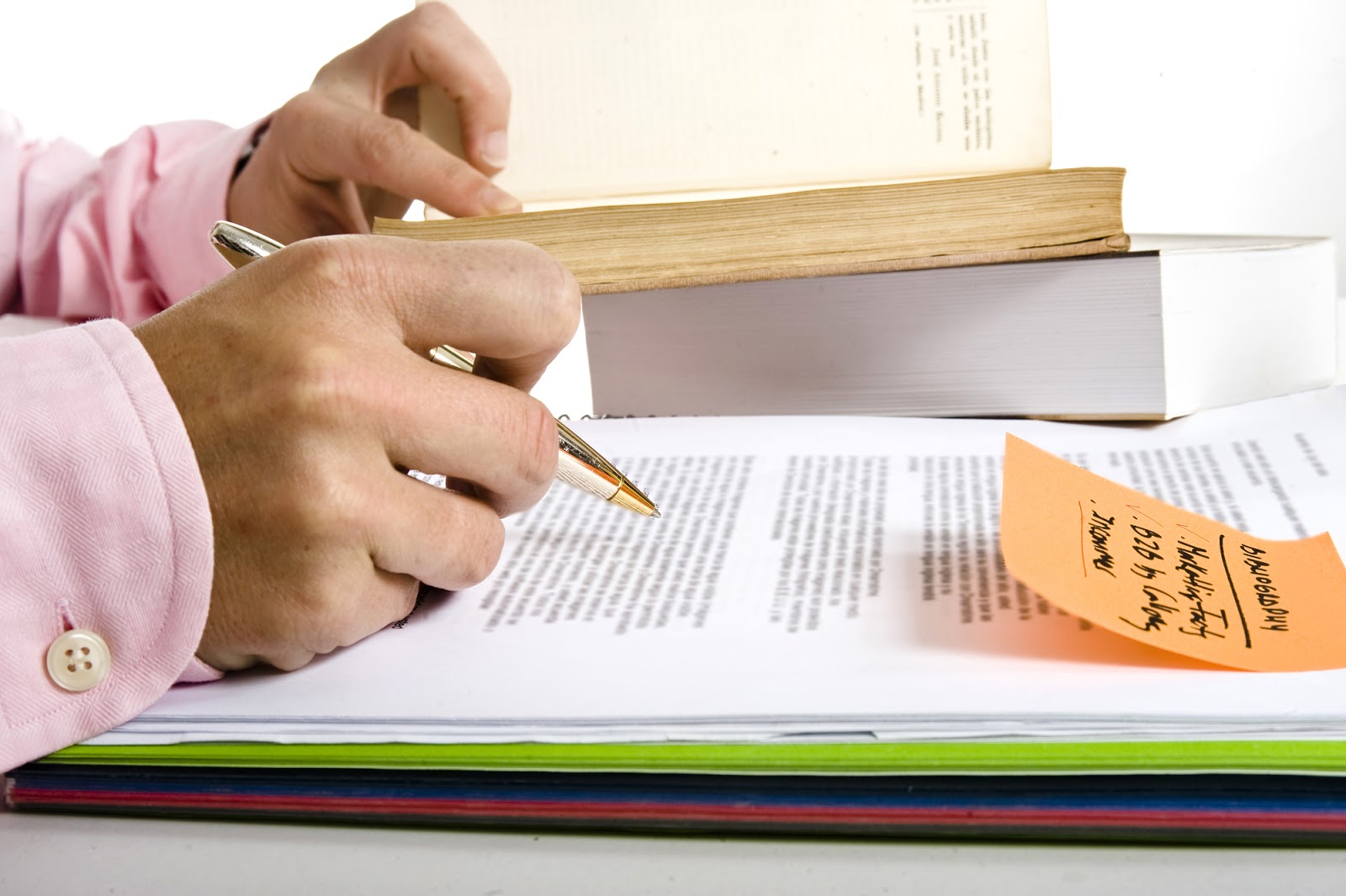
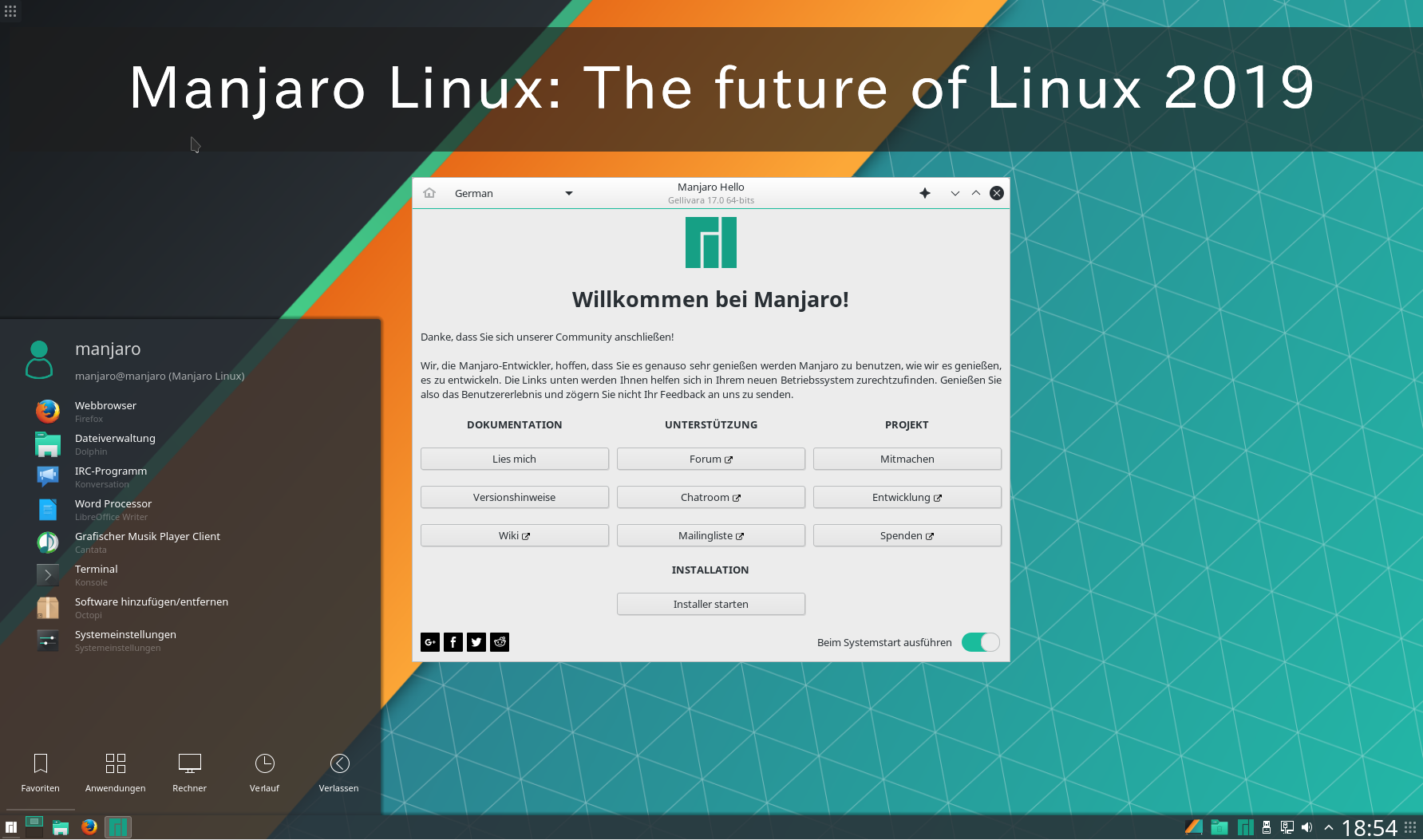
I installed Nordvpn app for linux (pop os), used it for the past 3 months and I’ve nothing to complain about. To be honest, I haven’t tried other vpn providers so I can’t compare neither speeds nor quality, but Nordvpn seems like a top level of privacy, so I will surely stay with them.