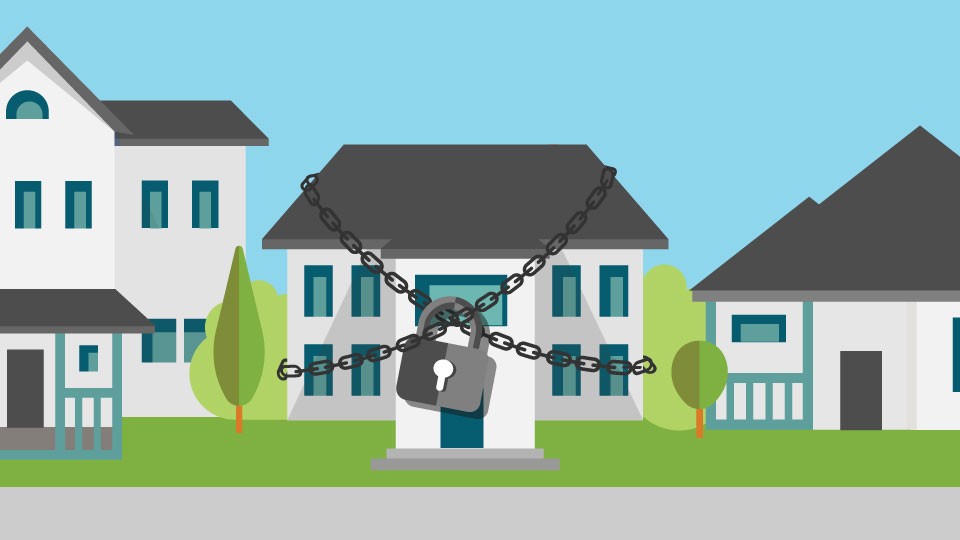Six Ways to Deal With Malware in Mac OS

For years, Mac users have taken pride in the malware-free ecosystem that Apple’s computer OS X offers. Now, however, things are starting to change.
Attacks of Malware in Mac OS have been increasing, and both analysts and Apple devotees are coming to terms with the fact that Macs are just as vulnerable as their Windows PC counterparts.
The latest in a slew of recent Mac malware reports uncovers two RATs (Remote Access Trojans), crafted to gain unauthorized access to virtually all settings and files on a target computer.
What’s even more alarming is that both programs come with genuine certifications from Apple, and can, therefore, get past Gatekeeper, Mac’s default app screener. While this pales in comparison to what Windows users go through every day, experts say it’s only the beginning.
This situation, therefore, begs for a more active approach among users. The following are the steps to take to protect your data and personal information from Mac malware.
Six ways to deal with malware in Mac OS
1. Optimize your Settings
The security settings that Mac OS allows you to tweak are collectively your first line of defense. You can find these in the Security and Privacy section of System Preferences.
Here, Mac gives you control of your login account, app permissions, passwords, the built-in firewall and a host of other settings. By default, the OS would have turned on what needs to be active, but it won’t hurt to check.

Next, check your Network and Sharing settings. Remember, malware will most likely get into your system through a network, such as the Internet. Ensure, therefore, that all passwords are set, and your Mac only connects to known devices and hotspots. See that your firewall is actively monitoring your browsing patterns, and pay attention to any blocked sites.
Furthermore, you might want to install an efficient ad-blocker on Safari, and the rest of the browsers you commonly use. Malicious programs on the web, especially from phishing sites, are known to disguise themselves as harmless ads.
Having your security settings in check may not offer full protection, but it’ll undoubtedly make it harder for malware to get on your Mac.
2. Encrypt your data
In addition to user settings, Mac OS provides encryption for all the data on your boot disk, which comes as a feature called FileVault in the Security and Privacy pane of System Preferences.
Encrypting keeps your data safe from malware, particularly RATs, by keeping the files on your primary storage drive inaccessible unless someone logs in with the user password.
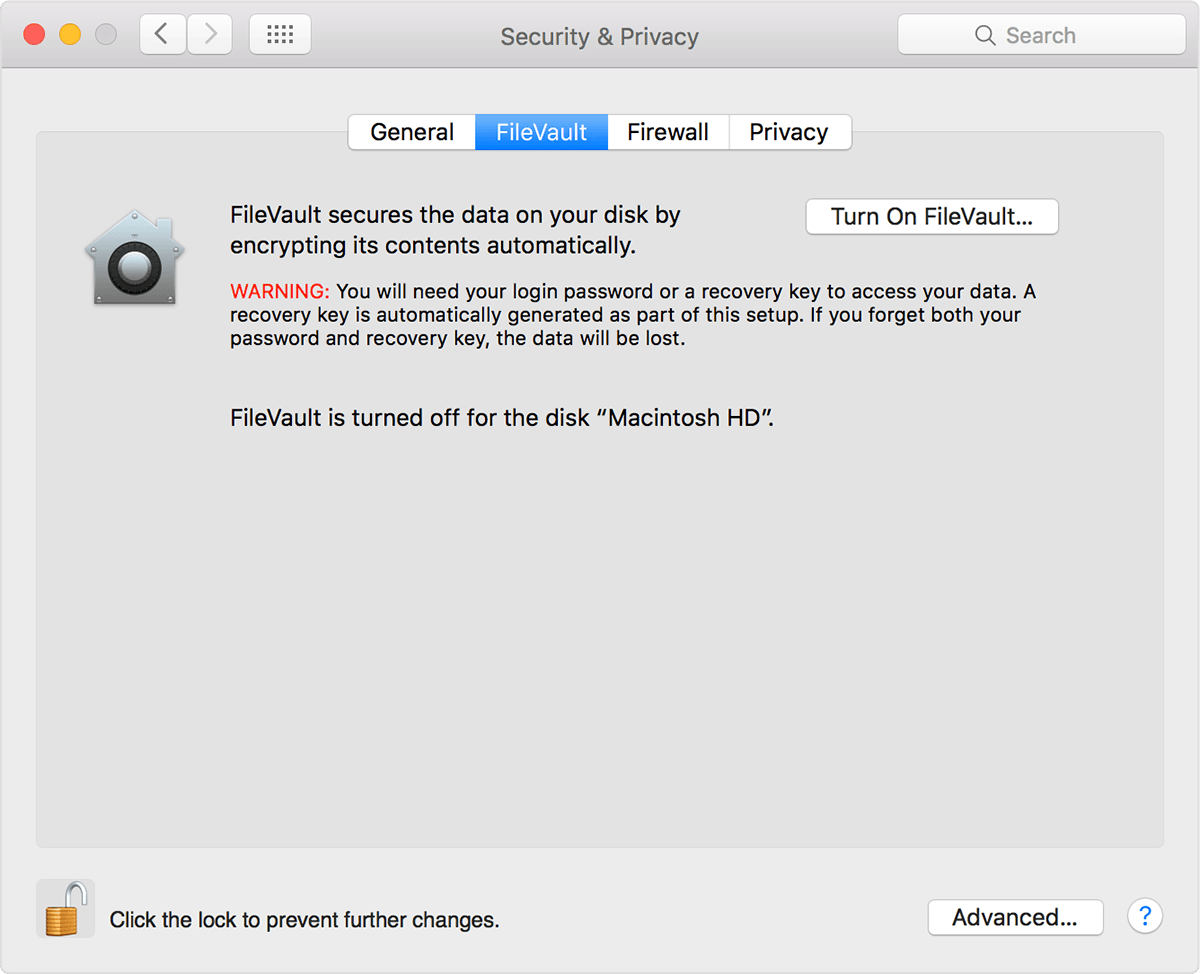
FileVault is available in OS X Lion and later versions. When it’s on, it’ll always demand that you log in with your account password.
3. Use third-party applications
Third-party developers have a lot to offer to complement the security measures provided by Mac OS, and the most essential among them is antivirus software.
Other than real-time protection from malware in Mac, comprehensive antivirus packages come with extras like Wi-Fi inspectors and online monitoring, as well as sandboxes, into which you can examine and run a suspicious program.
Choosing an antivirus for your Mac shouldn’t be hard, as long as you disregard the lesser-known titles. Some of the widely known and respected programs include Bitdefender, Kaspersky, Norton, Avast, and Sophos. Their free versions come with just the basics, meaning you’ll have to shell off a few bucks for additional features.

Apart from antivirus programs, you can also take advantage of the many security tools available for Mac OS, such as firewalls, VPNs, app screeners, and so on. Just be sure to get them from legitimate sources to avoid rogue alerts, or worse, malware.
4. Update your software
Apple and partner developers are constantly releasing software updates, which come with not only new features but also an array of security enhancements and bug fixes. In fact, these improvements typically constitute the most changes in a new software version.
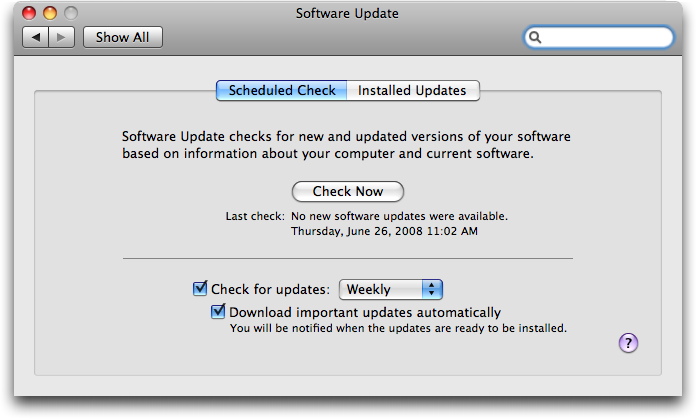
Always check for updates to your OS and apps regularly to keep your Mac on par with the latest security solutions.
5. Be smart
Having the most sophisticated antivirus and stringent system settings in place will do you no good if you don’t exercise caution yourself. For instance, be wary of plugging in suspicious USB sticks onto your Mac.
Some malicious programs are designed to run automatically when a flash drive is inserted into a target computer. If you can’t verify the safety of a peripheral storage device, it’s probably not worth the risk.

Additionally, tread lightly when on the Internet. When a pop-up suddenly appears on the screen with vague instructions or false malware-infection reports, close the page or force-quit your browser.
Even more importantly, avoid pirated software. “Cracking” a program often involves introducing an illegitimate, usually harmful piece of code that could lead to a malware infection.
6. Extra Precautions
The measures above are all effective in preventing a malware attack but they stand little chance against a criminal with physical access to your Mac. To be safe, consider measures like setting up a firmware password and a Guest User account.

Sure, FileVault may be active, and your data could be encrypted, but a malicious person could use a USB drive to boot up and access your data without the need to log in as a user.
A firmware lock prevents this by demanding a pre-set password when the computer starts up, while a Guest account triggers iCloud’s Find My Mac feature when someone uses it to gain access.
Wrap Up
MacBooks are often featured among the best laptops on the market because of the data security that comes with Mac OS. If the current trend continues, however, enthusiasts could begin to lose faith in the notebooks, as well as their desktop counterparts.
Regardless, Macs are still the go-to option as far as security is concerned. Users just need to take the appropriate measures to keep malware at bay, at all times.