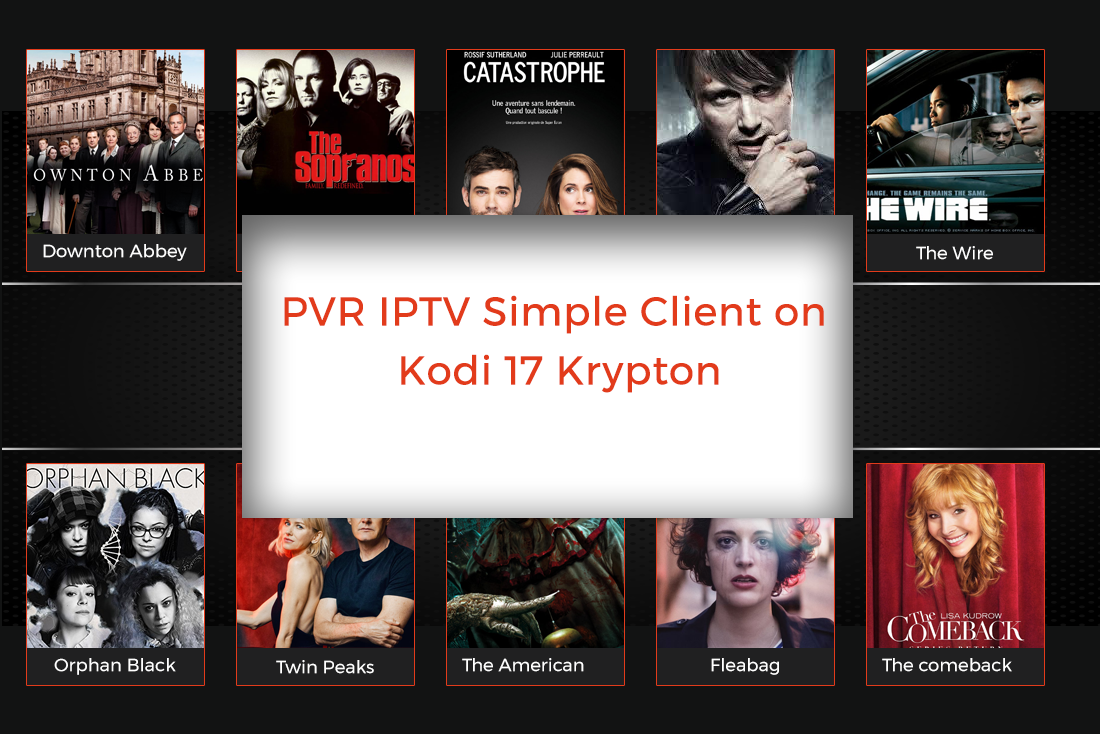How to Temporarily Disable AVG Antivirus
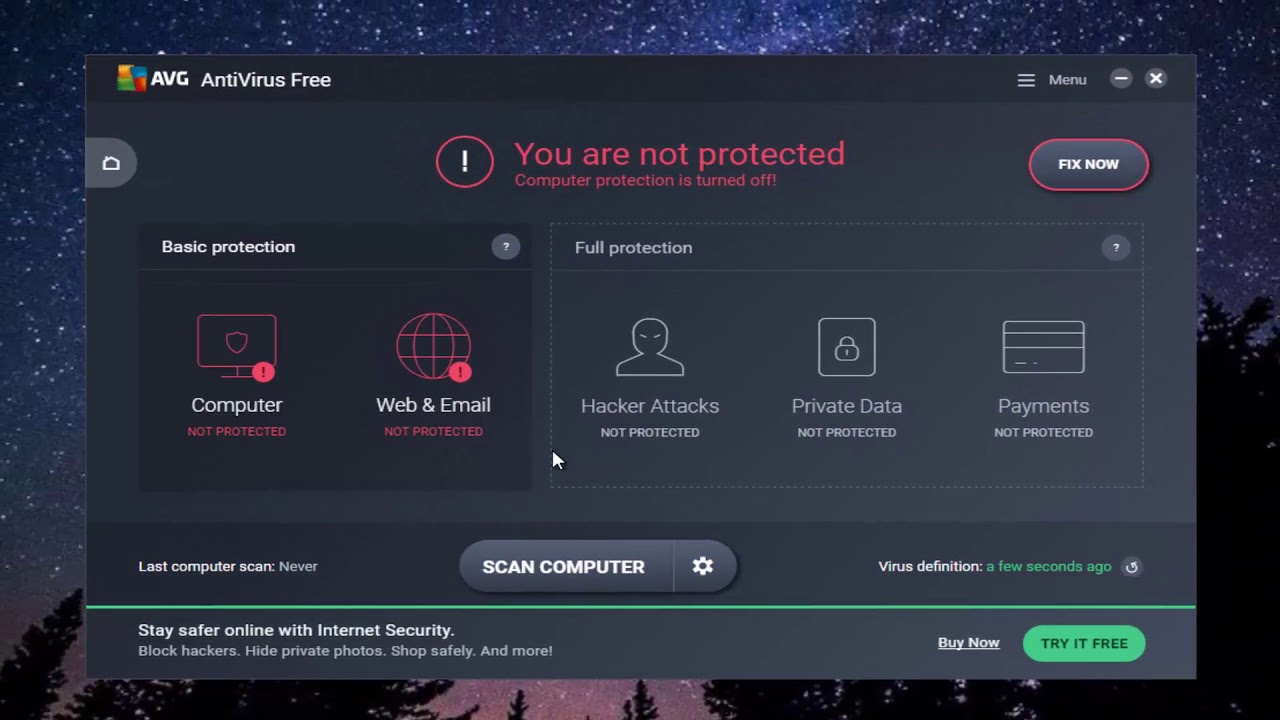
Sometimes while an unauthorized app or a game is been installed, you antivirus blocks it right away. Ever experienced this?
Most of us would have had a rough time with the antivirus we have installed at some point in time. So it is always good to have the knowledge of how to disable/enable specific options on your computer’s antivirus software to help you with your daily needs.
There is a lot of antivirus software on the market. Some are open source and others demand the user to pay in order to access the full version. AVG is a subsidiary of Avast Software that allows the user to access their software for free.
The following are steps to temporarily disable the functions of AVG antivirus protection:
- Make sure to close all others programs. Launch the AVG program by double-clicking on the icon.
- Open the software. The homepage of AVG Internet security is displayed.
- Now click on the options menu on the right corner of the homepage.
- Select Advanced settings from the plenty of available options. (If necessary take a quick scan to make sure that your computer is safe before you temporarily disable the antivirus software.)
- In the Advanced settings option select temporarily disable AVG protection button from the various options.
- A new window opens. The disclaimer warning will be displayed on the window. Read the instructions and warning carefully.
- The warning generally states that disabling the protection will prone your computer to the virus and also disable all internet protection.
- Now specify how long the function should be disabled. The time span is specified in order to pause the software’s functionality for the given period.
- Specify the time period or select Never if you wish to enable it manually.
- Look for the Disable Firewall option. Select if you wish to block firewall protection. Select OK.
- The AVG protection will temporarily stop.



The above said steps are followed when you wish to disable the settings from the advanced setting option.
Alternate method:
- Click on the AVG icon on the system tray.
- Select the temporarily disable option.
- Now similar to the earlier method, specify the time span and select OK.
Both the above-mentioned methods will completely disable all the functions of the AVG software. To disable any specific functions or group of functions.
- Open the AVG software by double-clicking on the icon.
- Select the function you wish to disable from the available functions.
- Now switch ON/OFF the function individually